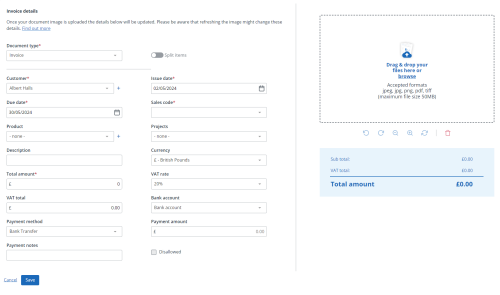Quick create a sales invoice
Quickly generate a sales invoice in IRIS KashFlow.
This functionality is only available once you have switched to our new design.
Please read 'Take a look at our new design' for further details.
-
Go to Sales > Quick sales invoice.
-
Drag-and-drop the invoice image or select browse and select the document from your files.
-
IRIS KashFlow will extract the data from the uploaded document and fill in the details Issue Date, Sales Code, Currency, VAT Rate, etc.
-
If the customer listed on the invoice does not already exist in your system, IRIS KashFlow will prompt you to create a new customer. The new customer's name will come pre-filled, select Create to add them to your system.
-
In the case where the currency of the invoice and your home currency don't match, the system will ask whether to convert the invoice to the new currency or to keep the same values and change only the currency symbol.
-
You can review the data filled in and make modifications as needed.
-
To add a payment to the created invoice, select the Bank account, Payment method and Payment amount.
-
Once you've confirmed that all details are correct, select Save.
-
The newly created sales invoice is displayed in the Sales invoices list.
You can upload JPEG, JPG, PNG, PDF or TIFF files. Maximum 50mb file size.
If the sales invoice has multiple line items you can select Split items. This will capture and record all individual items separately before giving you a total.
The Due date will be set based on the default payment terms you can configure for all or individual customers.
A Dropbox connection is required to save your uploaded images.