What is the IRIS Service Community?
The IRIS Service Community is your connection to IRIS Customer Service. From here, you can search our knowledge articles (via Self Help), create cases (if you can't find a knowledge article that answers your question), view your case history and update or add comments to a case. You also can chat with a Support Agent.
| IRIS Service Community Overview
A video overview demonstrating the portal. |
Let’s get you started with the IRIS Service Community:
-
You can access the IRIS Service Community at www.iris.co.uk/iriscommunity
To access the IRIS Service Community, an account is required.
If you are the IRIS Elements Administrator, you automatically have access to the Service Community and you can also invite another user. If you're not the Administrator, you'll need to contact you're IRIS Elements Administrator and ask them to add you to the community. Find out more.
Each organisation is usually assigned an administrator. This person is responsible for adding any contacts (users) to the system, enabling their access and deciding who can make contact with Support.
How do I find out who is the IRIS Service Community administrator for my organisation?
If you have an IRIS Service Community login you can find out using the Contacts page.
If you don't have access to the IRIS Service Community, we have the answer to this and other common questions.
-
When an account is created for you, you will receive a welcome email. Use this link to sign in for the first time.
-
Your user-name is usually (but not always) your email address.
-
The first time you sign in, you will be asked to create a password for your account on the portal. Don't share this with anyone.
-
We can help if you have forgotten your password.
Only users who have been granted a Support Entitlement can raise a case / chat with the IRIS Service Team.
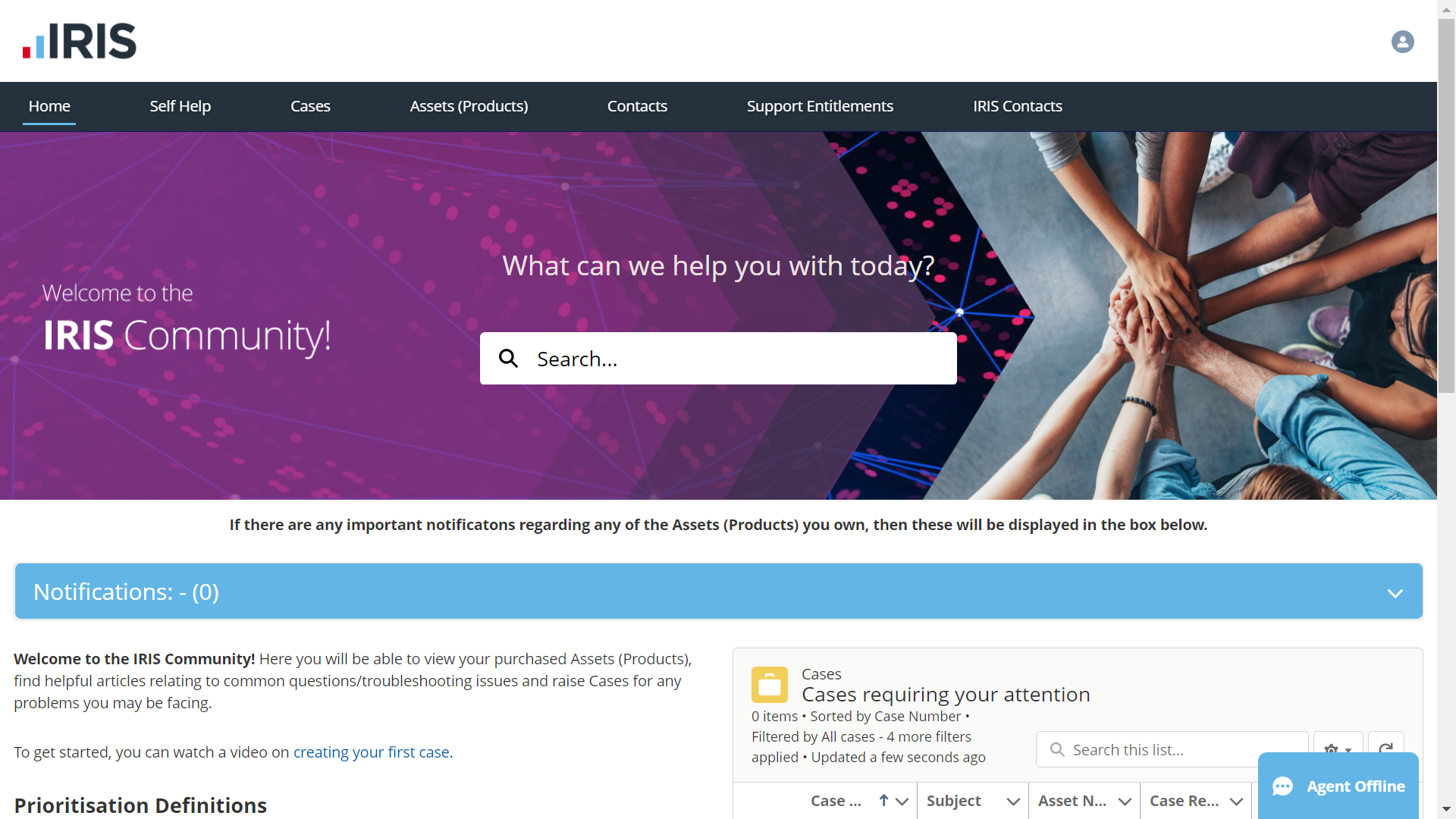
Home page
-
Use Search to search for knowledge articles, guides and cases.
-
Notifications will show important messages from IRIS.
-
Prioritisation Definitions – if you are unsure how to prioritise a case, refer to this list. This will ensure you get the right level of service from IRIS when you create a case.
-
Cases requiring your attention – shows the cases you have logged with Support requiring further information. Your case cannot be progressed until a response is received.
Self Help page
This page provides access to the knowledge articles that relate to the products you own. Refer to Using self help.
Enter applicable keywords in the Search box then press enter. The more specific your search, the more refined the results will be.
Cases page
This page is used to create a case, and view or mange any existing cases.
Assets (Products) page
This page lists the software, products, hardware, or services you have purchased from IRIS. You can create a case from here.
Contacts (users) page
This page shows a list of the contacts (users) we have stored for your organisation. Unless you are an IRIS Service Community administrator, this page will be blank. Refer to Add a contact.
Support Entitlements
Select the Entitlements tab to view or manage who, within your organisation, can contact our Customer Service Team for assistance.
If you do not have an active entitlement and believe you should have, please speak to the IRIS Community Administrator within your organisation. Check the contacts (users) page if you are not sure who this is.
If you do not yet have an administrator assigned, please contact the IRIS Customer Service team by phone and they will guide you through the process.
Only your IRIS Community Administrators can see this section.
IRIS contacts page
This page displays the contact details for your Account Manager together with other useful IRIS contacts.
Chat with a Support Agent
You can chat with an agent by clicking Chat with an Expert. Agent offline is displayed when no agents are available. Refer to Chat with an agent.
| Show me
A video overview demonstrating the portal. |
Recommended:
Frequently Asked Questions for current and new users. Plus common queries and other issues.