Create a case
If you have hardware assets, go to create a case for hardware.
| IRIS Service Community - Create a case
A video overview of the steps needed to create a case |
You can create a case from the Home page, but we recommend creating a case from the Assets (Products) page as this page automatically loads your assets (products or services that you own). View any existing cases via the Cases page.
If you are a Digital Only Customer, please use the Chat function at the bottom of the page to raise a priority 1 case. All other customers, please phone in. See chat with an expert.
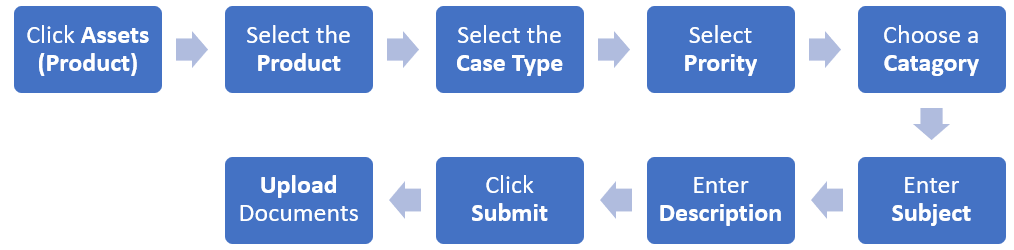
-
Select the Assets (Products) page, then select the asset (product or service) to raise a case against, e.g. Cascade HR.
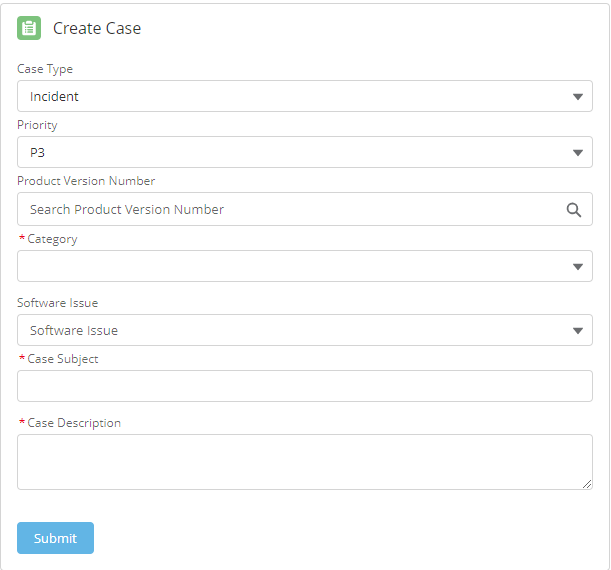
Ensure you select the correct asset (product), to make sure the correct team receives your case.
- From the Create Case section (you may need to scroll down), select the Case Type from the list.
- Incident – a disruption to expected service
Create a service request: a request for information or advice
Technical Service Request: (IRIS Cascade customers only) - is a request for a specialist technical team, typically relating to setup changes on a server.
-
Select the Priority from the list. Choosing the appropriate prioritisation helps IRIS triage cases, and ensures that you get the right level of service.
-
P1 : System unusable, critical impact on business operations
All P1 cases must be raised via phone or chat.
-
P2 : Serious issue preventing key operations; time sensitive issue
-
P3: Key operations are impaired, no known workaround
-
P4 : Operations are impaired but can be worked around
-
P5 : Cosmetic issue. Cases requiring your attention
Choosing the appropriate prioritisation helps us triage cases to ensure that everyone gets the right level of service when they need it.
-
-
The Version Number does not need to be completed, but you can enter this information if required.
-
Select the Category from the list (the options are dependent on the asset selected).
-
Enter a Case Subject. This is a short "at a glance" description of the issue you are facing, for example, “Error 1452 when saving a new employee record” or “Help with creating a new user in administration”
-
Provide detailed information about the case in the Case Description field. Please provide as much detail as possible.
-
Full details of error messages, notifications, warnings, or alerts (screenshots are useful)
-
What you were doing at the time
-
The steps you’ve taken to resolve the issue
-
if you are creating a case for hardware, Include any serial numbers and the hardware location
-
-
Select Submit.
-
Upload Documents.
In line with GDPR Do not upload any documents containing personally identifiable information. Uploads are subject to the IRIS Privacy Policy and Terms and conditions.
| IRIS Service Community - Create a case
A video overview of the steps needed to create a case |