Create a case for hardware
If you have purchased hardware products, if there are multiple deployments of the asset, (e.g. in different locations), these are listed as child assets. For example, if you have an asset of Electronic Door Lock, there may be child assets for Science Laboratory, Reception, Nursery, etc.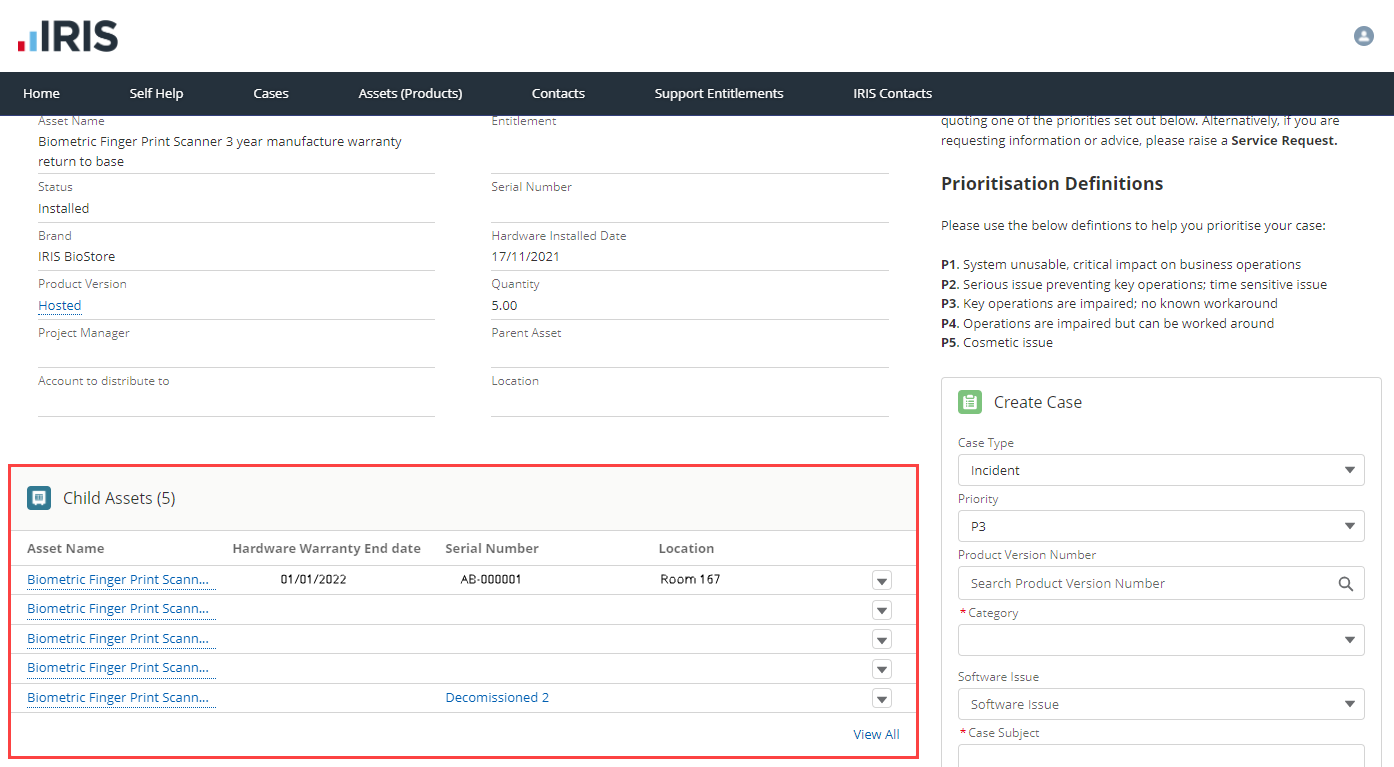
You can create a case from the Home page, but we recommend creating a case from the Asset page as this page automatically loads your assets (products or services that you own). View any existing cases via the Cases tab.
If you are a Digital Only Customer, please use the Chat function at the bottom of the page to raise a priority 1 case. All other customers, please phone in. See Chat with an expert.
When raising a care for hardware, make sure choose the correct item. This should be the serial number and location.
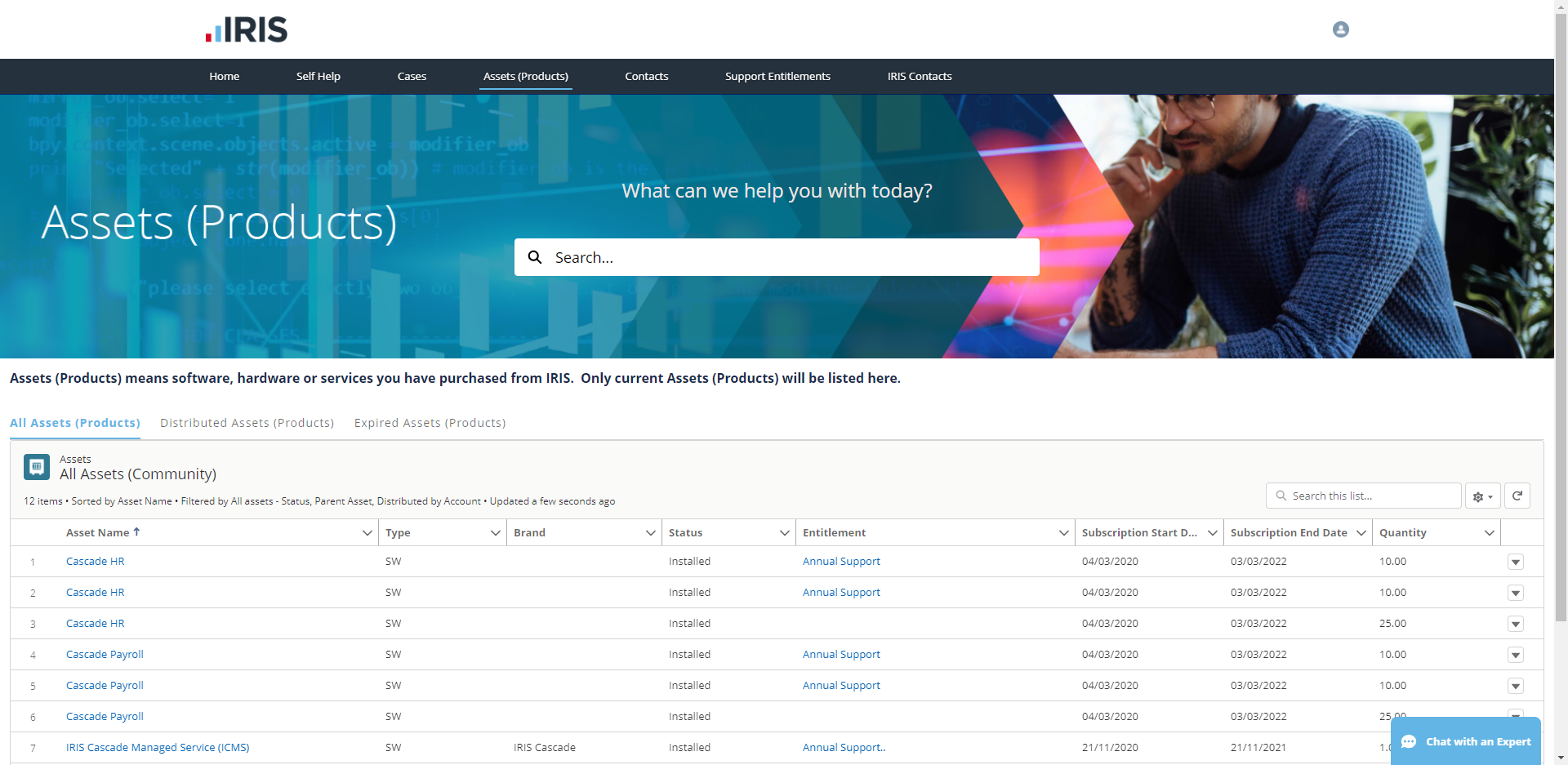
-
Select the Assets tab, then select the hardware asset you are raising a case against.

-
If there are multiple deployments, you will also see a list of child assets (indicated with HW+ in the Type column). Select the child asset you wish to raise the case against using the serial number / or location.
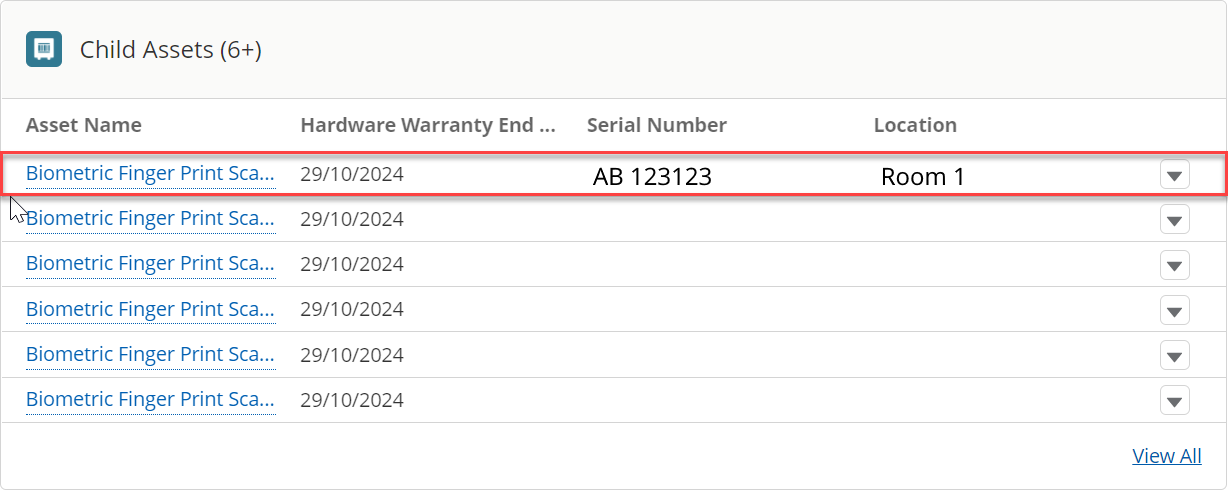
Raising the case against the correct child asset ensures that the IRIS Service Team know which specific item you are raising the case against. For example, a printer in the Staff room rather than just a printer.
-
Select the Category from the list (the options are dependent on the asset selected).
-
Enter a Case Subject. This is a short "at a glance" description of the issue you are facing, for example, “Error 1452 when saving a new employee record” or “Help with creating a new user in administration”
-
Provide detailed information about the case in the Case Description field. Please provide as much detail as possible.
-
Full details of error messages, notifications, warnings, or alerts (screenshots are useful)
-
What you were doing at the time
-
The steps you’ve taken to resolve the issue
-
-
Select Submit.
- From the Create Case section (you may need to scroll down), select the Case Type from the list.
- Incident – a disruption to expected service
Service Request – a request for information or advice
Technical Service Request (IRIS Cascade customers only) - a request for a specialist technical team, typically relating to setup changes on a server.
-
Select the Priority from the list. Choosing the appropriate prioritisation helps IRIS triage cases, and ensures that you get the right level of service.
-
P1 : System unusable, critical impact on business operations
All P1 cases must be raised via phone or chat.
-
P2 : Serious issue preventing key operations; time sensitive issue
-
P3: Key operations are impaired, no known workaround
-
P4 : Operations are impaired but can be worked around
-
P5 : Cosmetic issue. Cases requiring your attention
Choosing the appropriate prioritisation helps us triage cases to ensure that everyone gets the right level of service when they need it.
-
-
The Version Number does not need to be completed, but you can enter this information if required.
-
Select the Category from the list (the options are dependent on the asset selected).
-
Enter a Case Subject. This is a short "at a glance" description of the issue you are facing, for example, “Error 1452 when saving a new employee record” or “Help with creating a new user in administration”
-
Provide detailed information about the case in the Case Description field. Please provide as much detail as possible.
-
Full details of error messages, notifications, warnings, or alerts (screenshots are useful)
-
What you were doing at the time
-
The steps you’ve taken to resolve the issue
-
Include any serial numbers and the hardware location
-
-
Select Submit.