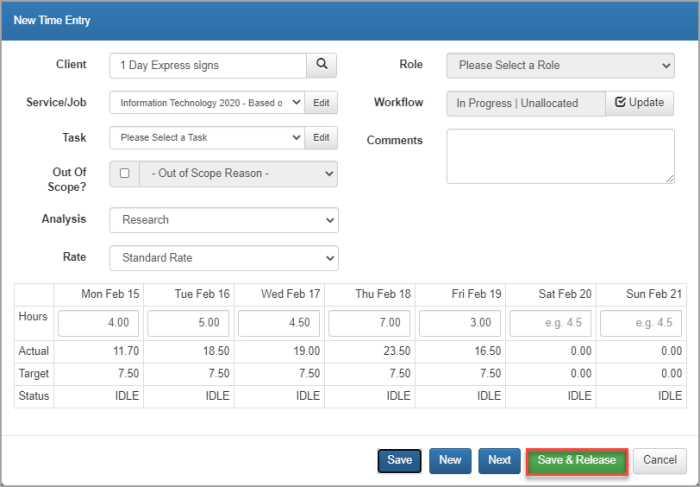Release timesheet entries
Once you have finished filling in your timesheet entries, you need to identify that you are finished. If your timesheets don't need to be approved, and automatic posting is enabled, you Release your timesheet so that it can be automatically posted to the applicable client.
Only Active timesheets can be released and a minimum of client, job, analysis and time need to be added. Any timesheets requiring this information are marked in red.
Release individual entries
- Select Entry > My Timesheet from the menu.
- From the Timesheet Entries for page, navigate to required timesheet.
- At the end of the required entry, click Actions and select Release.
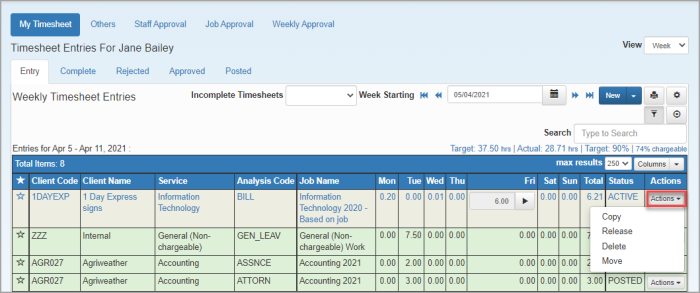
- A warning message indicates that once released, this entry cannot be modified. If no changes are required, click Yes.
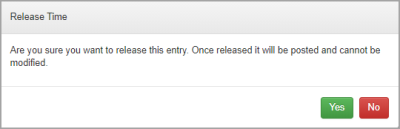
- The line turns green, the time is automatically posted to the applicable client and the entry is marked POSTED.
Release all entries
If you are confident that your timesheet data is up-to-date, you can release all active timesheet entries in bulk.
- Select Entry > My Timesheet from the menu.
- From the Timesheet Entries for page, click the Cog icon and select Release All.
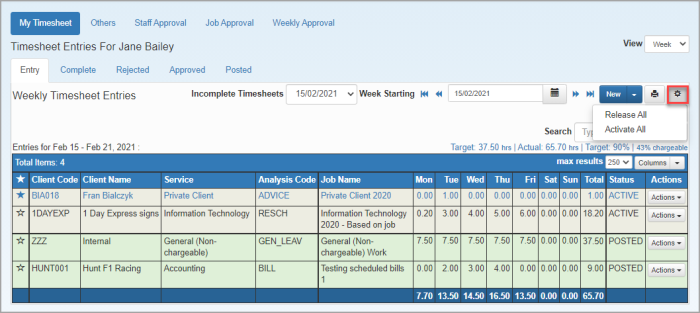
Release entries once filled
You can also release your timesheet at the point you fill in your entries by clicking Save & Release.