Close/activate timesheet weeks
Practice Admin
Timesheet weeks can be marked as closed to prevent any new entries being entered. Timesheets that are open and have not yet reached their target hours will still be available to add entries against to.
It is best practice to mark timesheet weeks as closed when all staff have completed their timesheets. This could be included as part of your year end process.
- Select Admin > Timesheet Administration from the menu.
- From the Timesheet Administration page, select the Manage tab.
- Select the week you want to edit timesheet headers for by selecting from the Year,Period and Week lists.
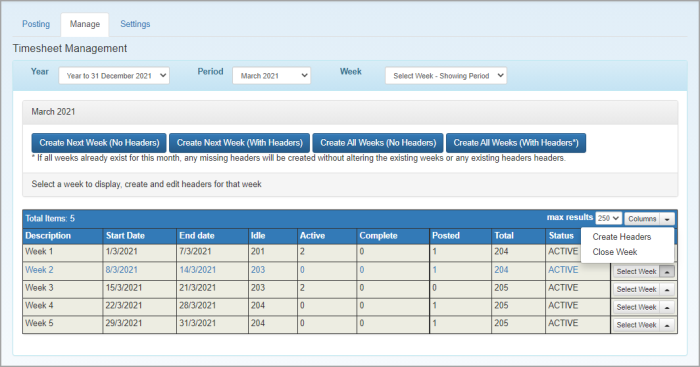
- On the applicable week row, click Select Week then Close Week. The status of the timesheet week changes to CLOSED.
- Any closed week can be subsequently activated by clicking Select Week then Reopen Week. The status of the timesheet week changes to ACTIVE.