Aggregate column data
Data can be aggregated in each applicable column of the results. Various aggregate options are available.
Apply an aggregate to a column
-
Hover over the required column until the icons appear, then click the Aggregate Column icon.
-
Select the required option from the drop-down list.
Sum
Displays the sum of this column at the bottom of each group, together with a grand total at the end of the result table.
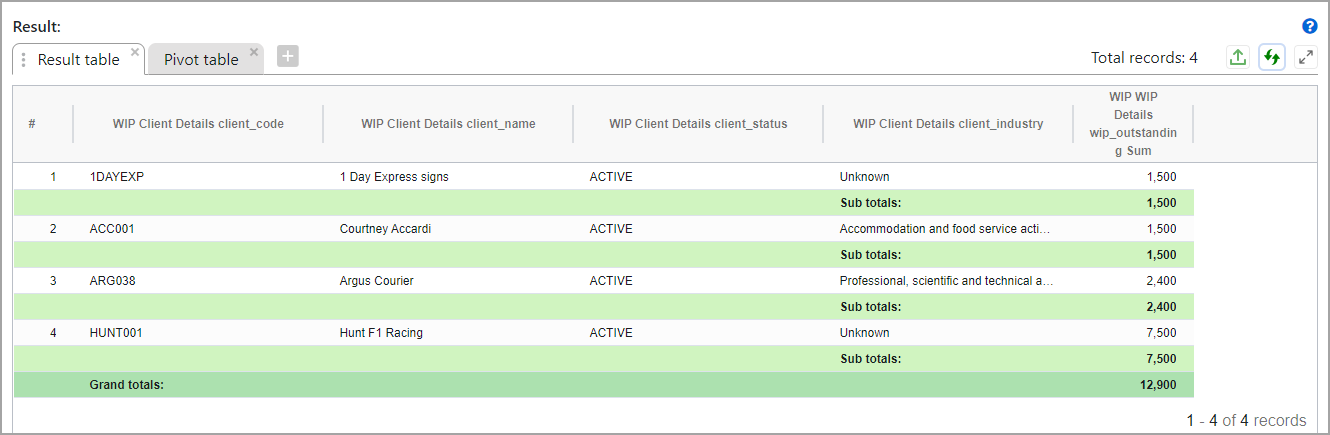
Count
Displays a count of this column at the bottom of each group, together with a grand total at the end of the result table.
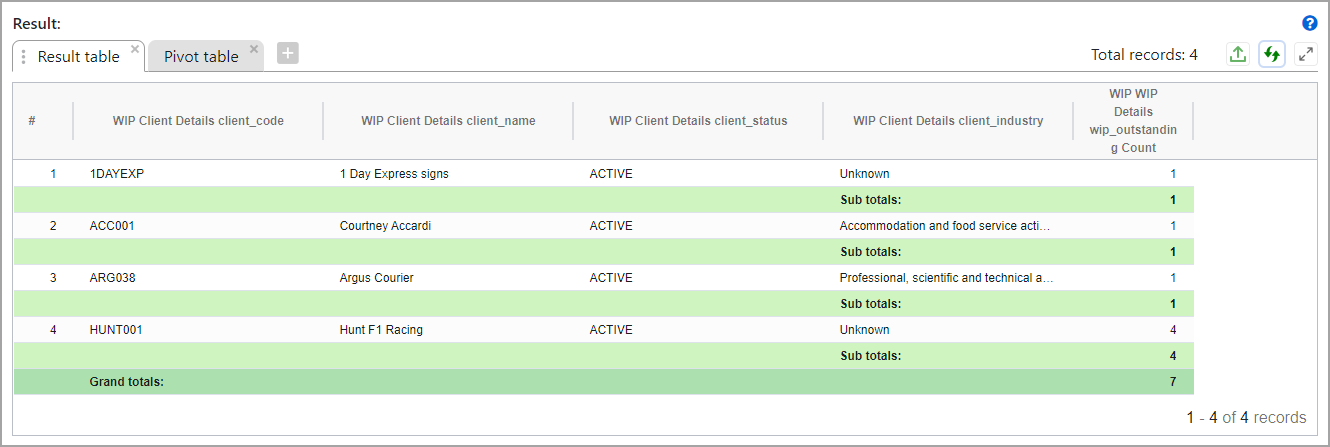
Distinct Count
Displays the sum of this column at the bottom of each group, together with a grand total at the end of the result table.
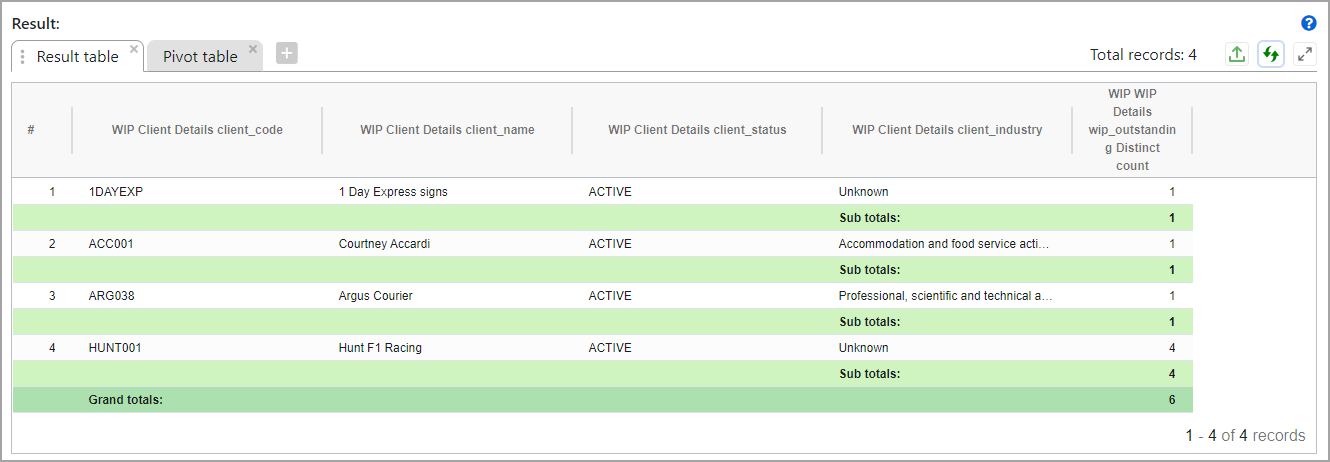
Average
Displays the average of the column group (where applicable), together with the average of the whole column at the end of the result table.
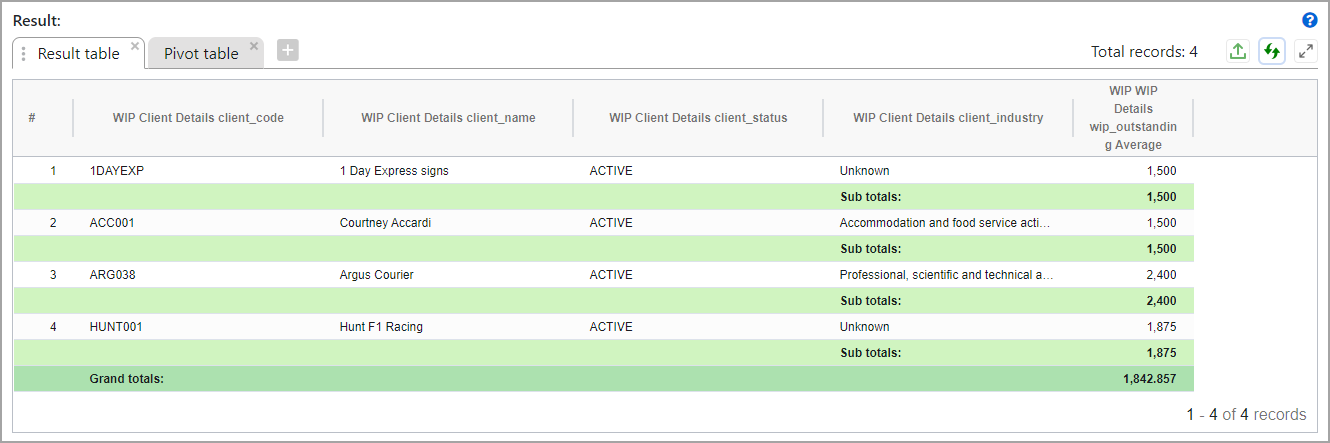
Minimum
Displays the minimum of the column group (where applicable), together with the minimum of the whole column at the end of the result table.
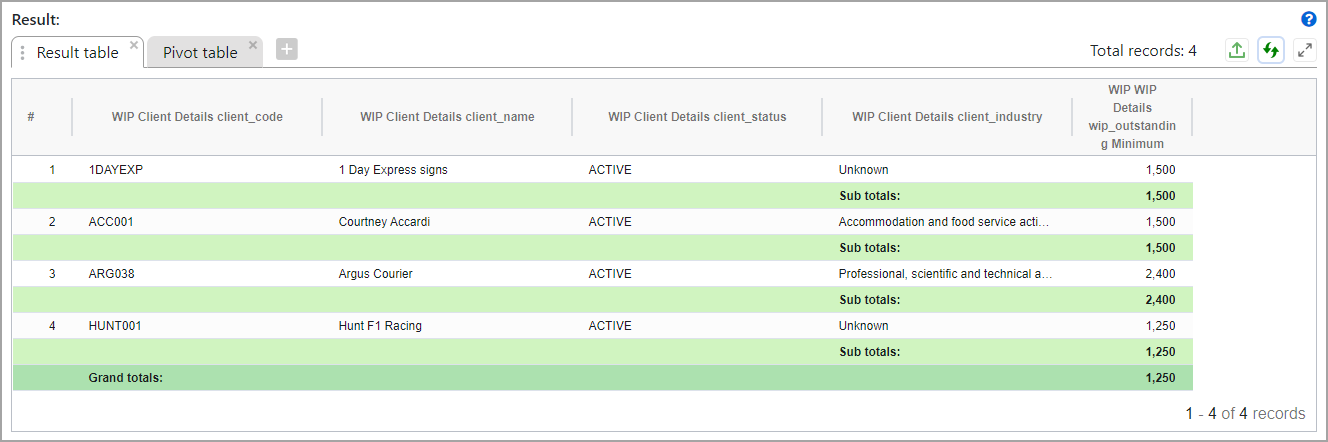
Maximum
Displays the maximum of the column group (where applicable), together with the maximum of the whole column at the end of the result table.
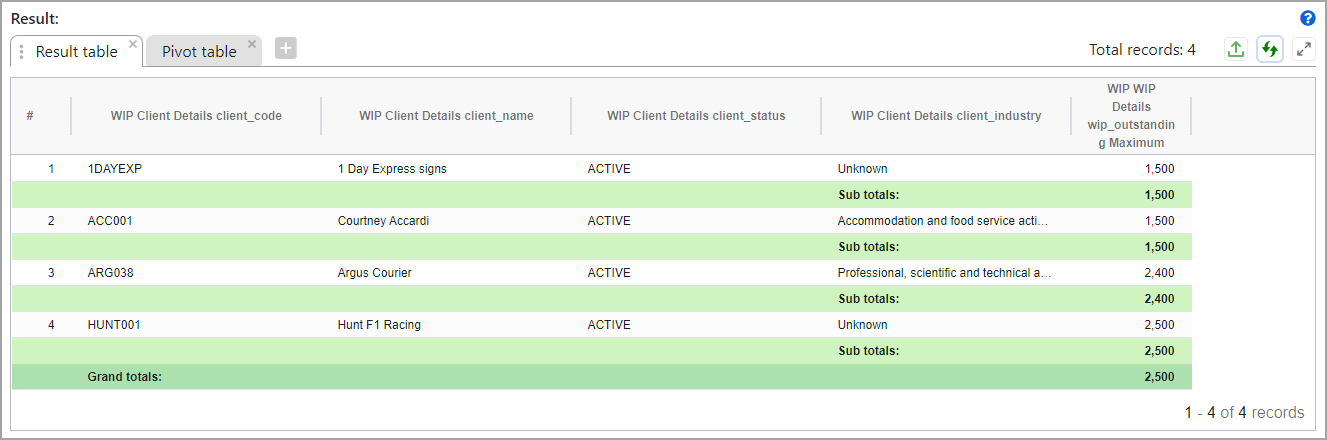
Remove the aggregate on the column
An aggregate can be removed from a column by hovering over the column and clicking the Aggregate Column icon.