Create and manage training documents
The training documents area uses the same catalogue system as other parts of IRIS Cascade.
-
Go to Training then select Documents from the Maintenance section.
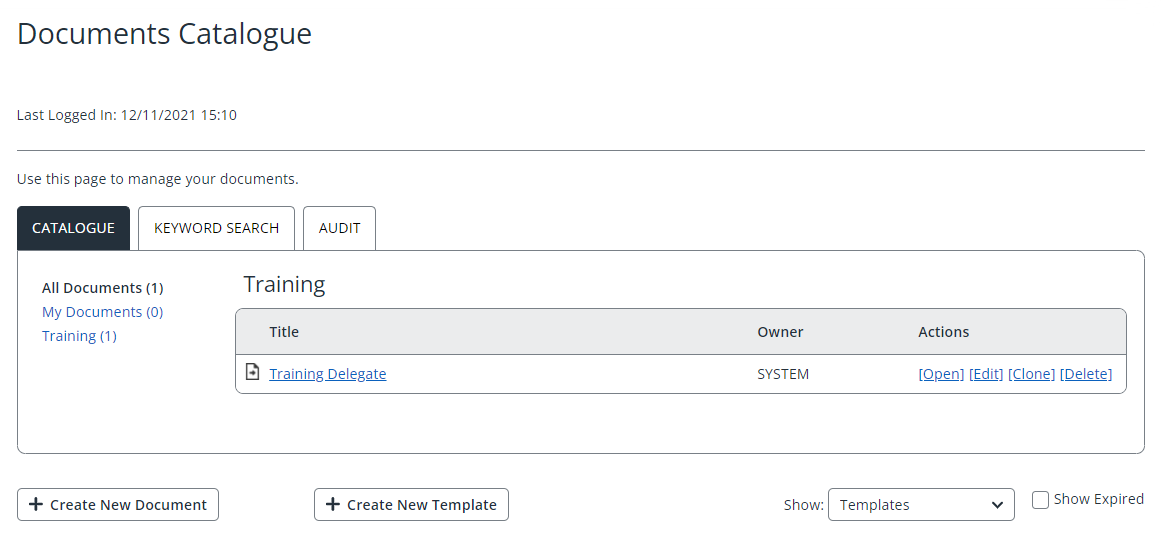
-
Any existing documents are listed. You can:
-
Open
-
Edit - edit the name of the document, set publishing options, add keywords and view audit information
-
Clone - make a copy of existing document
-
Delete.
-
Create a new training document
-
At the end of the documents list, select Create New Document.
-
From Document Manager, select Choose file. Navigate to, then select the required document.
-
Select Upload to add the document to the catalogue.
-
The new document is then listed. Select Edit to add additional information in the same way as other system documents. Refer to Manage company documents.
Add merge fields to the document
You can add merge fields to the document from a standard inbuilt training merge set, so the document can be merged with delegate information when you schedule training courses.
-
Select the Template tab.
-
Select Show Merge Fields to view and select the available merge fields, then click Download to open the document.
-
Paste the selected fields into it, save the document to your computer, and then re-upload the document via the General tab
Create a new training template
You can create new training document templates in the same way as creating documents.
-
From the Documents Catalogue list, select Create New Template.
-
Template Document is selected by default and cannot be deselected because it enables you to access inbuilt queries from Query Builder.
-
From the Data Source section, select Inbuilt to access single standard merge fields or Query, to access queries built in Query Builder.
-
Select Show Merge Fields to view and select available fields (in a separate window).
-
Select Save.