Getting started and giving access
To start using the expenses module, you first need to give access to the employees who are going to be submitting the claims, and your claim authorisers and processors.
Access for authoriser and processor
To give access to your authorisers and processors, you first need to amend existing, or create new profiles and roles.
Authorisers
-
Go to Admin > Users, Profiles & Roles > Profiles.
You can access Admin from the top hand menu.
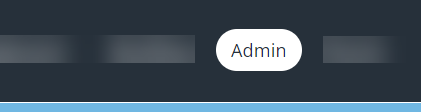
- From the list, select the profile which will act as the expenses authoriser
- Select the Data Screens tab.
- Ensure that the Expenses Data Screen is ticked for Show?and Can Update? access has been set to Directly.
- Select Save.
Processors
It is necessary to create a new Role for the employees who will be processing the authorised expense claims.
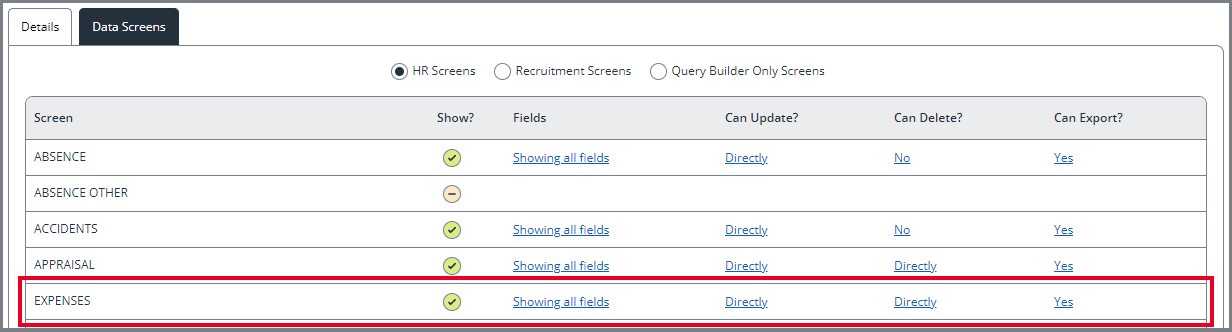
-
Go to Admin > Users, Profiles & Roles > Roles.
You can access Admin from the top hand menu.
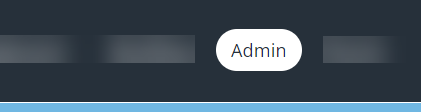
- Select Add New Role
- Complete the information in the Details tab
- Select Activities.
- Mark the Expenses role item as Enabled.

- Select Members.
- Select Add Employee. From the Employee Directory window select the employee(s) you wish to assign this role to.
- Select Save.