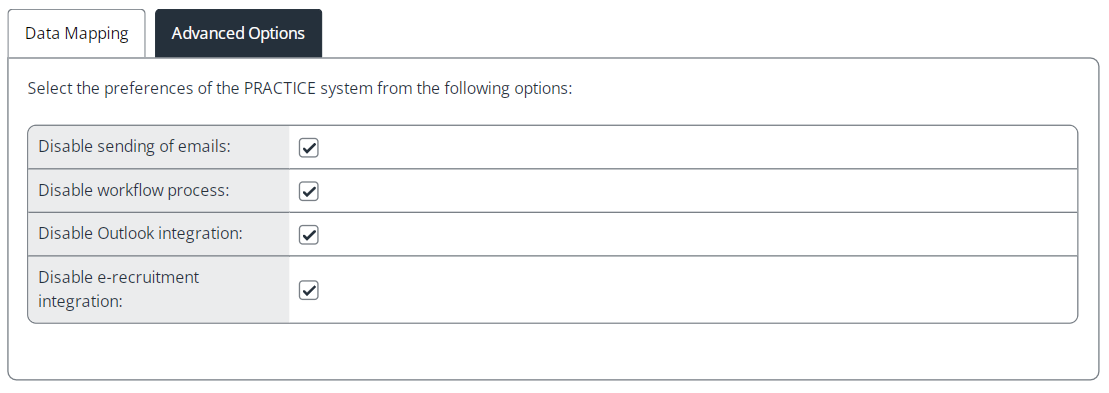Synchronise practice system
A practice, or training system, is an exact copy of IRIS Cascade in a separate database with it's own URL. It is a licensed module and mainly used by larger companies for creating new screens, workflows etc.
Synchronisation is a one-way operation from the live system to the training system only. Data created in the training system cannot be moved back to the live system but must be created again manually in the live system.
Data mapping
Use this screen to set up the tables and fields you want to desensitise (i.e., to prevent transfer of sensitive data to the practice system).
You can select a screen or field, and then either set default data or delete the whole screen. The system uses these settings every time a synchronisation of the training system to the live system takes place. You can set up as many of these records as you need but bear in mind that the more data you delete, the less data you have to train/practice with.
You must not delete the Main screen, as this removes the logins for all employees, and no-one can to log into the training system after synchronisation.
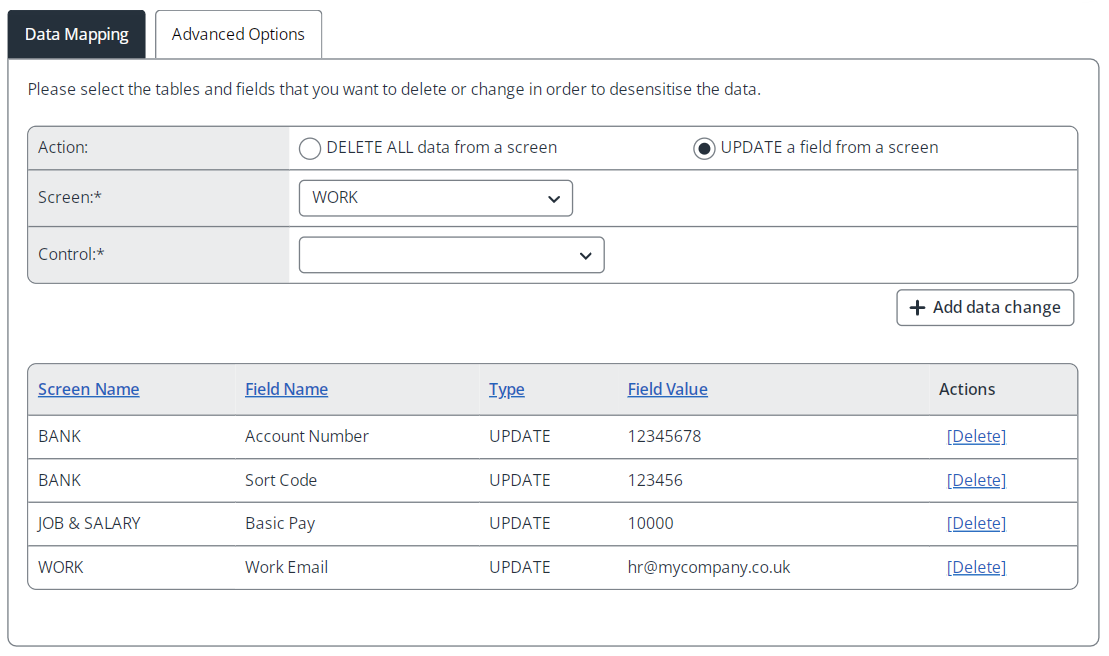
Delete a screen
Deleting a screen only removes the data stored on that screen, not the screen itself. If you want to delete a screen, select DELETE ALL data from a screen, and then select the appropriate screen from the drop-down menu in the Screen field.
Update a field
-
Select UPDATE a field from a screen. The Control field is added to the Data Mapping screen.
-
In the Screen field, select the appropriate screen from the drop-down menu
-
In the Control, select the appropriate field from the drop-down menu. The Value field is added to the Data Mapping screen.
-
In the Value, type the default text that you want users to see in this field in the training system
-
Click Add data change. The change details in the list appear at the bottom of the screen.
System required fields
Do not delete the Main screen, as it holds unique data (Employee ID). Deleting the Main screen removes employee logins and prevents employees from logging into the training system after synchronisation. If you try to delete the Main screen, a warning message appears.
The following fields on the Main screen are also required by the system and cannot be changed:
-
Employee ID
-
Firstname
-
Surname
Advanced options
On this tab, some options can be enabled or disabled. By default they are turned off (disabled).
-
Emails - If enabled the practice system will use the email server set in Admin > System properties > Email > Email Server Name/Port.
-
Workflow Process - If enabled the practice system will send out emails using the Work Email Address. NOTE: If you choose to enable this option please make sure to change the work email address for all your employees when syncing the data across.
-
Outlook Integration - If enabled this will use the options set in Admin > System properties > Outlook Integration.
-
E-Recruitment - If you are licenced for Online Recruitment, enabling this option will send any recruitment data to your online vacancy website.