Managing vehicles
This section provides information about managing vehicles and vehicle mileage schemes in IRIS Cascade.
Use the Vehicle Management area to store details about company and leased vehicles and private cars.
-
Go to Admin.
You can access Admin from the top hand menu.
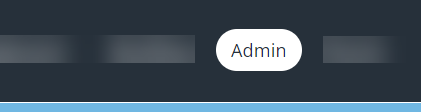
-
From the Application Data page, select Vehicles.
- From the Vehicles screen, you can:
-
View and / or edit details of existing vehicles, by selecting Update in the Actions column beside the vehicle details.
You can update any of the main details on the Vehicle tab in the same way as when adding the vehicle.
-
Update and delete existing vehicle details.
You cannot delete vehicles assigned to employees.
- Add details of new vehicles.
- Search for vehicles, by typing one of the following in the search box and then select Search:
- Full registration number (for example, A123 BCD)
- Part of registration number (for example, A123, A)
- Full make (for example, Alfa Romeo)
- Part of make (for example, Alf)
- Full model (for example, Fiesta)
- Part of model (for example, Fie)
- Full driver’s name (for example, Vicky Bennett)
- Part of driver’s name (for example, Vick)
- Go to an employee’s Vehicle screen in HR by clicking their name in the Current Driver column.
- View archived vehicles in the list view and searches by ticking the Include Archived Vehicles box. Vehicles are archived automatically when their disposal date has passed.
- View current keepers’ contact details in an extra column by ticking the Show Contact Details box.