Add a new vehicle mileage scheme
-
Go to Admin.
You can access Admin from the top hand menu.
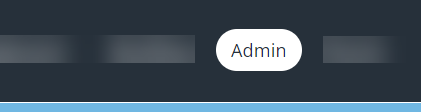
-
From the Application Data page, select Vehicle Mileage Schemes.
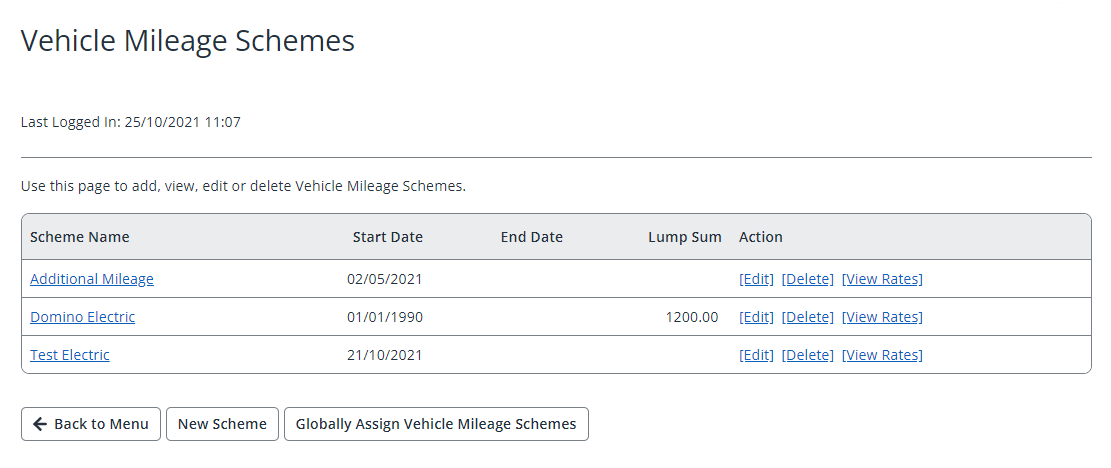
-
From the end of the existing vehicle scheme list, select click New Scheme.
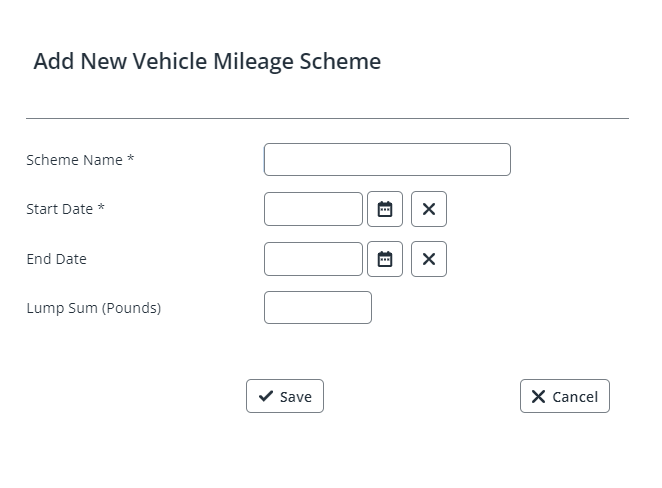
- Enter a Scheme Name (max 50 characters).
- Enter/select the Start Date for the scheme. If the scheme runs for a fixed period, an End Date is also required.
-
If the scheme pays a monetary value, enter the figure in Lump Sum (Pounds).
You can report on this value in Query Builder, but it is not integrated with IRIS Cascade Payroll.
-
Click Save.
Add rates to a vehicle mileage scheme
- Select Back to Menu to return to the vehicle scheme list.
-
In the Action column, select View Rates for the required scheme.
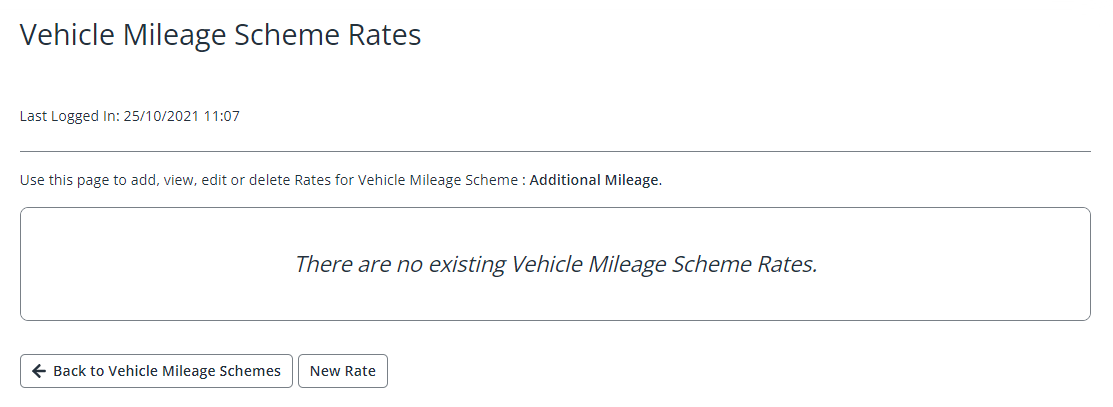
-
Select New Rate.

- Enter a name for the rate in the Detail box (max 50 characters)
- Enter the first Mileage rate break, i.e. the number of miles that will be paid at this rate, e.g. 10000.
- Enter the Rate (Pence) per mile.
- Select Save. Repeat this process for each rate.