Reassigning catalogue owners
Catalogues are used in several areas of IRIS Cascade to place items into categories:
- Query and Groups
- Enhanced Office Reports
- Workflow
- Documents
- Surveys (if licensed)
- Recruitment (if licensed)
- Training (if licensed)
- Payroll – Reports
- Payroll – Query and Groups
This screenshot shows a typical catalogue. The Owner column shows who owns each catalogue item.
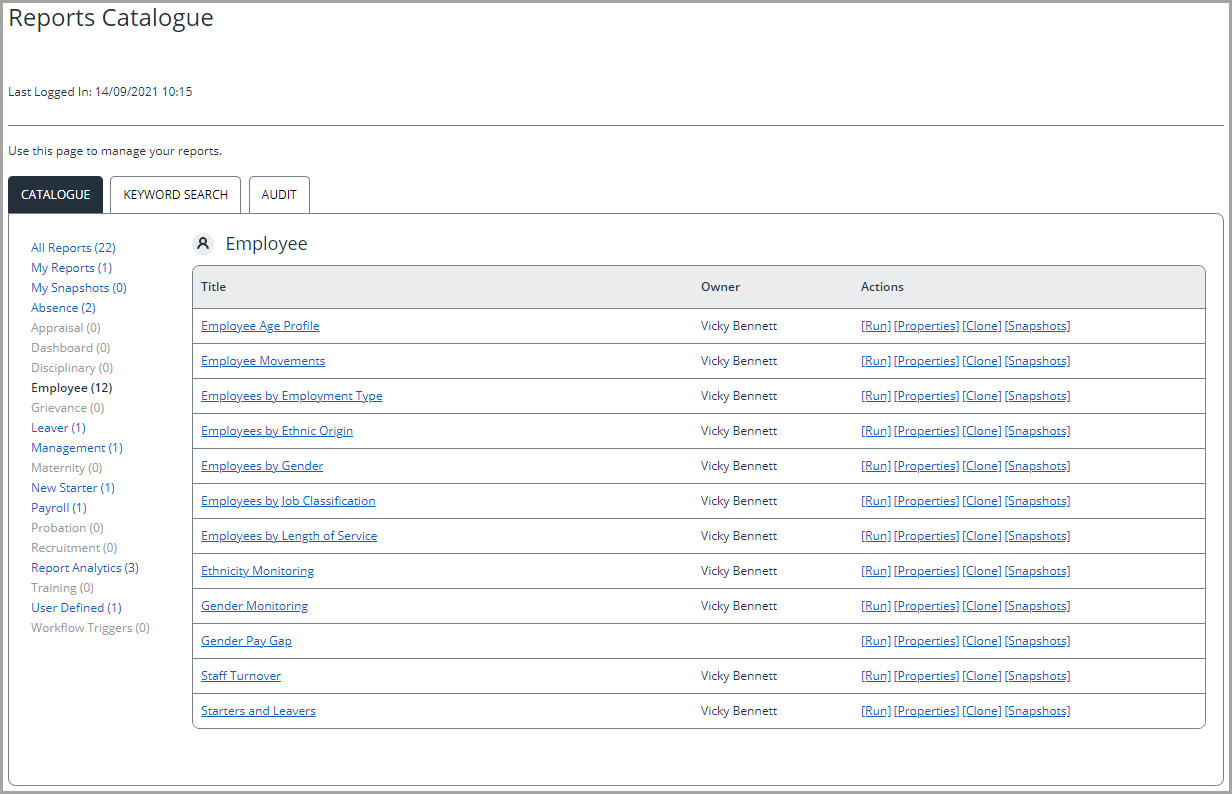
You can use Reassign Catalogue Owner in Admin if you need to reassign catalogue items to a different owner, for example, if the original owner leaves your organisation. This also enables you to see what catalogue items that leaver had created and edit or delete them.
You can also reassign catalogue items temporarily, for example, if their owner is on annual leave.
Reassign a catalogue item to a new owner
-
Go to Admin.
You can access Admin from the top hand menu.
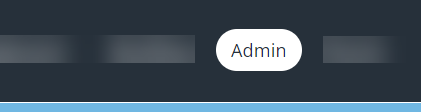
- From the Application Data page, select Reassign Catalogue Owner.
- You will see a list of employees who are the owner of one or more catalogue items.
-
To view all owners, select All in the Filter on Surname field.
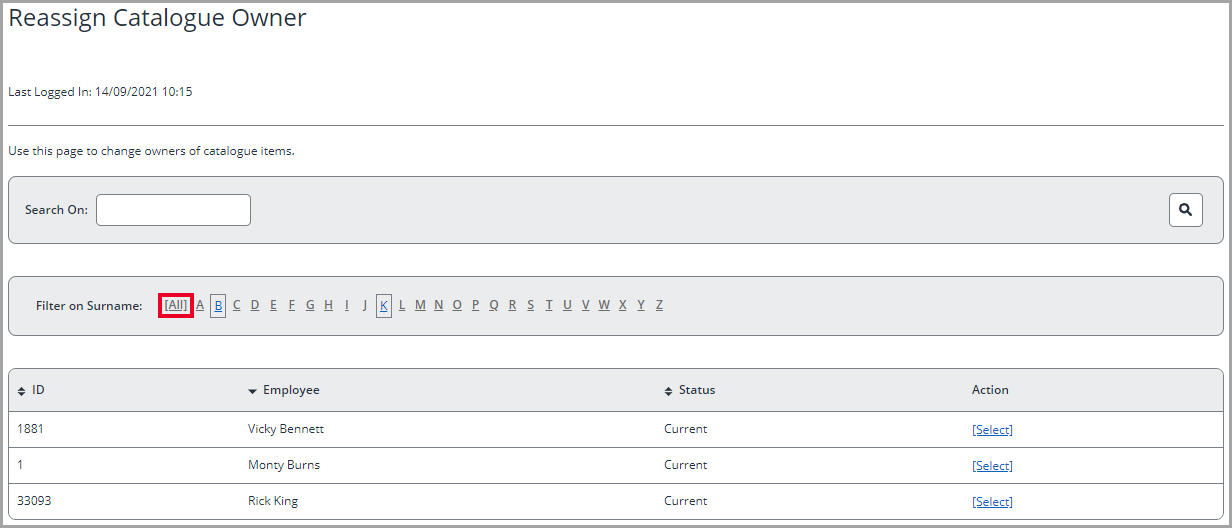
- To view all items owned by an individual employee, select Select in the Action column beside their name. You will see information about the catalogue items that the selected employee owns, in the following columns:
- Catalogue: the catalogue that includes the item (configured in System Lists > System Catalogue).
- Category: the category that includes the item.
- Item: the full name of the item.
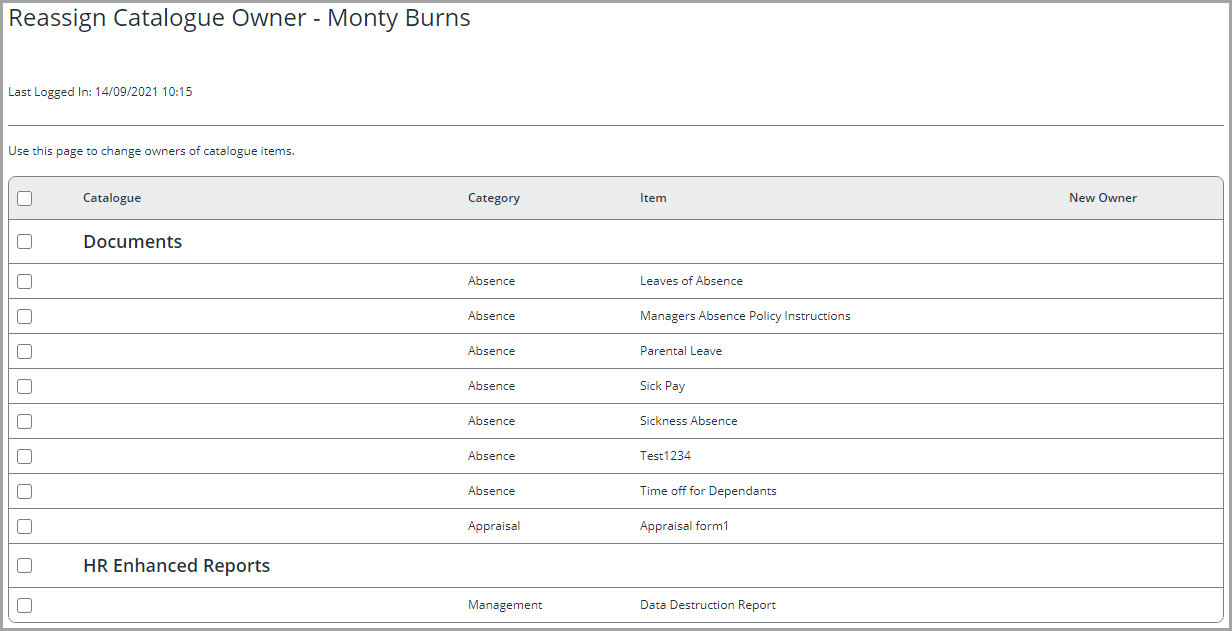
-
To reassign an item to a new owner, tick the box beside each item(s).

- At the bottom of the screen, select Select New Owner. You will see the User Directory popup screen. Select the new owner for the item.
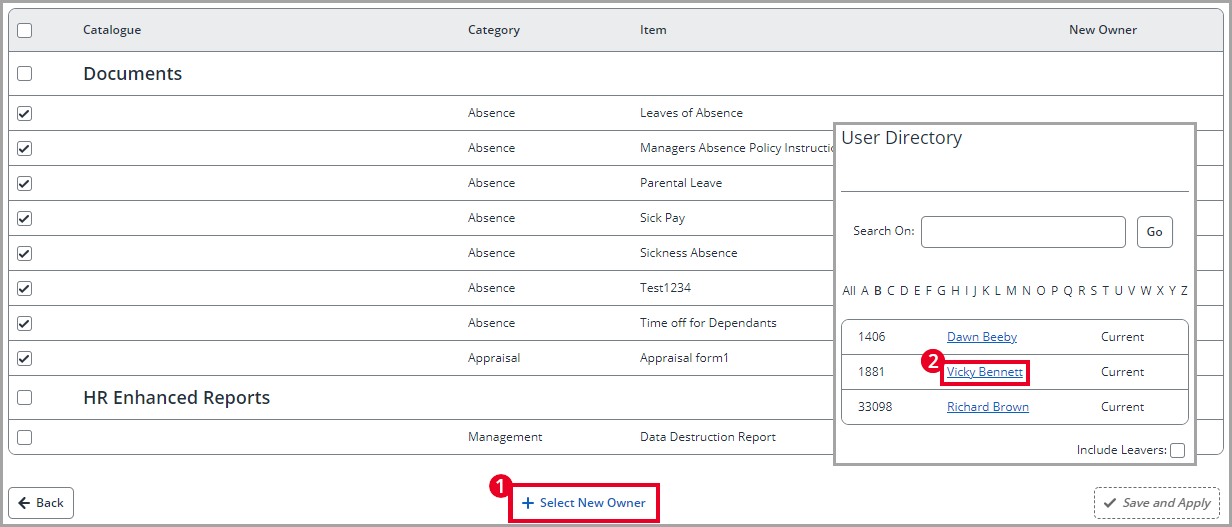
- Repeat these steps for all the catalogue items you want to reassign to a new owner. You will see the name of each new owner in the New Owner column.
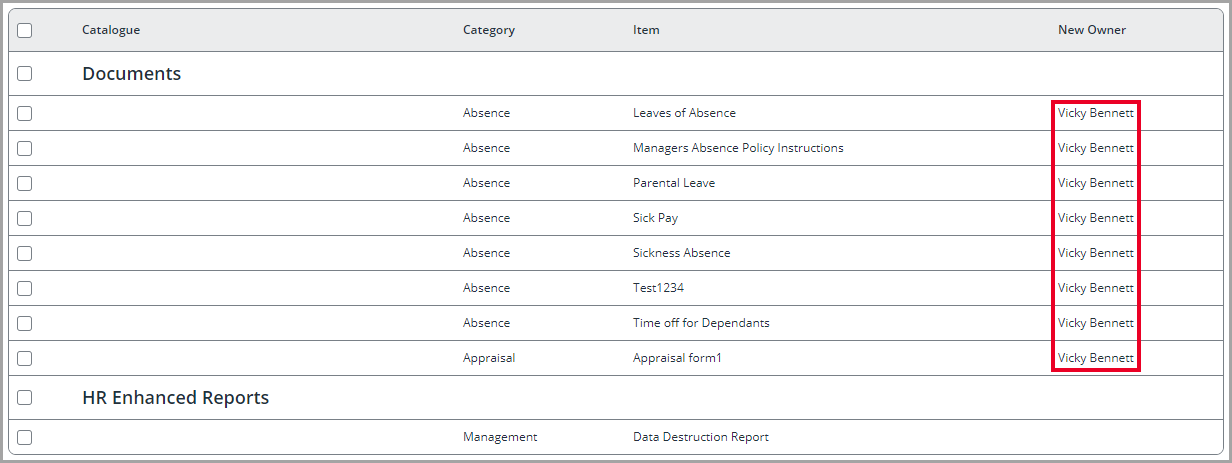
- At the bottom of the screen, select Save and Apply.