Add a new lieu rule
You need to create lieu rules to help you to manage employees’ lieu data and the expiry of lieu records. If you do not add any lieu rules, the system defaults to one year.
-
Go to Admin.
You can access Admin from the top hand menu.
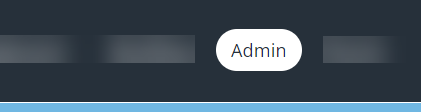
- From the Application Data page, select Lieu Rules.
- At the bottom of the screen, select Add.
-
You will see the Rule Details screen. Complete the screen, using the following table as a guide:
Field
How to complete
Category
Select the appropriate option from the drop-down menu. The categories available for selection in this menu depend on both the following settings in Attendance Categories:
- Show on Lieu Screen must be selected as a property of the category.
- The category must have an associated type/reason.
Expiry
Type a number relative to the option selected in the Expiry Units field.
Expiry Units
Select one of the following:
- Day
- Month
- Year
- Select Save.
Editing lieu rules
If you edit a lieu rule, only new records added after the change are affected.
Deleting lieu rules
If you delete a lieu rule:
- New lieu records default to one year
- Current records remain bound by the lieu rule that was in place when they were created