Key Person/Date Blocking
Key Person/Date Blocking allows you to set restrictions on groups of employees taking holiday, or any other types of leave at the same time. It allows you to set limits on a dynamic group of employees using date ranges, a static limit, or a percentage of the selected group.
This function uses Global Employee (Planner) Groups. A Global Employee Group must be created before a Key Person/Date Blocking rule can be created.
Key Person/Date Blocking can be found in the Admin section, and access to this option is controlled by a role item.
The System Administrator role has access to this functionality by default. All other roles need to have it enabled.
Creating New Blocks
To create a New Block, select on the Add New Block button.
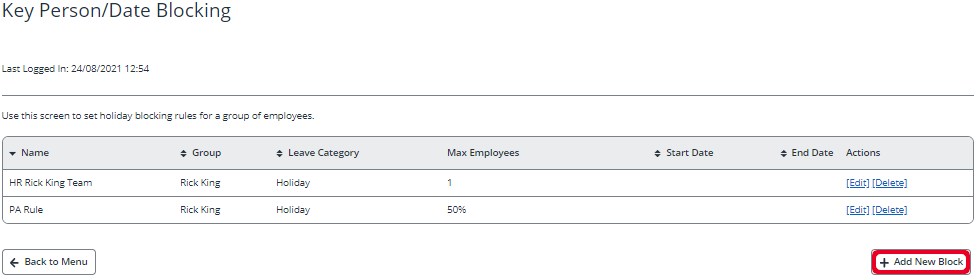
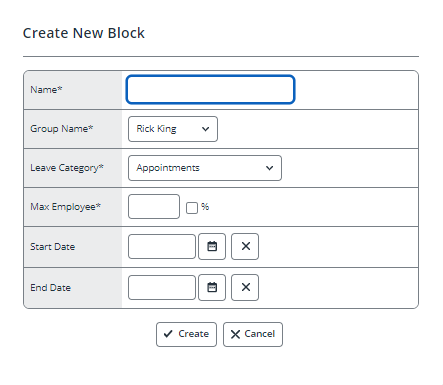
- Name: (Mandatory) A name is required for each block. This name isdisplayed when an employee attempts to book a Holiday, and there is a block in place
- Group Name: (Mandatory) This drop-down displays all groups that have been created within the Global Employee Groups area, and set as Holiday Blocking
- Leave Category: (Mandatory) This category displays all attendance categories created in IRIS Cascade
- Max Employees: (Mandatory) This sets the total number of employees who are allowed to book an absence at any one time
- Max Employees: (Percentage) If the percentage tick box is ticked, the Max Employees category is used to set a percent of employees in the group being used. This percent always rounds down
- Start Date: This stands as the Start Date of any date-related block. If a Start Date is entered, then an End Date must also be added
- End Date: This stands as the End Date of any date-related block. If an End Date is entered, then a Start Date must also be added
If there is no Start or End Date entered, this then creates an indefinite block of time.
When adding New Blocks, there are three different variations which can be used:
Max Employees
This example illustrates how to set up a rule which blocks a set number of Holiday ‘slots’ for a group of employees. This example shows a scenario where only five members of a HR team can be on annual leave at the same time.
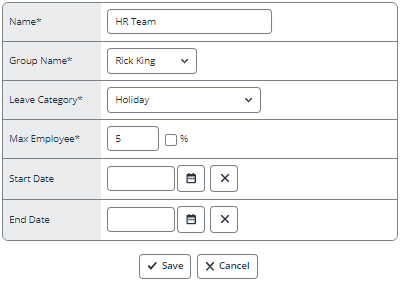
Once the maximum number set has been reached on a specific date, the next employee to request a holiday that receives a warning and not be able to book the holiday.
The HR group is dynamic and created with Query Builder, but the number entered is not. A better way to handle a potentially dynamic group is to use the Percentage option.
Percentage
When using the Percentage option, it allows you to set a dynamic limit relating to your selected group. The Percentage number must be a whole number, as decimals are not permitted. IRIS Cascade always rounds down if the selected group is an odd number.
Dates
This example shows a scenario where a block stops anyone in a specific group from booking a Holiday, in this case between 28th March until 17th April. You can use the Start and End dates to specify the range you wish the block to apply. Alternatively, you can record the same date in Start Date and End Date to create a block on a single day.
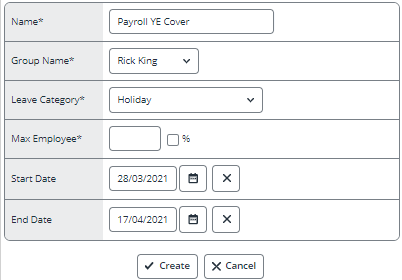
When adding temporary / seasonal blocks into dates, both the Start and End Dates must be entered.
Request Access
Example 1
If an employee has ‘request only’ access to a Holiday screen, when a block is in place, they see a block symbol against the relevant specified dates. This means that the employee cannot proceed with the request. If they do attempt to, then a message appears explaining that a zero duration has been set and they must start again.
If the employee wishes to see further information regarding the block, selecting on the Stop icon enables them to access a more detailed description. If there are multiple blocks in place, these are also listed. If a blocking rule has no name, it is followed by the tag Group, which displays the name being shown within the group being used.
Example 2
If an employee tries to book a two-week holiday over a blocked date, on the Durations screen the date in question sets to N/A, and cannot be changed by the user. If they then choose to proceed with the request, it does not include the blocked date within their entitlement calculations.
Direct Access
If an employee has direct access to the Holiday screen, they are warned of a block being in place but are allowed to continue and add the record. This means someone with more authority can ‘override’ the blocking rules.