Add a new email template
Your HR team can use IRIS Cascade to design email templates to use when creating system workflows. IRIS Cascade can mail merge information from the database into any mail merge email templates that you create.
You can also use the same functionality in the Recruitment module to create email templates for the online recruitment process.
To view your existing email templates, go to Admin > E-Mail Design
The Email Design area also holds the standard IRIS Cascade email templates, some of which cannot be deleted.
Create a New Template
-
Go to Admin then select E-Mail Design.
You can access Admin from the top hand menu.
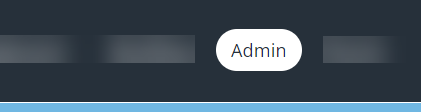
- Scroll to the end of the template list, then select Add New E-mail Template.
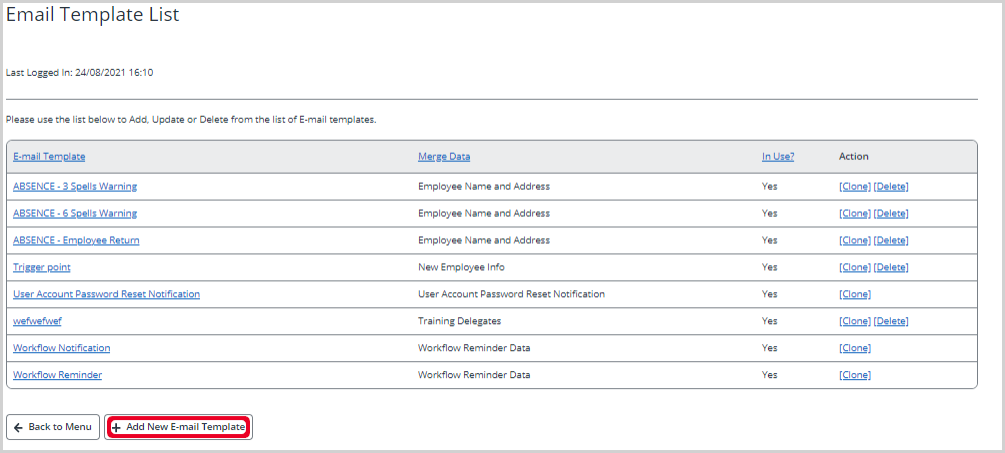
-
Enter a Name and Description for the template.
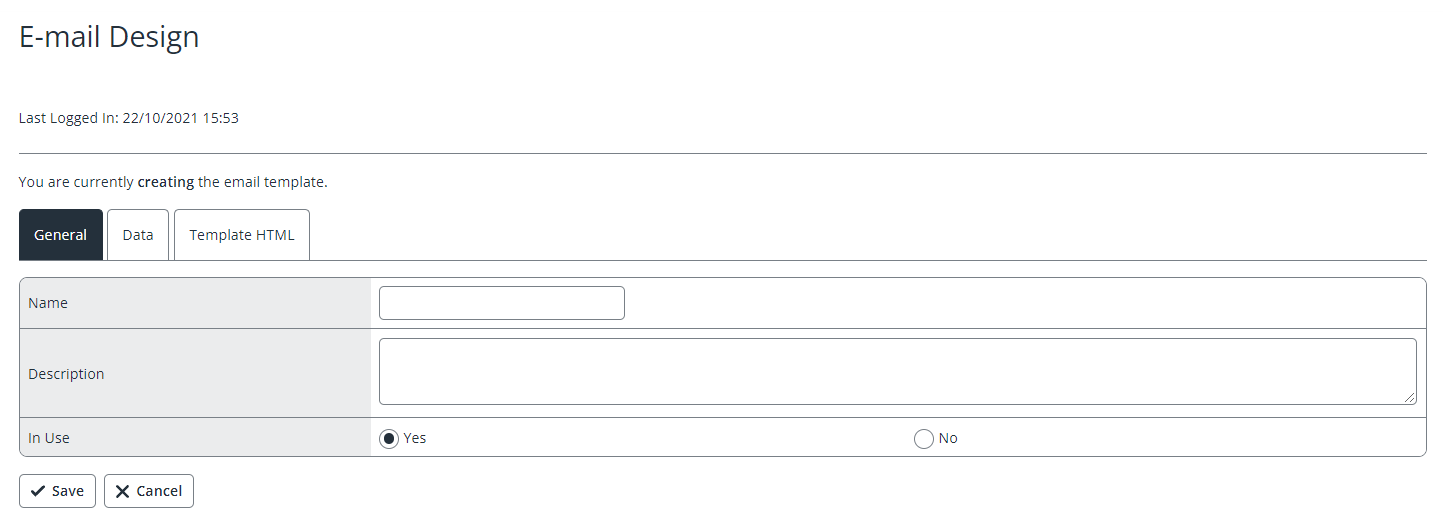
- Select Yes or No to indicate whether the template is available for selection in Workflow.
-
Select the Data tab and select the date set that you want to use from the Email Data list.
When you have saved the email template, you can’t change this option, so check the available fields in the selected datas et carefully before you save.
-
Select the Template HTML tab.
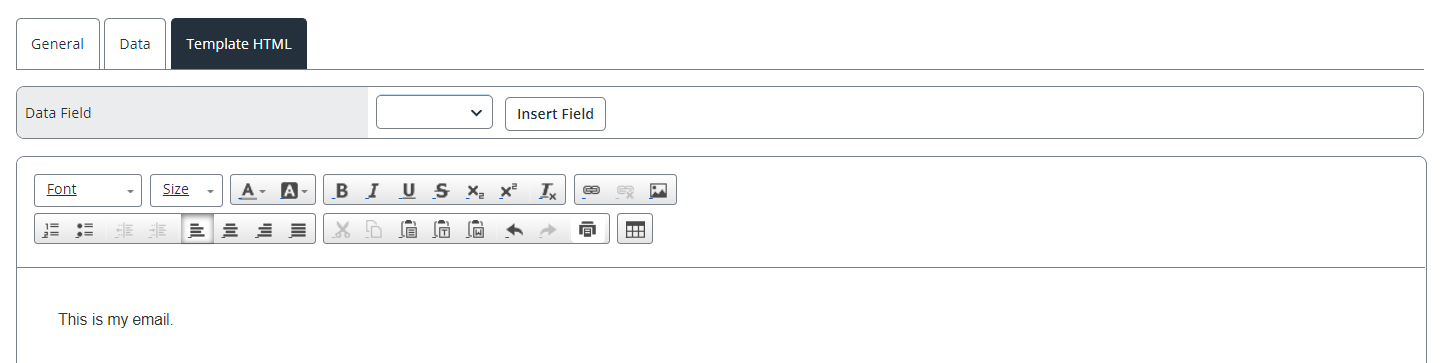
- Enter the content of the email, selecting a Data Field from the list, then clicking Insert Field. Use the icons to format the text. You can also add hyperlinks and insert images.
- Select Save.