Adding auto dates
The Auto Dates feature provides a very straightforward way of setting reminders that are the same for every employee. (If you need to set more complex reminders, use either Workflow or manual tasks.)
The reminders you set using auto dates are displayed in employees’ Tasklist.
You can access Admin from the top hand menu.
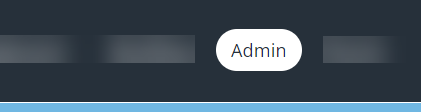
Add a new auto date
- Go to Admin
- Select Auto Dates.
- Select Add New Autodate.
- Type a description of the auto date (maximum 30 characters) in Description.
- Select from Based On which system date, from the employee record, that you want to base the auto date on:
- Continuous Service Date
- Date of Birth
- Employee Start Date
- Leaving Date
- Eligible Pension Date
- Joined Pension Date
- Select from Gender if this auto date will apply to Male, Female or Both.
- In Activation Offset, type the due date of the reminder in Days, Months and Years.
- Select OK to save the auto date.
Managing auto dates
- Go to Admin
- Select Auto Dates.
- Select Edit or Delete beside any entry in the list to amend or remove it, respectively.
Editing or deleting an auto date will not amend or remove any existing entries for employees