Add a ‘catch-all’ authorisation route
You also need to add a ‘catch all’ authorisation route to IRIS Cascade, to send all requests for which there is no other authorisation route set up to the system administrator or another role.
The catch-all authorisation route sits at the bottom of the list. IRIS Cascade deals with requests by searching the list from top to bottom, to try to filter out where the requests should go. The more specific a request, the higher in the list it will appear. If no authorisation routes are available to filter out a request, IRIS Cascade sends it to the system administrator.
If the system administrator regularly receives requests of a particular type, you need to check that an appropriate authorisation route is in place.
-
Go to Admin.
You can access Admin from the top hand menu.
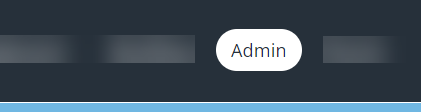
- Select Authorisation Routes.
- Select Add Authorisation Route.
- Type a name for the authorisation route (maximum 50 characters including spaces) in Route Name.
- Select All Employees as the Route Type.
- Select Any Request Type from the list of Request Types.
- From the Authoriser list select System Administrator.
- Last Modified By automaticallys update to show the name of the last person to modify the route.
- Type a short but specific description of the authorisation route in Notes. This helps other users understand what requests it captures to enable them to edit it.
- Select Save.
A warning message displays if the authorisation route’s target audience is already in the scope of an existing authorisation route. The message indicates what you need to change. If appropriate, the message also shows which section of the authorisation route falls into the scope of another.