Add working calendars
When you have added working days and working patterns, you can use them to create working calendars. On the Working Calendars screen, you can:
-
Add new working calendars
-
Search for, view and edit existing working calendars
-
Mark working calendars as Not in Use, making them unavailable for selection in new Job & Salary records
-
Preview working calendars, including viewing by different months and years
-
Go to Admin > Attendance and Calendars > Working Calendars.
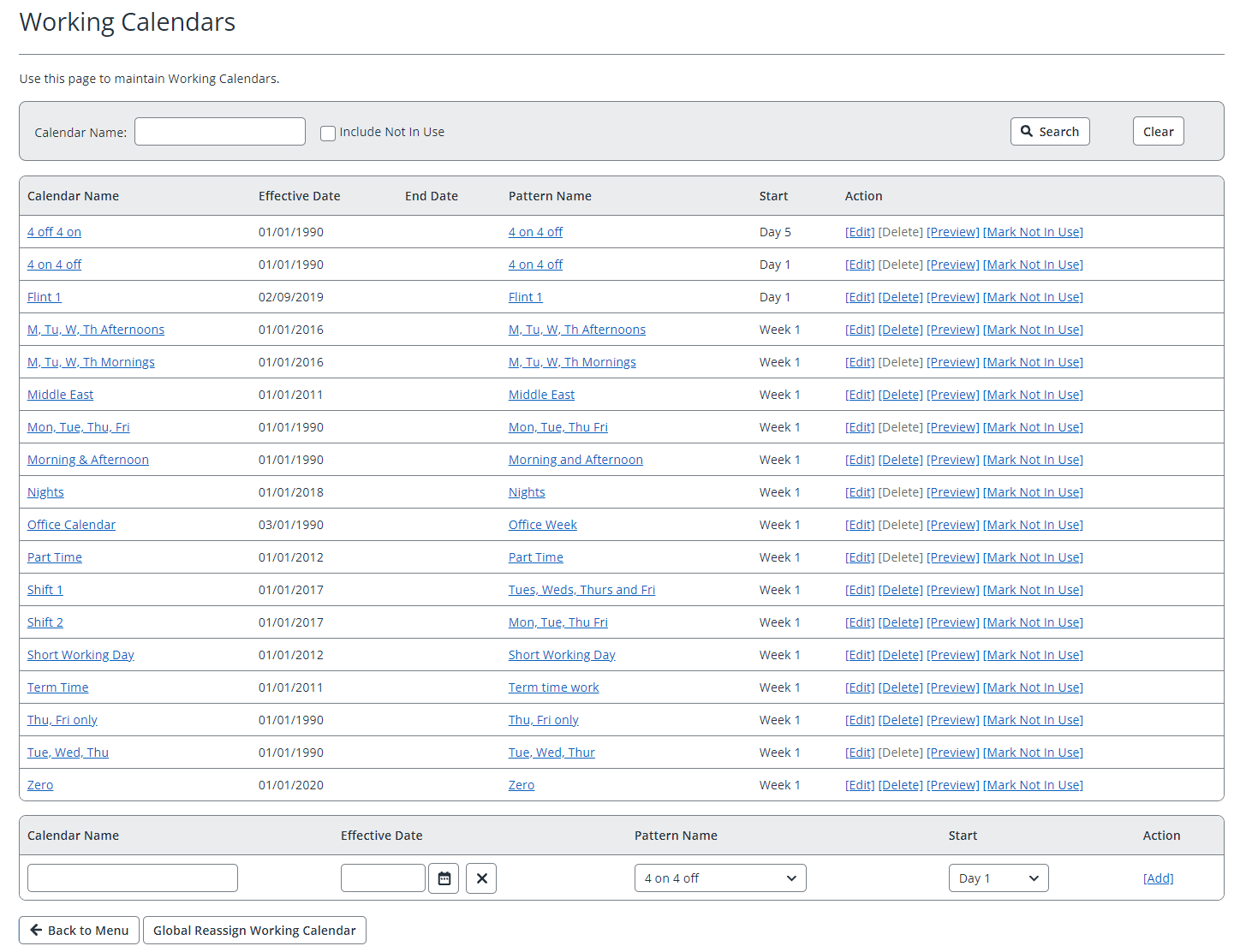
-
Enter a Calendar Name that is as descriptive as possible (max 50 characters).
-
Enter or select the Effective Date the calendar should start.
-
Select a previously created working pattern from the Pattern Name list.
-
Select the Start day or week (depending on the pattern type) from the list.
-
When you are happy with the calendar details, click Add in the Action column to add the working calendar to the list
-
To preview the new working calendar in a planner view, selectPreview.
