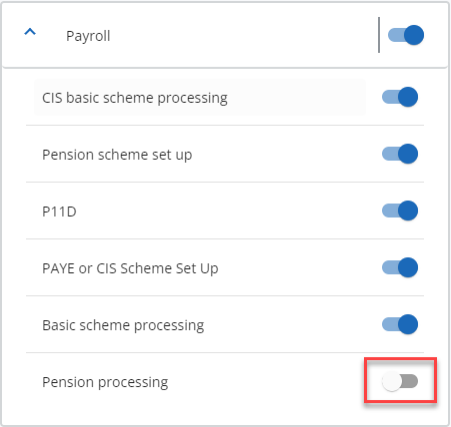To add line items to your proposal process:
-
Select the cog icon from the main menu.
-
Select Settings.
-
Select Proposal manager configuration.
-
Expand the service section you want to add to by selecting the arrowhead icon.

- Select New line item.
- Enter the item Name and provide a short description as to what this covers.

- Select the Billing Cycle for the item. Does this item incur a single One-off charge or a recurring Monthly charge.
- Select the Tax Rate to apply from the list.
Different tax rates can be added to the list.
- From the list select the Pricing Type to apply to this item.
- Fixed: This is a set amount this item will cost the client. Regardless of other factors, items with a fixed pricing type will be charged at the same rate for each client. If you select Fixed pricing type, type the pound value to charge for this item in the field below.
- Annual Revenue Price: This will set the line item price based on the annual revenue range of the client. Type in the pound value for each revenue tier.
- Number Range Price: This allows you to charge the line item depending on how many units of the item will be supplied. When you select this option, From, To and Price Per Unit will display:

Type in the upper range in To and the pound value per unit in Price Per Unit. Select Add number range to add additional tiers. - Variation Price: This option allows you to set up variations to line items which might overrule other costing considerations for the client. When you select this option you need type in the Variation Name and Variation Price. If a line item can have several variations select Add Variation Range.
- Select Save to commit the line item.
- Finally, Select the publish toggle for the new line item to show it during Create Proposal.