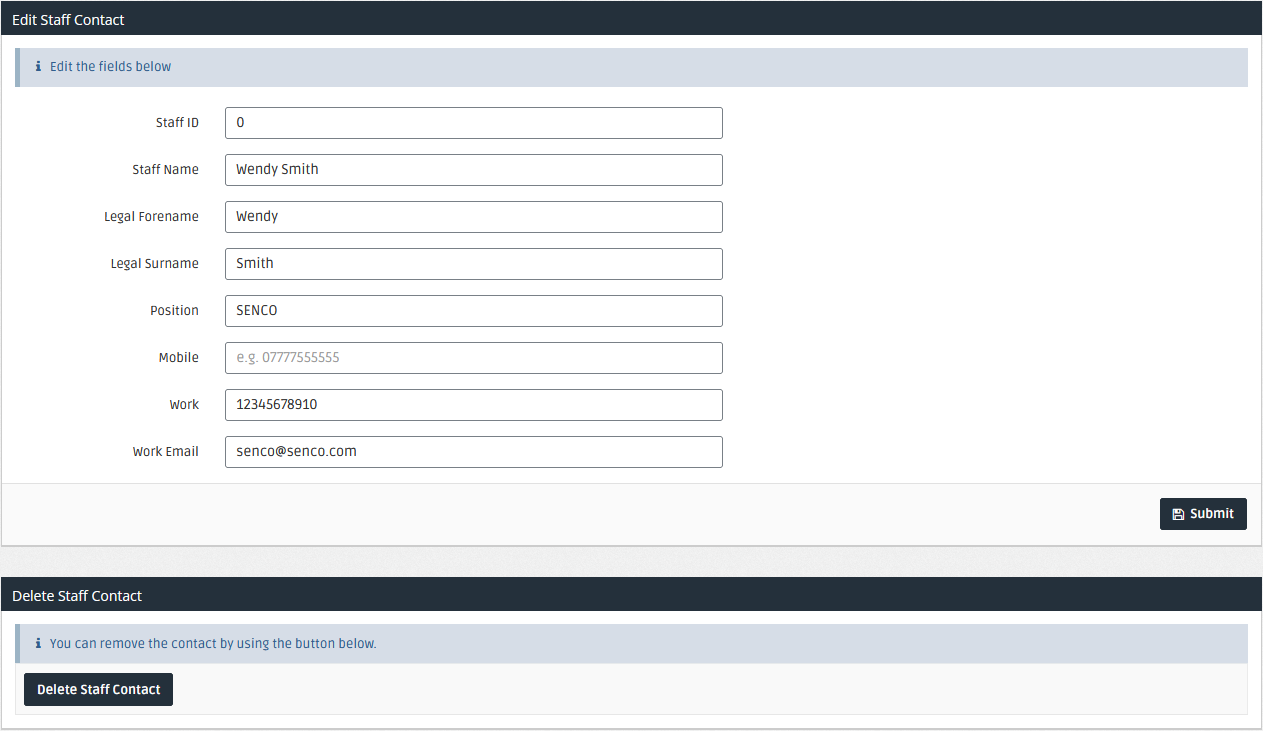Create, Edit, and Delete Staff Contacts in MyEd
If required, you can allow parents or carers to contact staff members in your organisation A school, multi-academy trust (MAT), single academy trust (SAT), club, nursery or organisation that uses the software. through the MyEd Name of the application parents and carers use to receive messages sent by schools using IRIS Reach. app. To do this, you must activate the Contacts Button feature.
Staff Contacts Manager
Use the Staff Contacts Manager to add details of staff members either individually or import a number of contacts at once.
Go to My Ed > Staff Contacts Manager.
Creating a Staff Contact
The Add A Staff Contact panel allows you to add an single staff contact:
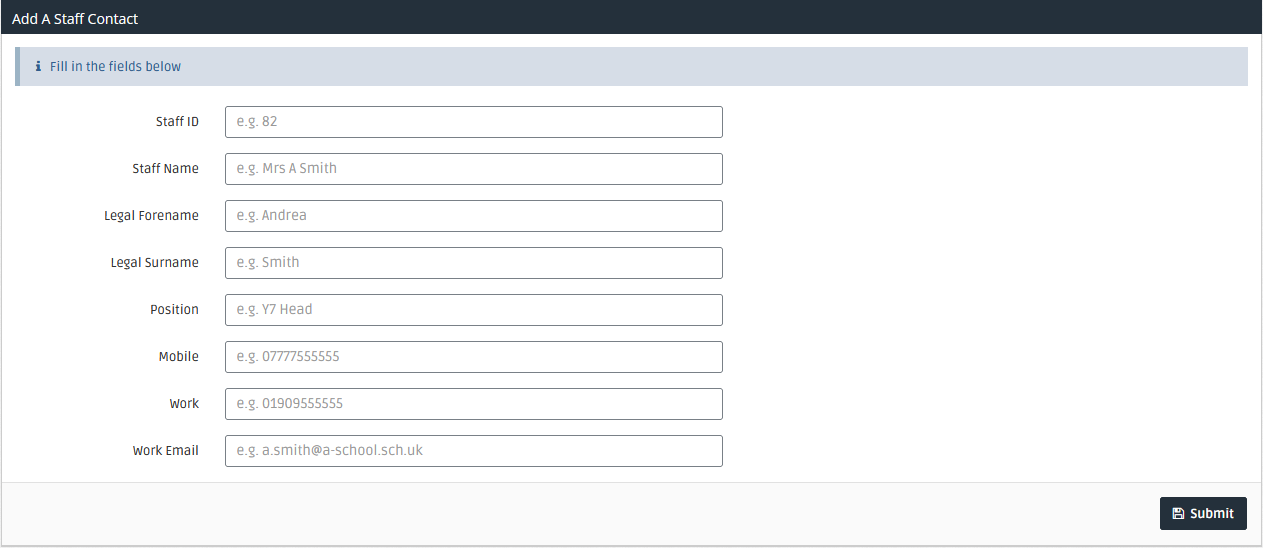
Mandatory fields are:
- Staff Name
- Position
- Work (telephone number)
- Work Email
Bulk Import Staff Contacts
You can bulk import staff contacts from a .CSV file. The CSV (comma-separated) file must be formatted as:
ID,NOTUSED,TEACHER NAME,LEGAL FORENAME,LEGAL SURNAME,TELEPHONE,MOBILE,HOME EMAIL,POSITION
The following fields require values:
- TEACHER NAME
- LEGAL FORENAME
- LEGAL SURNAME
- POSITION
However, all columns must be present in your input file — use blank fields, for example,
id,notused,teacher name,legal forename,legal surname,telephone,mobile,home email,position
,,Isadora Townley,Isadora,Townley,358-513-0780,07123456789,itownley0@myschool.com,Head
,,Melessa Giblin,Melessa,Giblin,358-513-4077,,mgiblin1@myschool.com,Teacher
,,Melly Bartomieu,Melly,Bartomieu,358-513-8698,,mbartomieu2@myschool.com,Teacher
,,Liza Mews,Liza,Mews,358-513-1436,,lmews3@myschool.com,Teacher
,,Emmy Wellington,Emmy,Wellington,358-513-4067,,ewellington4@myschool.com,Teacher
,,Karlee Swannick,Karlee,Swannick,358-513-6360,,kswannick5@myschool.com,Teacher
,,Broderick Dobbin,Broderick,Dobbin,358-513-8326,,bdobbin6@myschool.com,Teacher
,,Kamilah Miroy,Kamilah,Miroy,358-513-8192,,kmiroy7@myschool.com,Teacher
,,Reinold Piggott,Reinold,Piggott,358-513-8721,,rpiggott8@myschool.com,Teacher
,,Eduardo Dreigher,Eduardo,Dreigher,358-513-9496,,edreigher9@myschool.com,Teacher
To import the input file, do the following:
- Go to the Staff Contacts Import panel.
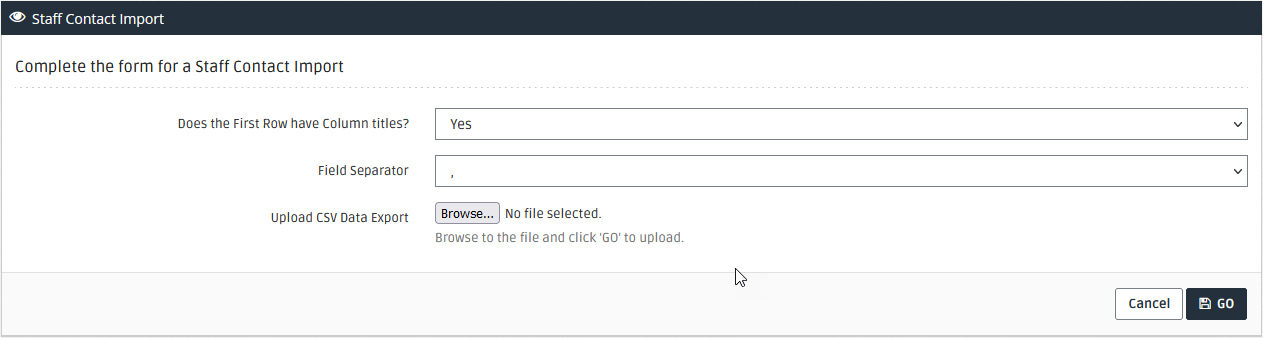
- Select whether the first row of your input file contains the column titles. Note that the example above contains column titles in the first row.
- Choose the relevant delimiter of your file, typically a comma (
,). - Select Browse and locate and open your input file.
- Select Go.
- Select the staff members to import. Any matching staff members are ignored for the import.
- Select Go.
- Confirm the staff members being imported and select Import Data.
Editing and Deleting Staff Contacts
To edit or remove existing staff contacts, select their name in the Staff Contacts table. Note that to change their photo, you must select the image itself.