View MyEd Reports
You can view details to determine whether a person A parent, legal guardian, carer, or someone responsible for a student. has access to the My Student page in the MyEd Name of the application parents and carers use to receive messages sent by schools using IRIS Reach. app.
In Data Management, you can view if a person has the MyEd app and whether they are actively using the app or not. For more information, go to Manage MyEd App Use.
The My Student page displays to which students a person is connected. If the student is not listed for the person, they are unable to view information relating to the student.
You can also block a person from accessing organisation A school, multi-academy trust (MAT), single academy trust (SAT), club, nursery or organisation that uses the software. or student information in the MyEd app.
Blocking a person only stops them from accessing any new information on the MyEd app for your organisation. They can still access any other organisation they are connected with and it does not uninstall the app or any downloaded information from their device.
- Select My Ed > My Ed Users.
- The My Ed - My Ed Users page is displayed.
MyEd users WITHOUT access to MyStudent
MyEdUsers WITHOUT access to My Student displays the details of any person who has downloaded and logged into the MyEd app for your organisation but they are not connected to a student and are unable to access the My Student page.
Regularly check MyEdUsers WITHOUT access to My Student and block any person who should not have access.
The following information is displayed:
- Name — the name of the person entered when the MyEd app was downloaded.
- Mobile — the mobile number entered.
- E-Mail — the email address entered.
- Device — the type of device the MyEd app was downloaded on, e.g., Samsung, iPhone, etc.
- Action — displays details of any students to which the person is connected. Select Block the stop the person accessing the MyStudent page and details MyEd app.
-
Install Date — the date and time the MyEd app was downloaded and activated on the device.
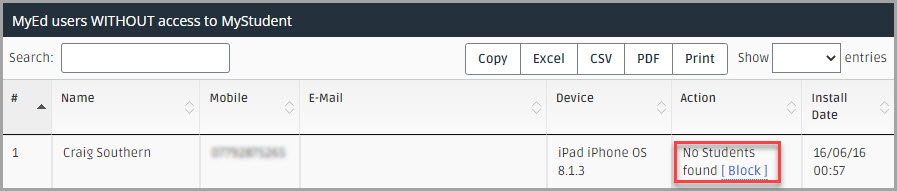
MyEd users WITH access to MyStudent
MyEdUsers WITH access to My Student displays the details of any person who has downloaded and logged into the MyEd app for your organisation who are connected to a student and can access the My Student page.
Regularly check MyEdUsers WITH access to My Student and block any person who should not have access.
The following information is displayed:
- Name — the name of the person entered when the MyEd app was downloaded.
- Mobile — the mobile number entered.
- E-Mail — the email address entered.
- Device — the type of device the MyEd app was downloaded on, e.g., Samsung, iPhone, etc.
- Students — displays the name of students to which the person is connected.
- Action — select Block the stop the person accessing the MyStudent page and details MyEd app.
-
Install Date — the date and time the MyEd app was downloaded and activated on the device.
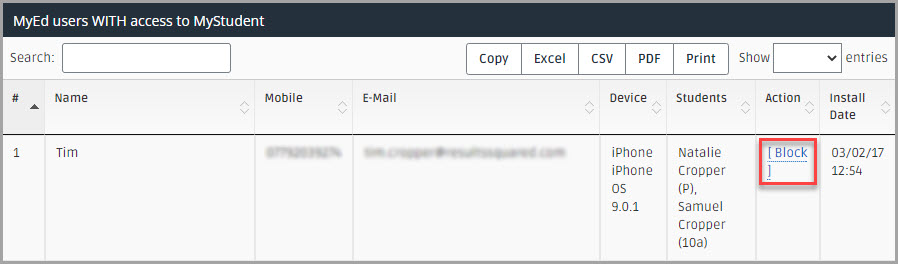
Manage Blocked MyEd Users
MyEd Blocked Users displays the users who have been blocked from the MyEd app for your organisation.
The following information is displayed:
- Name — the name of the blocked person.
- Mobile — the mobile number the person registered with.
- E-Mail — the email address the person registered with.
- Device — the type of device the MyEd app was downloaded on, e.g., Samsung, iPhone, etc.
- Action — select Reapprove to provide access for the person to the MyStudent page and MyEd app for your organisation.
-
Install Date — the date and time the MyEd app was downloaded and activated on the device.
