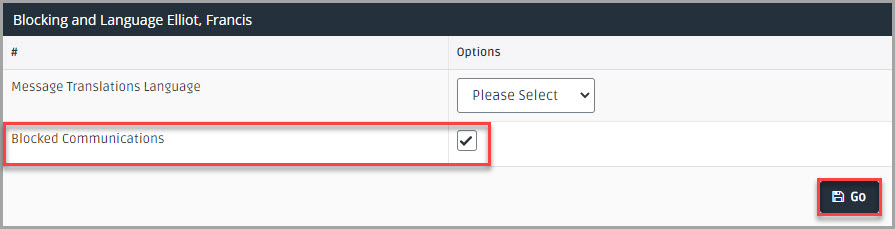Block and Unblock Communications
You can temporarily block messages being sent or received from a particular person A parent, legal guardian, carer, or someone responsible for a student. for a student, for example, due to an illness, custody issues, etc.
View Blocked Student Details
- Select Data Management > Blocked Communications.
- The Data Management - Blocked Communications page is displayed. Blocked Students displays the details of any existing students for which messages are being blocked.
Block and Unblock Students
A person is blocked or unblocked for receiving messages from IRIS Reach through the student record.
-
Enter the student name in Search:, then select the required option from the drop-down list or select the Magnifying Glass icon.
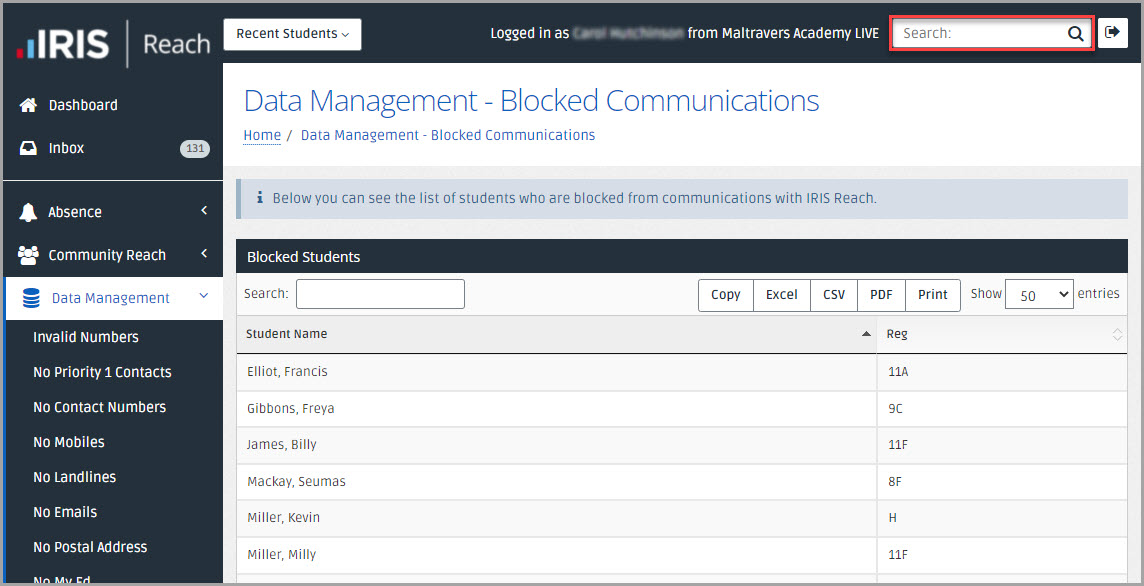
-
The Reports Manager - Student Report page is displayed.
If a student is blocked, a message is displayed on the page above Student Attendance Report Reports created from attendance mark records in your Management Information System (MIS)..
-
In Blocking and Language select or clear Blocked Communications, then select Go to save.