Cancel Orders
If an order has been refunded, the item is out of stock, is no longer required, or the user can no longer attend an event, you can cancel the order. Orders with a status of Refunded, Part Paid, Overdue, or Complete need to be cancelled to remove the details from an account for a person A parent, legal guardian, carer, or someone responsible for a student..
If a refund needs to be processed, this must be completed before the order is cancelled. For more information, go to Refund Orders and Refund Payments.
- Select Payments > Payment Items.
-
Enter an item name in Search by name or select an option from the All Categories or All Statuses drop-down list. Select the item for which you want to cancel orders, select Actions, then View Orders.
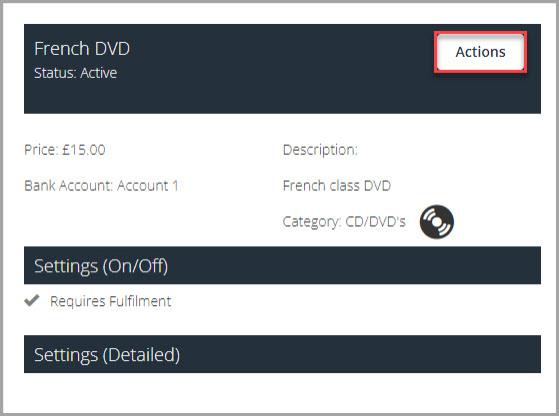
-
The View Orders for... window is displayed. Select the required User(s), then select Mark Cancelled.
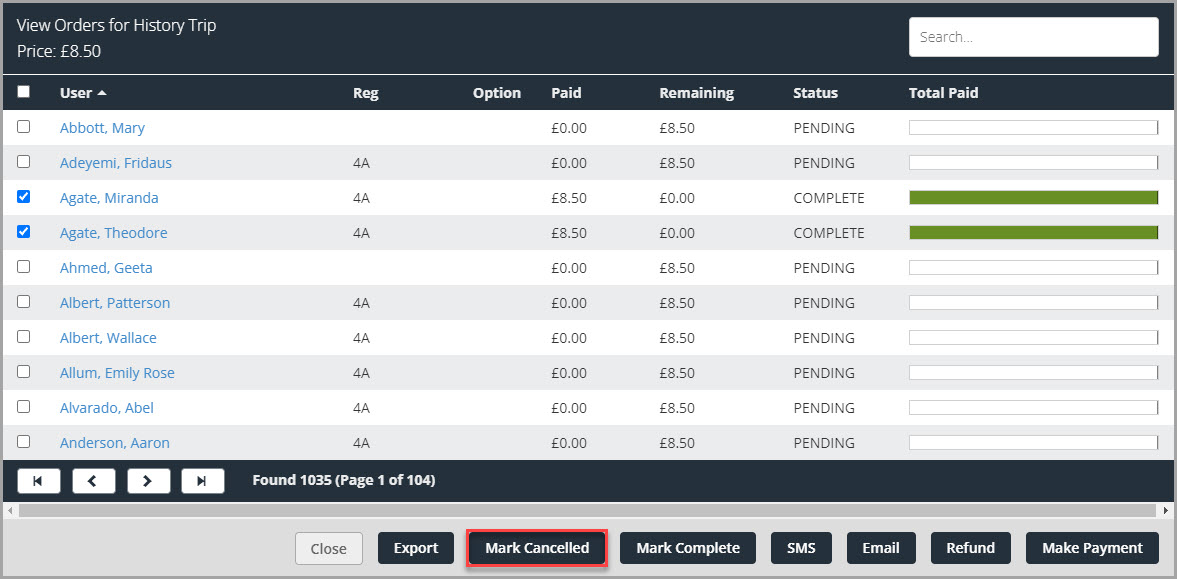
-
The Mark Orders As Cancelled window is displayed. To confirm cancellation, select Save.
-
A success message is displayed. Select OK to return to the View Orders for... window.
-
The order Status is updated to CANCELLED.
Refresh the page to display updates.