Process Manual Payments
There may be occasions when a person makes a payment or tops-up their student's account balance for a register or staff member pay for their school meals in person. Payments made in person need to be manually entered in IRIS ParentMail.
Ensure the student or staff member has been added to applicable register and price band before topping up and account balance.
- Select Payments > Manual Order.
- Search for or select the required user from the Contacts Book, then select Next.
-
The Add Items to Cart window is displayed with payment items available for the user.
Select a category from the All Categories drop-down list or search to sort payment options.
Select Register Choices
-
Select the Menu icon for the required register, for example, Dinner Menu 1.
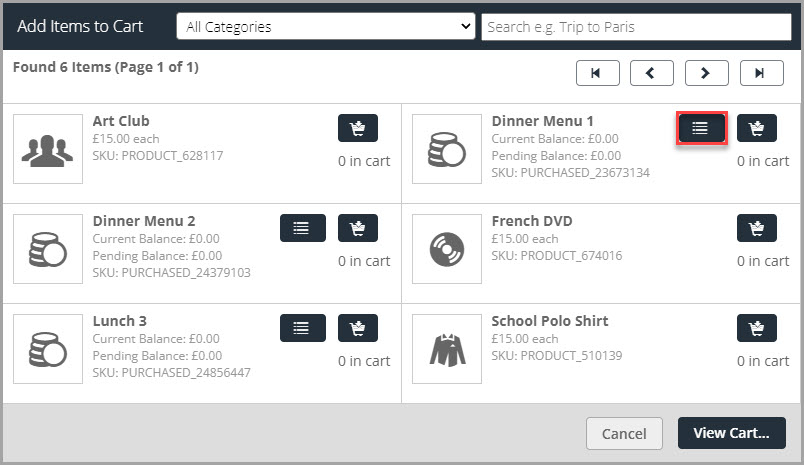
-
The Selections window is displayed. Greyed out sections are read-only. Select the required date, then select Done.
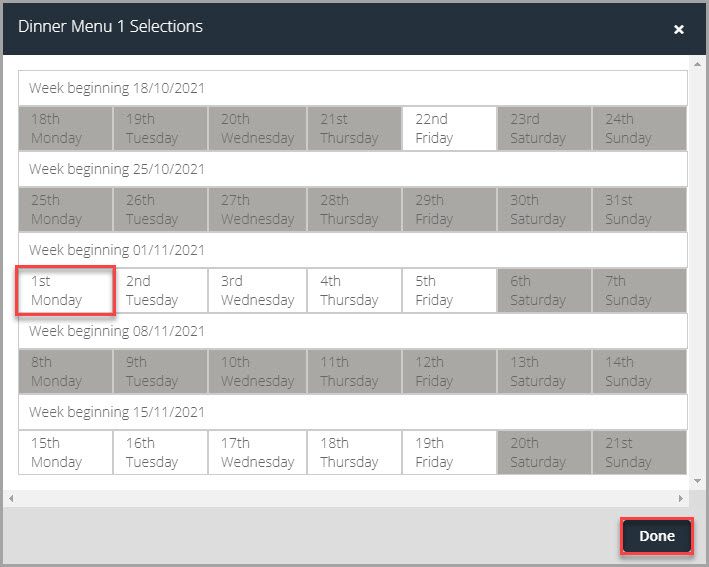
-
The Select choices for week beginning... window is displayed. Select the options you want, then select Add to Cart.
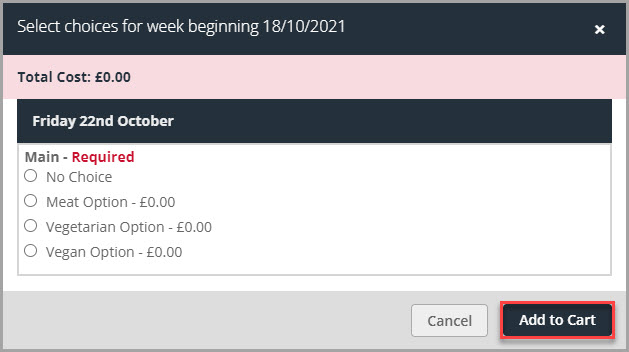
-
A success message is displayed. Select OK to return to the Selections window, then select Done to return to the Add Items to Cart window.
Top-Up Account Balance
-
Select the Cart icon for the required register, for example, Dinner Menu 1.
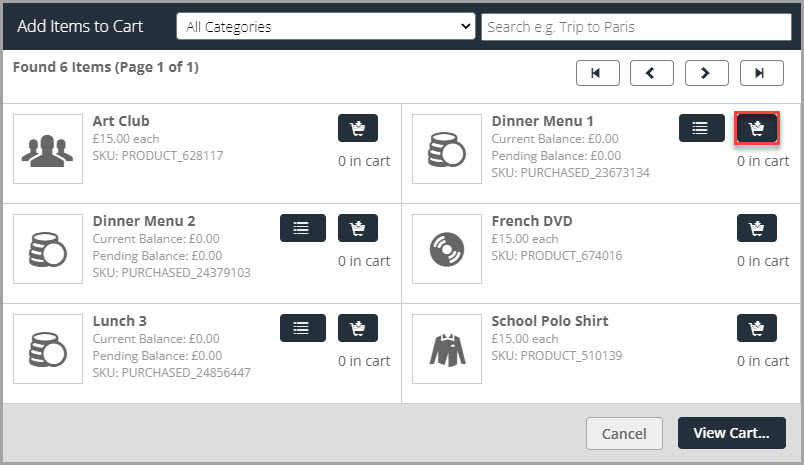
-
The Select Product Options window is displayed. Enter the required Amount to top up (do not enter any special characters, i.e., £, $, etc.), then select Add to Cart to return to the Add Items to Cart window.
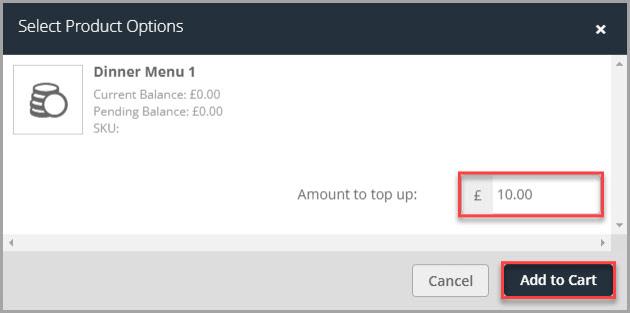
-
Select View Cart.... The Cart For... window is displayed listing the items ordered. Select Checkout Now to select the payment details.
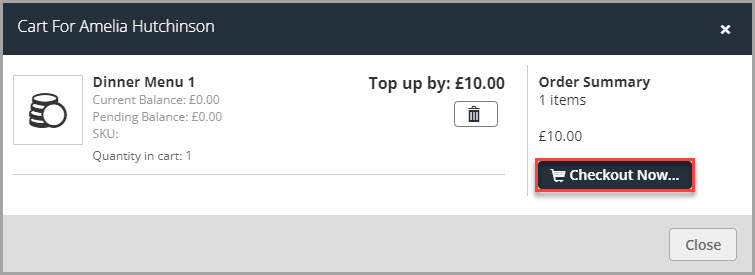
- The Checkout For... window is displayed. Either Select a Payer Name from the drop-down list or Enter the Payer Details.
-
Select the required Payment Method from the drop-down list.
The following payment options are available:
Cash Payment — If the payment is being made using cash. The order is completed when Complete Purchase is selected.
Cheque Payment — Enter the cheque number to record against the payment. The order is completed when Complete Purchase is selected.
Subsidy — Enter the Subsidy ID to record against the payment.
Voucher Code — Enter the Voucher ID to record against the payment.
Card — Select Complete Purchase to enter the card details and take the payment.
Card
If Card is selected from the Payment Method drop-down list you need to enter the card details and take the payment.
-
The Confirm Card Payment window is displayed. Select Confirm Payment.
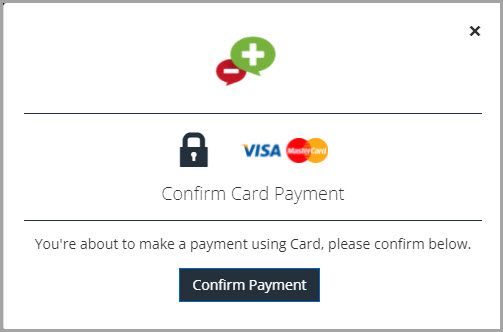
-
The payment window is displayed. Enter the required details, then select PAY NOW.
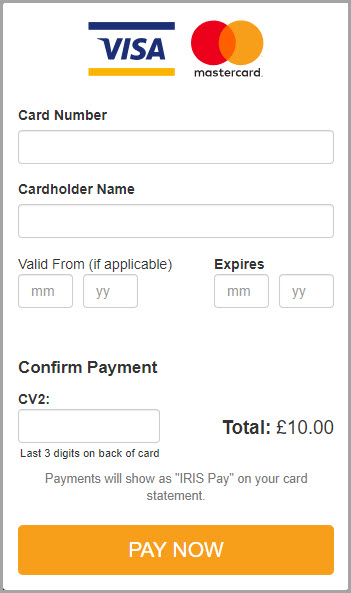
-
A Payment Status window is displayed confirming the payment has been taken successfully.