Manage Group Members
When you have created a group in IRIS ParentMail, you can add users to the group so that they can access events, receive communications, or view information relating to the group.
You can manage group members from a group or from an individual user.
When adding a person responsible for a student to a group, you are only be able to select them for events, as they are only usually selected based on their defined relationship with a student.
Add or Remove Users in Groups
Add Group Members
If you have just created a group, the Group Details panel is automatically displayed and members can be added using this process from Step 2.
- Go to Groups > Groups.
- Select the required group, then select the Add icon from the Members section.
- Select an option from the Categories panel, select the required group members, then select Confirm.
- The group updated successfully message is displayed. Select OK to return to the Groups page.
Remove Group Members
- Go to Groups > Groups.
-
Select the required group, then select the Delete icon next to the user you want to remove from the Members section.
To remove multiple group members, select the Add icon adjacent to Manage Group Members. Select Selected from the Categories panel in the Edit group memberships window, clear the required users, then select Confirm.
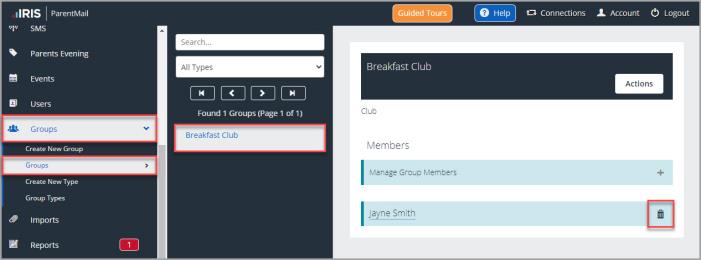
-
Select Delete to confirm removal of the group member.
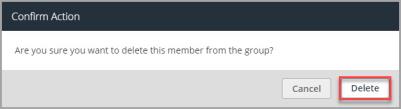
-
The group updated successfully message is displayed. Select OK to return to the Groups page.
Add or Remove Groups for a User
Add Groups
- Go to Users >List.
-
Select the required user, then select Show to display the Groups.
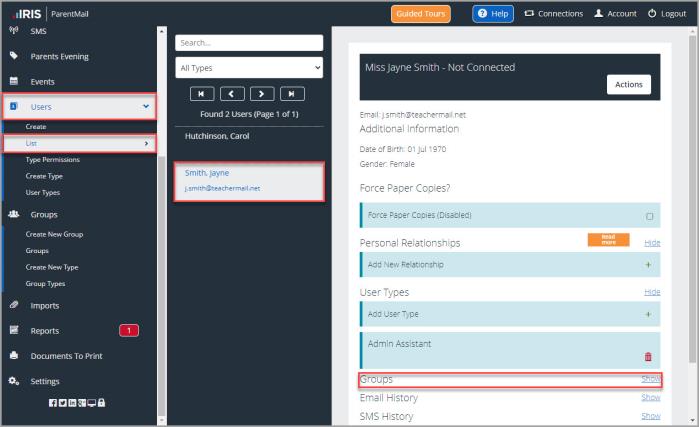
-
Select the Add icon next to Add New Group.
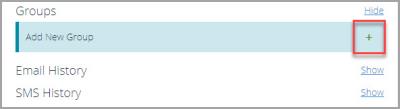
-
Select a Group from the drop-down list, then select Save.
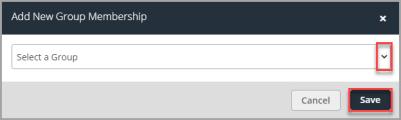
-
The user added to group successfully message is displayed in the User Details panel.
Remove Groups
- Go to Users >List.
- Select the required user, then select Show to display the Groups section.
-
Select the Delete icon next to the group you want to remove from the Groups section.
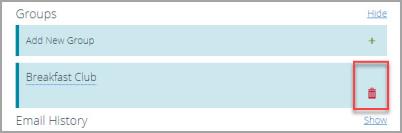
- The Are You Sure? window is displayed. Select Delete to confirm removal of the user from the group.
-
The user added to group successfully message is displayed. Select OK to return to the User Details panel.