Send Messages
Designated Teacher
- Go to Messages.
-
Select New message.
To reply to an existing message, select the required message, then Reply. For more information, go to Manage Messages.
-
(Optional) To mark the message as important, select Non-urgent message to change the message to Urgent Message.
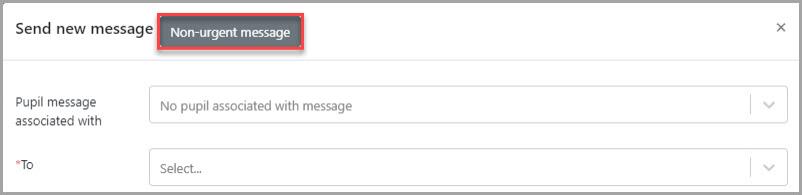
- In Pupil message associated with, enter the name of the student the message relates to then select them from the drop-down list.
-
Enter the message details, then select Send.
Select Select Files to add attachments.