Applying Discounts in IRIS Financials Purchasing
Discounts may have been included in the requisition or purchase order, if for example, the person placing the order knew that a discount had been offered. At invoice stage, discounts can only be applied to individual lines.
You will need to check any existing discounts are correct and/or ensure any discounts from the supplier invoice have been accounted for.
If the discount was not applied at the purchase order stage, apply it using the process described in this section. This will complete the purchasing process (the purchase and GRN will no longer be outstanding), and the invoice will correctly show a discrepancy between the order and the invoice for audit purposes.
-
If an item has the discount symbol displayed adjacent to Net value, this indicates that a discount has been applied.

- Hovering over this icon will display the original item value prior to the discount.
- If the discount has not already been applied, click the item down-arrow to display additional information.

-
Enter the required discount in the Discount field then click the Validate button to apply the discount. Repeat for any other required lines.
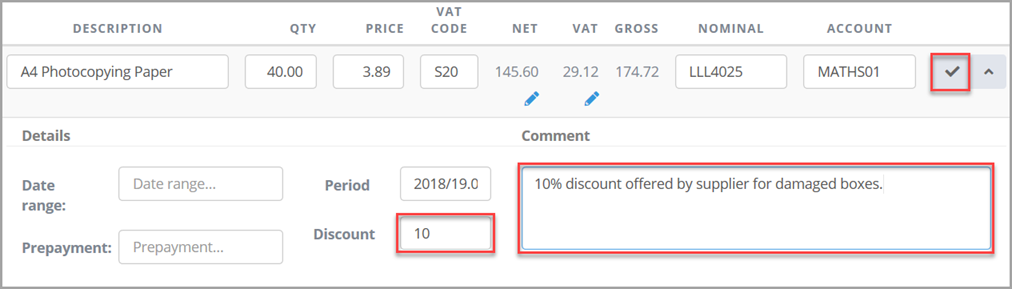
- The discount symbol will then be displayed against the NET to indicate that the discount has been applied.