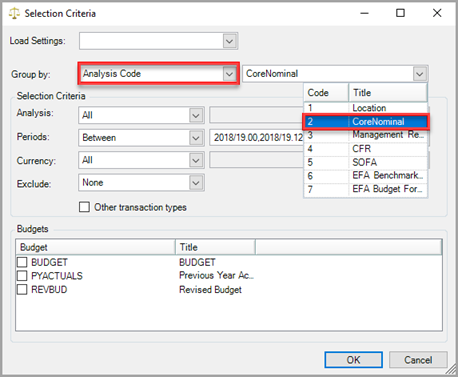Running a Trial Balance
The nominals and ledgers used in this topic may be different to those in your chart of accounts.
The trial balance lists your income and expenditure nominals (known as trading nominals or profit and loss), followed by your balance sheet nominal.
IRIS Financials uses a double entry system and therefore, the trial balance report should balance to zero to prove that all debits and credits balance. If this isn’t the case, consider the following:
- Is the academy part of a trust and therefore has intercompany/location postings to another academy that they don’t have access to view?
- Has the security been appropriately set up so that you can see applicable nominals and accounts?
- Select Options > Trial Balance from the menu bar.
-
The Selection Criteria dialog is displayed. Select the required criteria using the following options:
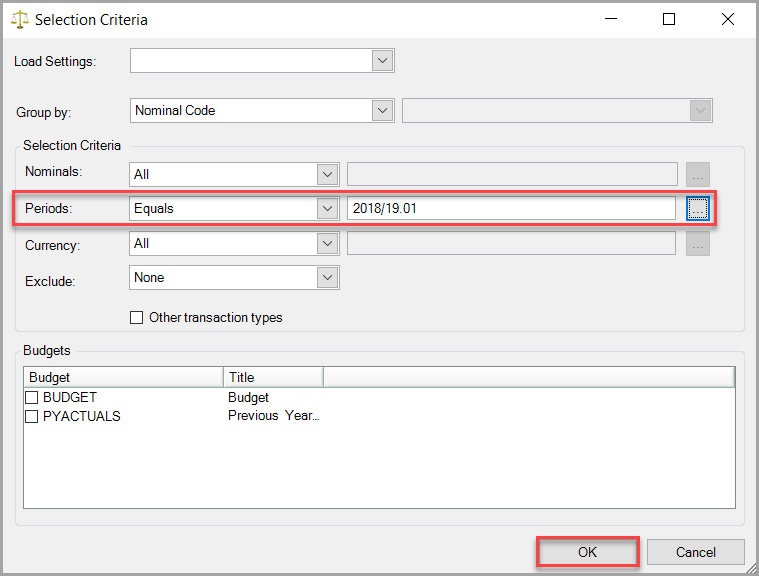
Selecting the BUDGET check box will also show your budgets in the report. Using the Exclude drop-down you can select No Details to limit the report to only nominals that have a balance.
-
Add Load Settings - If you have have previously saved any trial balance selection criteria, select these from the Load Settings drop-down list.

-
Add Group by - Determine how the results should be displayed by selecting from the Group By drop-down list.
-
Add Nominals - Select the required constraint from the drop-down list (such as All, Equals, etc.) then choose the required nominal code from the adjacent field.
-
Add Periods - In most cases, the constraint will be Between. Click the Drill button (three dots) to select the required periods. The Select 2 Values dialog is displayed.
- Click the starting period (in the previous example period 00 from 2018/19), hold the Ctrl key then click the ending period (in the previous example period 12 from 2018/19) or period 97 (if you have one set up).
-
AddCurrency - Rarely used, but it is possible to select a specific currency for the trial balance if required.
- Add Exclude - select whether nominal codes with zero balances or no details should be shown in the trial balance.Other transaction types - not required.Budgets - if required, you can select which budgets should be included in the trial balance.
-
Once the required criteria have been selected, click the OK button to produce the trial balance report for the selected period(s).
Use the trial balance report to compare your actuals with your budgets and check for any large discrepancies or areas that need adjustments, such as accruals, prepayments, deferred income, etc.
You can also produce a trial balance report by core nominal for consolidated trial balance purposes which can then be drilled down into locations if required. This would be achieved by selecting the following settings:
Once produced, the resulting trial balance can be manipulated (rearranging columns, adding/removing columns, etc. Once you are happy with the trial balance report, it can be saved for future use by clicking the Save Settings icon on the toolbar then entering a report name. This report will then be available from the Load Settings drop-down list previously mentioned.
Selecting the Save as Default Enquiry check box ensures that the trial balance is displayed as the format just saved (applied to all users). Selecting the Save as default columns check box will include the saved columns in any further trial balance.
If you do not have the Save as options, then your access level does not allow you to save default settings. In this case the report will still save but only for you.