Running a System Audit (v6)
There are three methods of monitoring/tracking what has occurred in the system.
- Run a system audit – this is a health check which identifies and endeavours to fix any errors/issues found in the system. We recommend that this audit is run on a monthly basis wherever possible.
- Run an audit query – this runs a query based on the criteria and audit definition you set and identifies what activities have occurred in the system over a chosen time frame. For more information, see Running an Audit Query.
- Run an Account Audit Report – as per an audit query, but run via the Reporting Suite (version 6.003.6 and above).
Ensure that all users are logged out of the system before proceeding. This process can only be carried out by a System Administrator.
- Login toIRIS Financials as CUSTADMIN (or other administrator user name).
- Select Admin > Audit from the menu bar.
-
The Audit Selection dialog is displayed. Select the check boxes as shown in the following graphic.
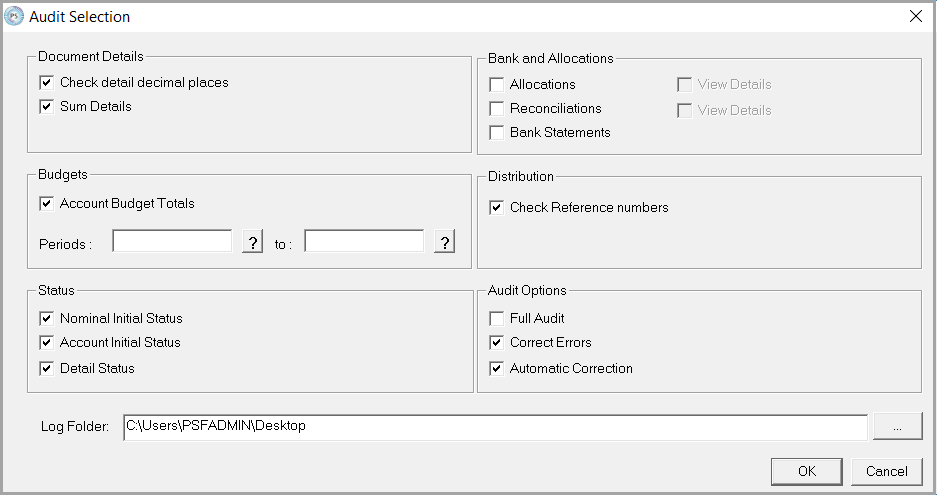
Ensure that a destination has been specified in the Log Folder to avoid an error being displayed.
- Click the OK The Audit dialog is displayed confirming that the process has completed and shows any errors/issues. Click the red cross to close the dialog.
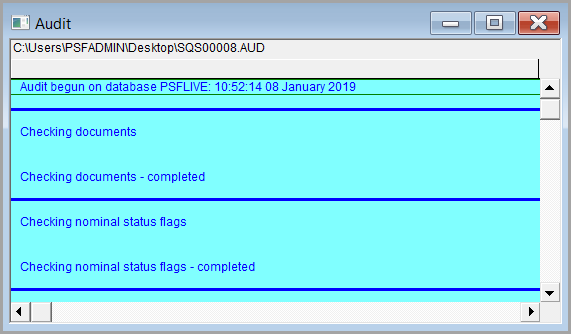
Document detail settings
- Check detail decimal places – This check box should be left selected. Due to the way that the system is set up, a check that decimal places haven’t drifted out of alignment.
- Sum Details – Totals and counts all the rows in the D_DETAILS table to ensure that all credits and debits balance to zero. Any that do not, are reported and can be changed using the document change function.
Budget settings
This section is used to audit the Account Budget Totals for specified periods. Leave the Periods fields blank to audit all account budget details.
Status settings
- Nominal Initial Status – For nominals that are Ledger Control Accounts, selecting this check box checks that the default status of the nominal is compatible with the applicable ledger status, i.e. Open, Hold, Null, etc.
- Account Initial Status - Checks that the default status of a Ledger account is compatible with the Ledger status, i.e. Open, Hold, Null, etc.
- Detail Status - Checks that the status of the book entries is compatible with their Nominals and Ledger accounts.
Bank and allocations settings
We do not recommend running the audit with any of the Bank and Allocation options selected.
- Allocations - Checks all ‘Open’ item nominal and ledger accounts (except those flagged as External for Bank Reconciliation) to see if each of the allocations balance to zero.
- Reconciliations - Checks all the nominals, and any ledger accounts flagged as Open and External (i.e. used for a Bank Reconciliation type of allocation), to see if each reconciliation balances to zero.
- Bank Statements - Checks that the bank entries are all linked to valid bank accounts and that the entries sum to the correct balance.
Distribution settings
This option checks for any missing document reference numbers. None should be identified as it isn’t possible to post an INV in PS Purchasing/MyPortal without one.
Audit options
- Selecting the Full Audit check box automatically selects all the system audit options. It can be quicker to select this then deselect any unwanted options.
- Selecting the Correct Errors check box will provide a list of errors that need correcting with potential solutions for you to choose from.
- Selecting the Automatic Correction check box enables the system to correct errors as they are found.
Log folder
You should always ensure that the Log Folder (for saving the audit log files (.aud)) is specified and is a location where the logged in user is able to save files.
In the event of errors being reported, that you are unsure how to resolve, please contact the Support Desk and send a copy of the audit log files (located in the specified location under the Log Folder field shown above). The audit log file will then be looked at by a member of the support team, and the relevant advice given.