|
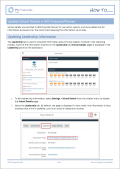
|
How to Update School Details
School details are recorded in IRIS Financial Planner for use within reports, and some details are for information purposes only. We recommend keeping this information up to date as described in this guide.
|
|
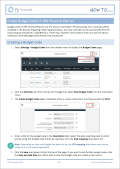
|
How to Create Budget Codes
Budget codes in IRIS Financial Planner are the same as nominals in PS Accounting. Your nominals will be available in the planner following initial migration/setup. Any new nominals can be synchonsied from PS Accounting to the planner using IRIS Sync. There may, however, be occasions when you want to add an individual nominal/budget code directly into the planner. This guide describes how this can be achieved.
|
|
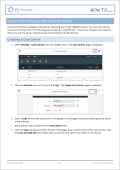
|
How to Create Cost Centres
Cost Centres will be available in the planner following your initial migration/setup. Any new cost centres can be synchonsied from PS Accounting to the planner using IRIS Sync. There may, however, be occasions when you want to add an individual cost centre directly into the planner. This guide describes how this can be achieved.
|
|
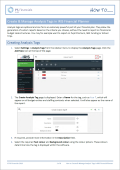
|
How to Create & Manage Analysis Tag Analysis
Tags
Analysis tags are optional and can form an extremely powerful part of your financial plan. They allow the generation of custom reports based on the criteria you choose, without the need to report on financial or budget code structures. You may for example want to report on Pupil Premium, SEN Funding or School Trips. This guide describes how these tags can be created and managed.
|
|
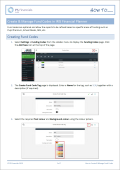
|
How to Create & Manage Fund Codes
Fund codes are optional and enable reports to be refined based on specific areas of funding such as Pupil Premium, School Meals, SEN, etc. This guide describes how these fund codes can be created and managed.
|
|
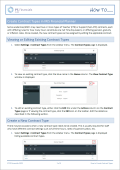
|
How to Create Contract Types
Some academies/MATs may need two or more types of Teacher (FTE) or Support (Non-FTE) contracts, each with differing rules for how many hours constitute one Full Time Equivalent, or differing pension, gratuity or inflation rates. Once created, the new contract types can be assigned by editing the applicable contract. This guide describes hos this can be achieved.
|
|
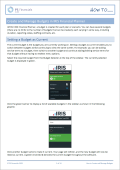
|
How to Create & Manage Budget
Within IRIS Financial Planner, a budget is created for each plan or scenario. You can have several budgets (there are no limits to the number of budgets that can be created), each varying in some way, including duration, reporting codes, staffing contracts, etc. This guide describes how budges are created and managed.
|
|
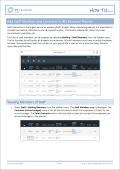
|
How to Add Staff Members & Contracts
Staff salaries form the largest part of an academy / MAT budget. When calculating salaries, it is important to consider pay awards, National Insurance, superannuation, increments, allowances, maternity cover, secondments, overtime, etc.
A full list of staff members can be accessed which includes all staff across all budgets in the planner. Find out more in this guide.
|
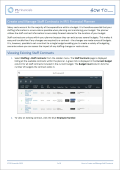
|
How to Create & Manage Staff Contracts
Salary costs account for the majority of the expenditure within a budget. It is therefore essential that your staffing information is as accurate as possible when planning and monitoring your budget. The planner utilises the staff contract information to accurately forecast salaries for the duration of your budget. Find out more in this guide.
|
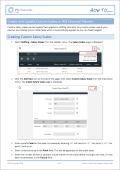
|
How to Create & Update Custom Scales
Custom salary scales can be created then applied to staffing contracts. Any custom scales used in your planner are collated into an initial table which is automatically applied to any non-fixed budgets. This guide describes how custom scales are created and updated.
|
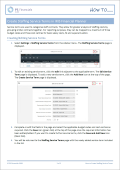
|
How to Create Staffing Service Terms
Service terms are used to categorise staff contracts. They allow for greater analysis of staffing costs by grouping similar contracts together. For reporting purposes, they can be mapped to a maximum of three budget codes and three cost centres for basic salary costs, NI and superannuation. This guide describes how staffing services terms are created and updated.
|
|
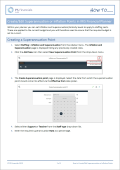
|
How to Create or Edit Superannuation Terms or Inflation Points
Within your planner you can set Inflation and Superannuation / Gratuity levels to apply to staffing costs. These are applied to the current budget and you will therefore need to ensure that the required budget is set to current. This guide describes how these can be created or edited.
|
|
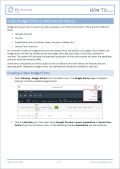
|
How to Create or Edit Budget Entries
Budget entries are used to record annually processed, non-staff contract items.
An unlimited number of budget entries can be created which are specific to a budget. Once created, the budget entry can then be profiled across the budget (annually, biannually, triannually, quarterly or monthly. The system will calculate the applicable proportion of the value entered and enter the applicable amounts as per the chosen profile. Find out more in this guide.
|
|
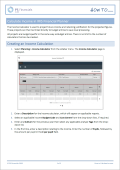
|
How to Calculate Income
The Income Calculator is used to project future income and retaining justification for the projected figures. These projects can then be linked directly to budget entries to save dual processing. Find out more in this guide.
|
|
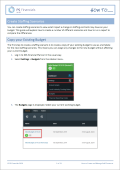
|
How to Create Staffing Scenarios
You can create staffing scenarios to view what impact a change in staffing contracts may have on your budget. This guide will explain how to create a number of different scenarios and how to run a report to compare the differences.
|
|
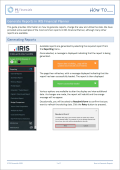
|
How to Generate Reports
This guide provides information on how to generate reports, change the view and utilise the date. We have provided some examples of the most common reports in this guide, although many other reports are available.
|
|
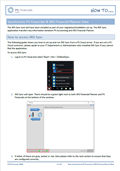
|
How to Synchronise PS Financials and IRIS Financial Planner Data
School details are recorded in IRIS Financial Planner for use within reports, and some details are for information purposes only. We recommend keeping this information up to date.
|
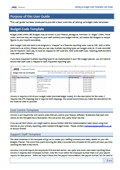
|
Setting up Budget Code Templates User Guide
|