Renaming Accounts
If an account has been given an incorrect Account Code it cannot be changed. A new Account needs to be created, any documents posted to the account then need to be transferred from the old account to the new account, then the old account needs to be closed.
If the Title of an Account is incorrect, you can select EDIT, then enter the new Title. You are not able to use the Edit function to rename the Account Code.
Incorrect Account Code
- If the code for an Account is incorrect, you must create the new Account. For more information, please see Creating Cost Centre Accounts.
- Select the existing Account, then select LINKS. Select Details from the LINKS panel.
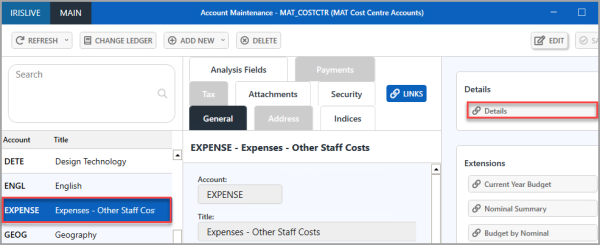
- The Detail Enquiry dialog is displayed. Select CRITERIA.
- The Detail Enquiry Criteria dialog is displayed. Select the Periods tab, then select All from the Period Range drop-down list. This ensures all documents are displayed on the Detail Enquiry.

- You can edit each document and move them to the new account or make a note of each document, then post a journal moving them from the old account to the new one. For more information please see Editing and Reposting Documents.
- Once all of the documents have been moved or journaled to the new Account, you can close the old account. To do this, select the old Account, select the Security tab, then select EDIT.
- Select Drill (...) in each of the security fields, then select NO_ACCESS from the Select a role for dialog.
- When you have set the security role for all security fields, select SAVE.
Setting the Security to NO_ACCESS hides the account from all users, except the system administrator, i.e. the person with a CUSTADMIN login.
This prevents any users from viewing or posting to the old account other than any users in the PSFADMIN user group.