Adding Accounting Periods Using the Populate Period Year Wizard
CUSTADMIN access only
Depending on your current system setup, you may need to create a new financial year and accounting periods. These periods can either be set up for a financial year using a Populate period year wizard or each period created manually via the Period Maintenance window. This topic describes how to create accounting periods using the wizard. If you prefer to do this manually, please see Manually Adding Accounting Periods.
- Select Maintenance, then select Period from the menu.
- The Period Maintenance window is displayed. Existing financial years are listed in the left-hand panel. To create a new financial year, select ADD NEW, then select POPULATE WHOLE YEAR.
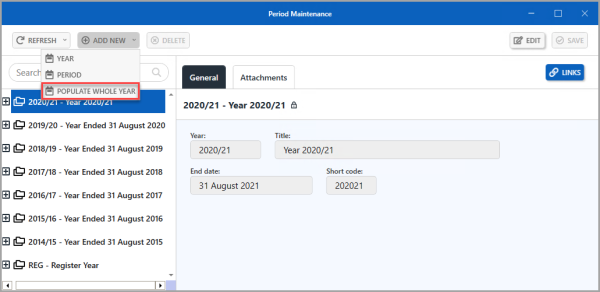
- The Populate period year wizard is displayed. Select the type of periods required, then select Next. In the following example, Monthly periods (01 -12, month names), has been selected.
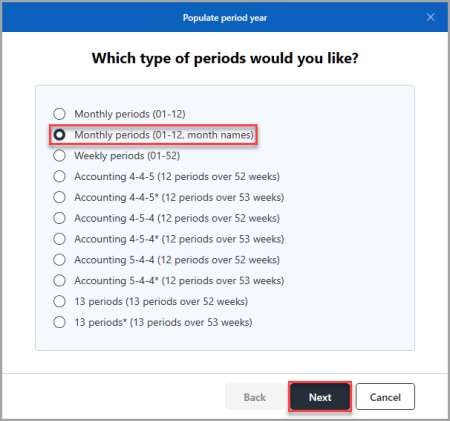
- Next, select the date from the calendar that the financial year starts, e.g. 1st September 2021, then select Next.

- The Year code is automatically populated. By default, the additional accounting periods 00, 98, and 99, are selected. Select Next.

- A Summary page is displayed listing the financial year and accounting periods that are being created. Check the details, then select Finish to create the financial year and accounting periods.

- On the Period Maintenance window, the financial year and accounting periods created are displayed in the left-hand panel with the newly created financial year automatically selected. Select SAVE to save the new financial year and accounting periods.

- An Update complete message is displayed. Select OK to close the message and return to the previous window.

Security settings then need to be applied to each accounting period to determine if documents can be posted to the period. For more information, please see Opening/Closing Accounting Periods.