Installing the ESFA Budget Forecast Report Updates for IRIS Financials Chart of Accounts
This topic only applies to on-premise customers using the IRIS Financials chart of accounts. If you are a PS Cloud customer and want the updated report, please raise a case on our online Community and the report will be installed for you - IRIS Financials Community.
If you are an on-premise customer using the DfE chart of accounts, refer to Installing the ESFA Budget Forecast Report Updates for DfE Chart of Accounts.
Installing the Updated ESFA Budget Forecast Report
We recommend you install the updates automatically using IRIS AutoUpdater. To download IRIS AutoUpdater, refer to Installing IRIS Auto Updater.
Installing the Updated ESFA Budget Forecast Report using IRIS AutoUpdater
-
Select the following link to download the IRIS Auto Updater package which contains the new report and nominal indices.
-
Select Show Hidden Icons on your Windows toolbar, then select IRIS Auto Updater Client.
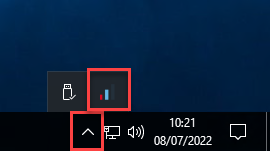
If IRIS Auto Updater icon is not displayed, speak to your IT Administrator and ask them to install the application. Refer to Installing IRIS Auto Updater for more information.
-
The IRIS Auto Updater Client displays. Select Manual Update.
-
The Configure Update dialog displays. Select ... then select the EFA Budget Forecast Return 2022.abp file and select Open.
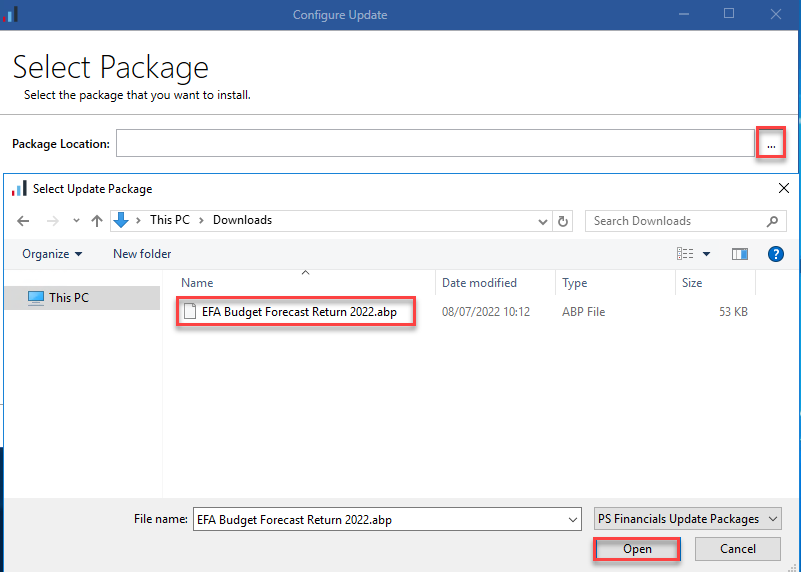
-
Select Next >. The PARAMETERS are displayed. Select Please UNCHECK if you are using the DFE Chart of Accounts.
-
Select the Please select for MANUAL 'Data Source' configuration. Enter credentials below tick box. Then enter the credentials for the report server as follows:
Please enter your Report Server URL - URL of the report server where your IRIS Financials reports are hosted.
Please enter your 'Data Source' Username. PSFDBA will be used if not specified - the username for the IRIS Financials report server.
Please enter your 'Data Source' Password. PSFDBA will be used if not specified - the password for the IRIS Financials report server user.
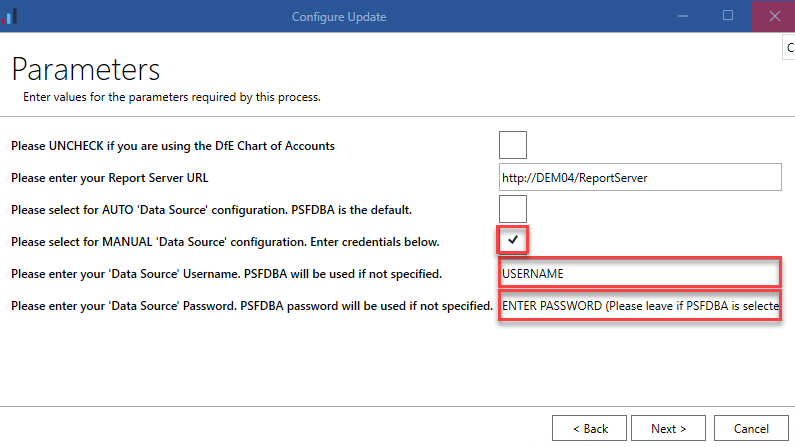
If this does not work enter the Report Server URL, then select the Please select for AUTO 'Data Source' configuration. PSFDBA is the default tick box and select Next.
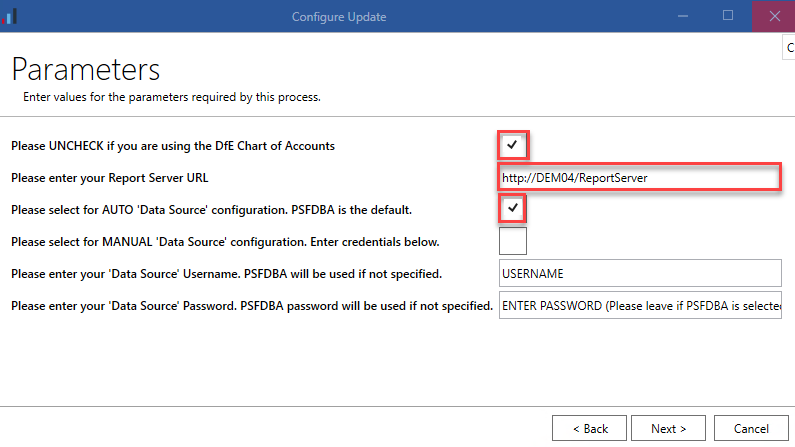
-
The Summary page displays the information you have selected for the installation. Check this information is correct, then select Install.
-
The report is uploaded. A green tick displays against each completed action and at the top of the dialog when the update is complete.
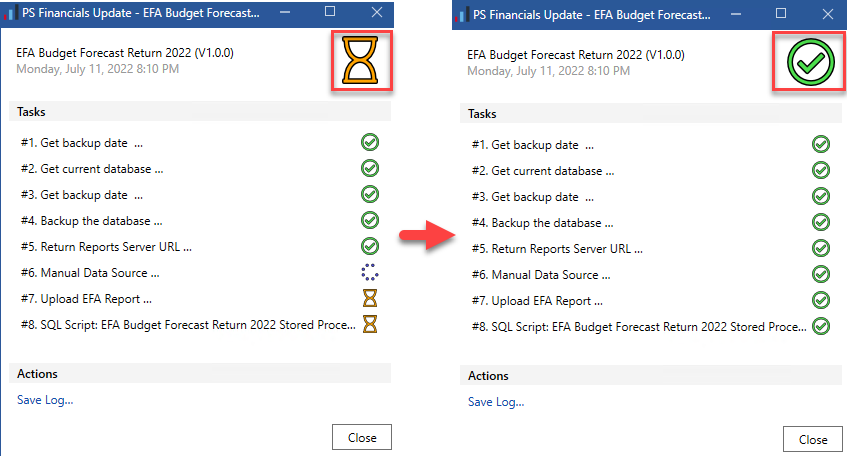
-
Select Close to close IRIS Auto Updater. The updated ESFA Report is ready to be used. Refer to Using the ESFA 2022 Budget Forecast Report - IRIS Financials Chart of Accounts.
If there are any errors, select Save Log from the Actions panel and send to the Support Team on our Online Community.