Accessing the Cloud via the Internet
Thanks to our PS Cloud Remote Desktop Web Client, it is now possible to access your PS Cloud account using any device that has access to the internet. This can be useful if you are working away from the office, or if, for any reason, your PS Cloud Remote Desktop (RDP) shortcut is missing. For more information, please see Downloading a new RDP Shortcut.
There are a number of restrictions when using the PS Cloud Remote Desktop Web Client:
-
Your browser must be able to support HTML5 - most modern browsers support this.
-
You are not able to print to your local printer from within PS Cloud Remote Desktop Web Client. You can still save a document to your PS Cloud drive (X:). This allows you to print when you log in using the standard remote desktop icon at a later date.
-
You are not able to access your local drives from within the PS Cloud Remote Desktop Web Client.
-
You are unable to copy files or formatted text to or from your local desktop.
-
You can log in using an iPad, but as it is an unsupported device, functionality is limited.
You can still access your PS Cloud desktop and Customer Specific (X:) drive and save any work as required until you can log in using the standard remote desktop shortcut.
Logging into the PS Cloud Remote Desktop Web Client
-
Go to https://webaccess.psfcloud.com/RDWeb/Webclient if your organisation has been a PS Cloud customer prior to June 2021.
Go to https://webaccess02.psfcloud.com/ if your organisation has been a PS Cloud customer after June 2021.The PS Cloud Remote Desktop Web Client may take a few minutes to load the first time you login on a new device, as it needs to gather your settings.
-
The Sign in dialog is displayed. Enter your PS Cloud User Name and Password , then select Sign in.
-
The client Home page is displayed.
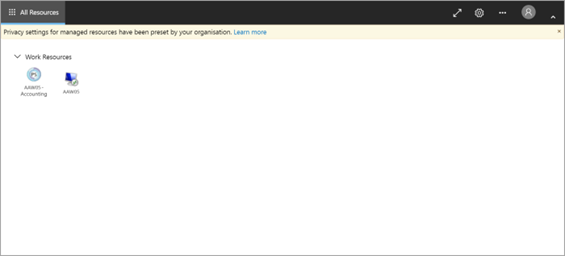
If you are a PS People customer, please contact us and we can add the PS People resource to your PS Cloud Remote Web Client Home page.