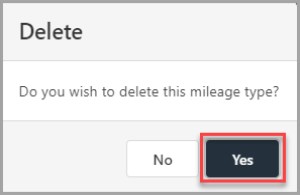Creating and Maintaining Mileage Types
Mileage Types are created in IRIS Expenses to manage the rates for mileage that can be selected when an employee is entering the details of expenses relating to travel using a vehicle, for example, car, mini bus, etc. The mileage types are used to determine the rate at which mileage and fuel costs are calculated.
Claim Types for methods of travel, i.e. car, train, taxi, bus ticket, etc. are recorded separately to mileage types. For more information, please see Creating and Maintaining Claim Types.
Mileage Types are managed in the Settings for IRIS Expenses.
- select Options, then select Settings.
- The Settings page is displayed. Select MileageTypes from the Expenses menu.
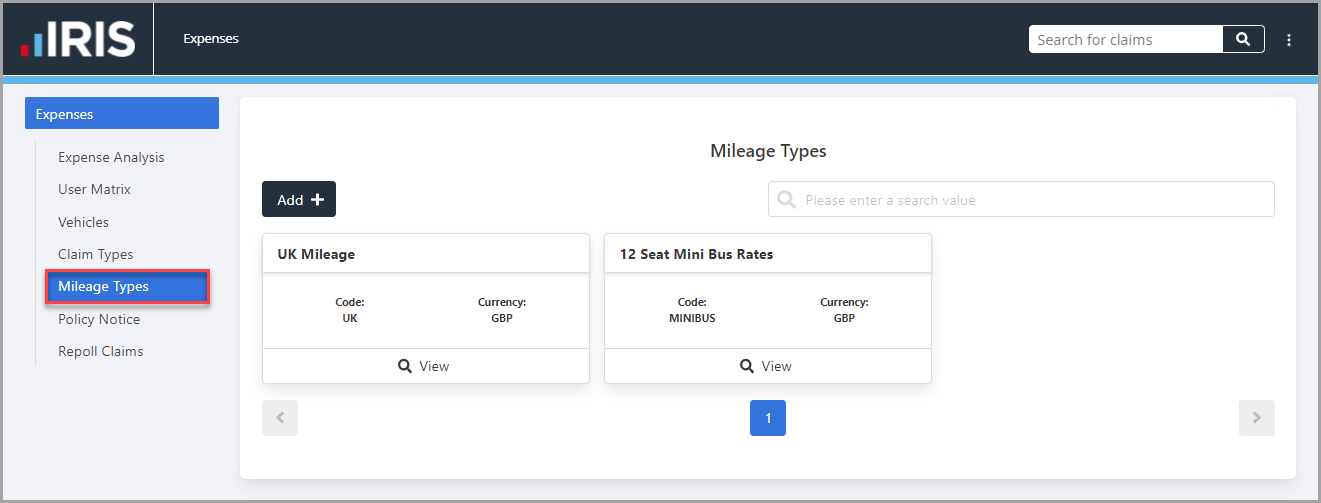
Adding a Mileage Type
For employees to be able to enter the details of a claim for mileage expenses, a mileage type has to be selected. You need to create the mileage types employees are going to need when entering details for expenses in IRIS Expenses.
- In the Mileage Types panel, select Add +.
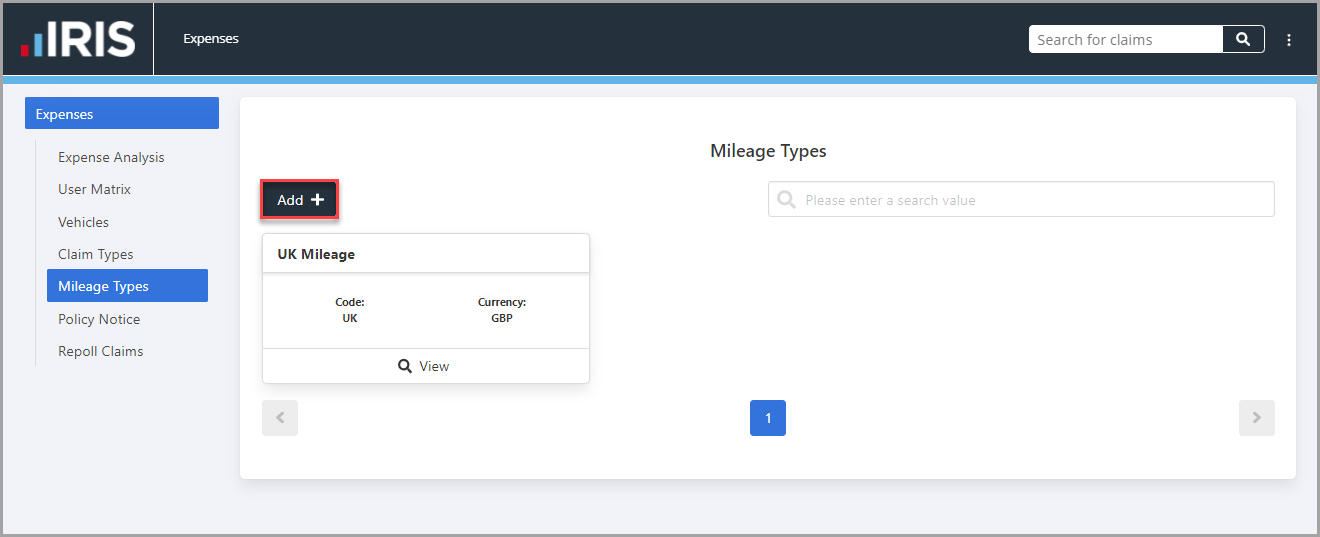
- The Mileage Type panel is displayed. Enter the details for the mileage type for the following:
Code - enter a reference to help identify the mileage type (limited to 24 characters) e.g. MINIBUS.
Title - enter a title to help identify the mileage type (limited to 24 characters) e.g. 12 Seat Mini Bus Rates.
Currency - select the currency for the mileage claim from the drop-down list.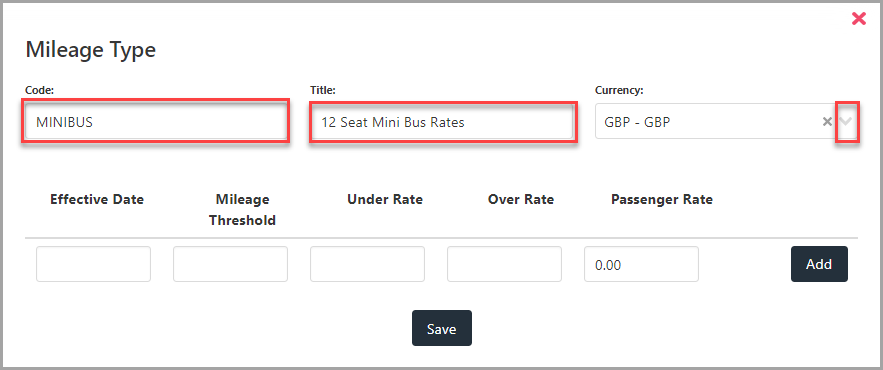
- To add the rate for the mileage type, enter the details for the following, then select Add.
Effective Date - enter the date in DD/MM/YYYY format from which the mileage rate applies to claims made for the mileage type.
Mileage Threshold - enter the limit at which mileage is charged at the over rate, e.g. 10000.00 (do not enter any currency symbols, i.e., £, $, etc.)
Under Rate - enter the amount paid per mile if the total mileage claimed is below the Mileage Threshold limit, e.g. 0.40 (do not enter any currency symbols, i.e., £, $, etc.)
Over Rate - enter the amount paid in addition to the Under Rate per mile if the total mileage claimed is above the Mileage Threshold limit, e.g. 0.25 (do not enter any currency symbols, i.e., £, $, etc.)
Passenger Rate - enter the amount paid per passenger, e.g. 0.15 (do not enter any currency symbols, i.e., £, $, etc.)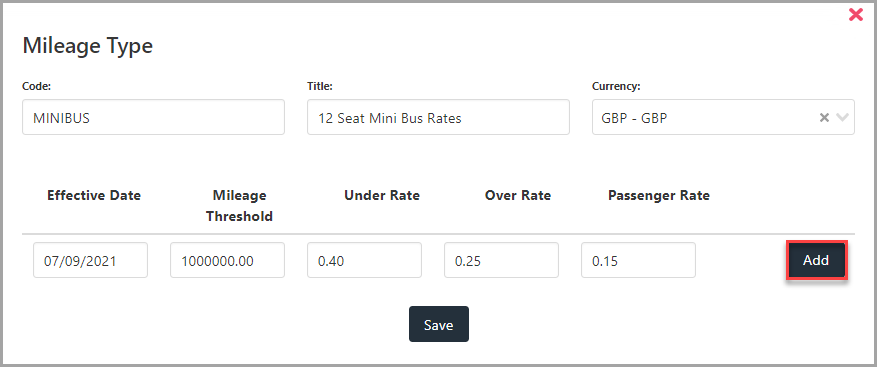
- select Save to confirm the details.
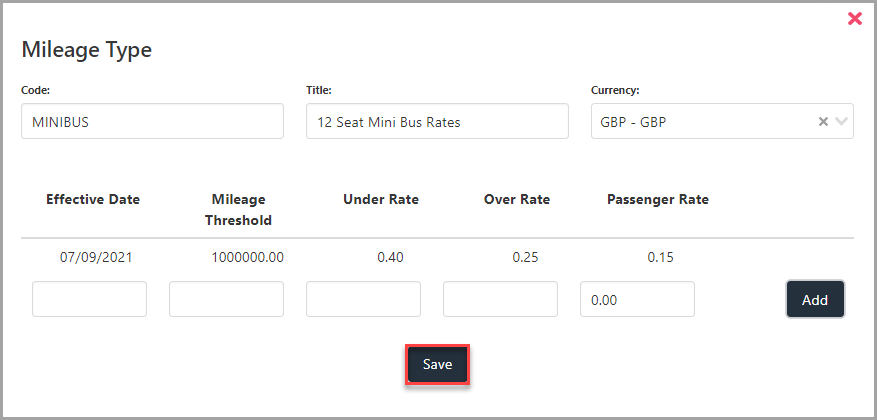
Editing Mileage Types
You can edit existing mileage types rather than having to add a new mileage type. For example, you want to add, amend, or remove rates for a mileage type.
- In the Mileage Types panel, select the mileage rates you want to edit.
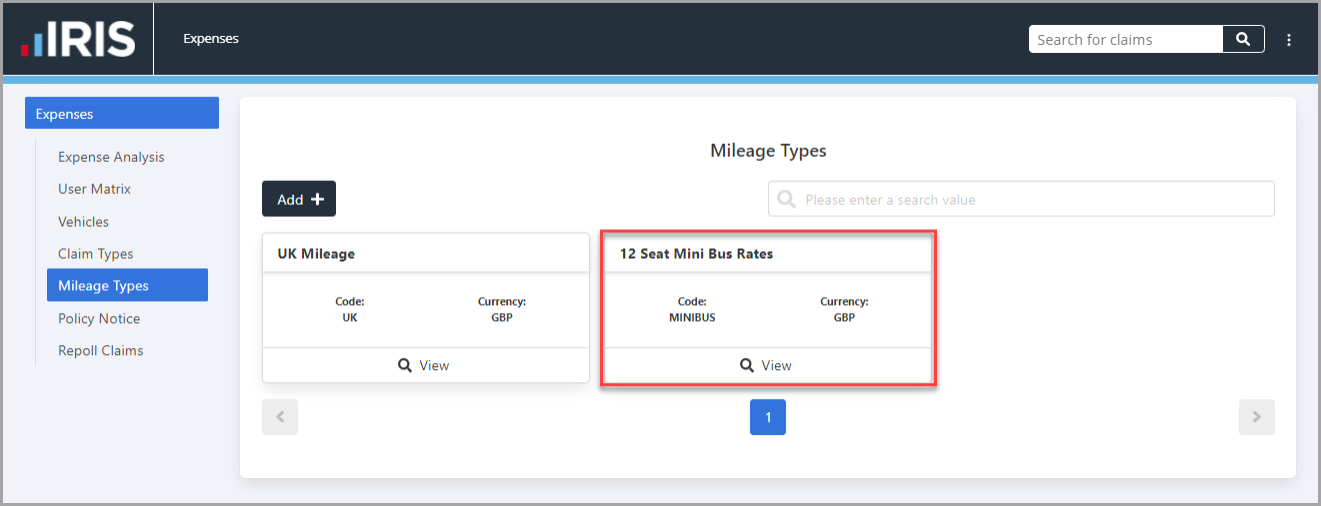
- The Mileage Type panel is displayed. select Edit.
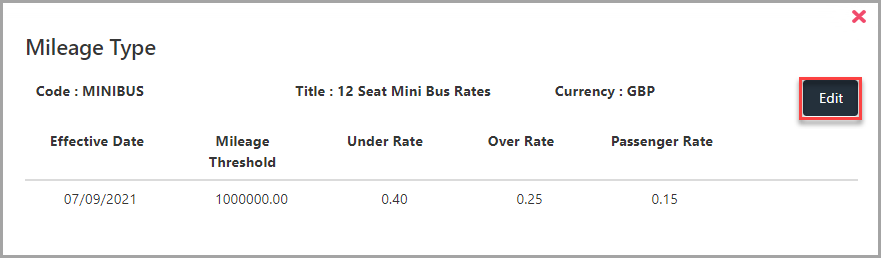
- Make the required amendments. To amend or remove the rates for the mileage type, select the Edit or Delete icon adjacent to the line of rates to be amended or removed.
- select Update to save your changes.
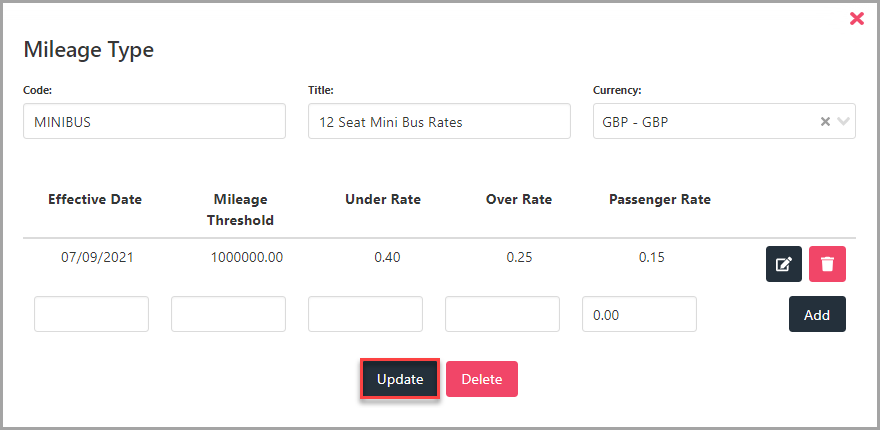
Edit a mileage rate
- In the Mileage Type panel, select the Edit icon adjacent to the mileage rate.
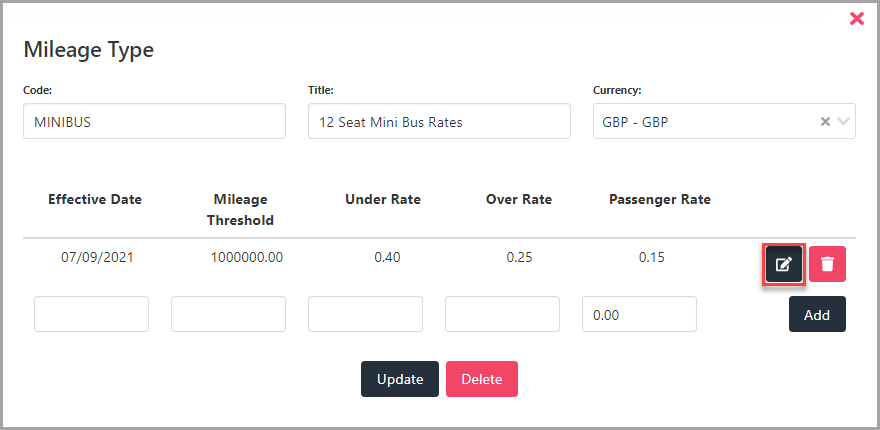
- Amend the rates, then select Update adjacent to the rate details.
- select Update to save the changes.
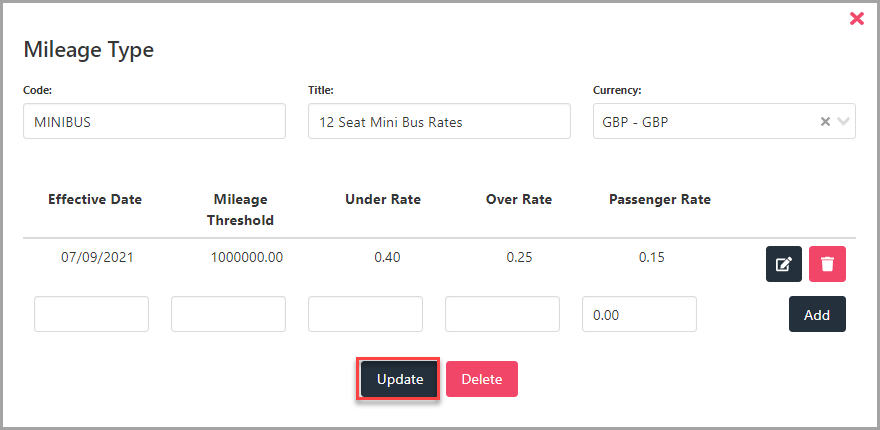
Delete a mileage rate
- In the Mileage Type panel, select the Delete icon adjacent to the mileage rate.
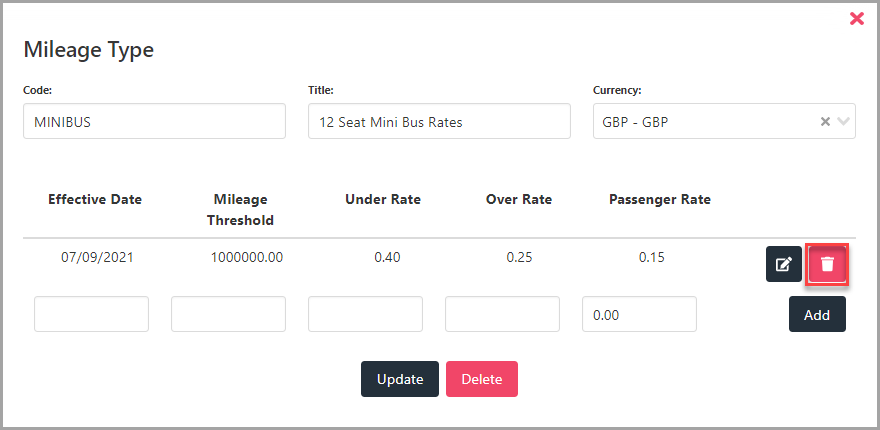
- The Delete window is displayed. select Yes to confirm the removal of the mileage type rate.
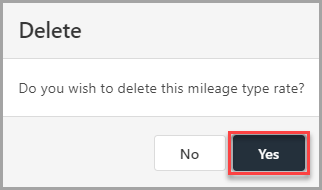
Deleting Mileage Types
If you no longer require a mileage type, it can be deleted. Deleted mileage types are no longer available for selection when entering the details for a mileage claim.
- In the Mileage Type panel, select Delete.
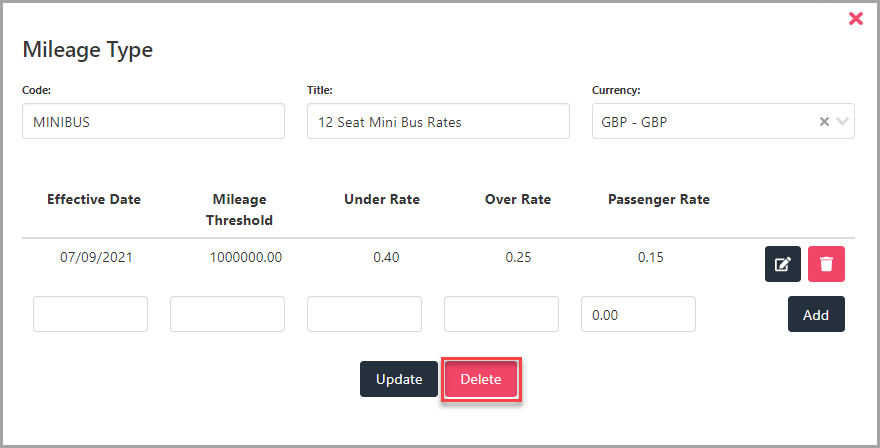
- The Delete window is displayed. select Yes to confirm removal of the mileage type.