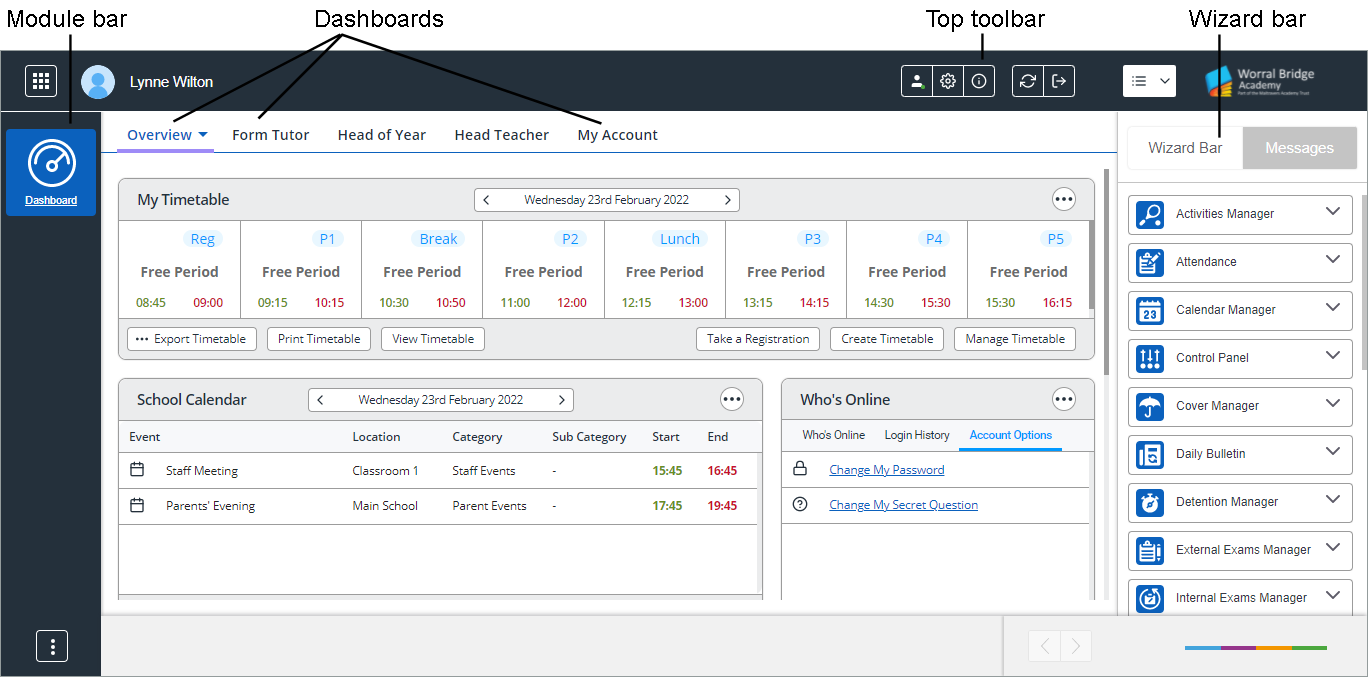Configuring the wizard bar
The wizard bar can be configured to suit you.
Choose to:
Some wizards may not be available to you depending on the settings in selected modules. See Wizard bar permissions.
Sort wizard bar headings
Wizard bar headings correspond with Ed:gen modules with related tasks listed under each one. Choose to change the order that headings are displayed to suit you.
All headings are displayed by default. Any changes made to the default order are stored against your user login until you change them again.
- Select the Wizards & Messages icon in the top toolbar to display the wizard bar:
- Select the arrow icon in the top toolbar and select Dock to dock the wizard bar in place. By default, wizard headings are displayed in alphabetical order.
- Drag and drop headings into your preferred order. For example, move your favourite wizards to the top of the list. Your revised order is saved even once you have logged out of Ed:gen.