Setting up custom student / pupil groups
Use the Custom Group Manager tab in the Pupil Manager module to set up and manage groups of student records. Use the groups you create to search for student records and forward information regarding school trips, etc.
- Open the Pupil Manager module and select the Custom Group Manager tab.
-
Select the Custom Pupil Groups tab:
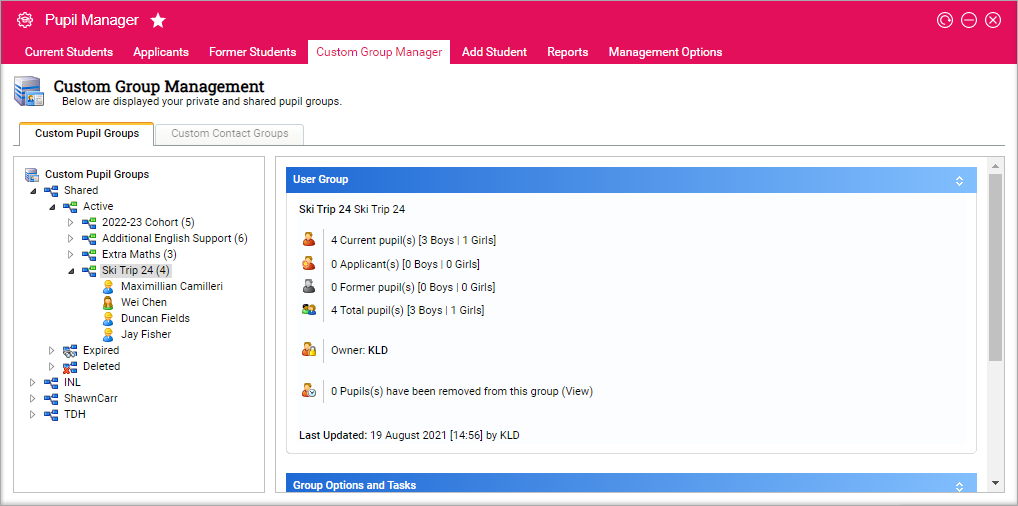
All custom student groups are listed in the group tree on the left of the Custom Pupil Groups screen.
-
Expand the tree to view active, expired and deleted groups. The students linked to each group are also listed when you expand the group tree. Group properties are displayed in the right of the screen when you select a group. A number of functions are available in the Custom Pupil Groups screen. Some functions are only available once you have selected a custom student group or student to work with:
Function Click to... Create a New Group Create a custom student group. View Deleted Groups List all groups which have been deleted. This is a useful tool if you want to reinstate any deleted groups. View Expired Groups List all groups which have exceeded their expiry date. This is useful if you want to list students who attended previous school trips. Share this Group Allow all Ed:gen users to access this group. All shared groups are listed under Shared in the group tree. Add/Remove Pupils Add and remove students linked to a selected custom student group. This is useful for adding and removing students in bulk.
See Link Pupils to a Custom Student/Pupil Group or Remove Students from a Custom Student/Pupil Group.
Delete this Group Remove groups you no longer require. See Delete a Custom Student/Pupil Group for more information. Modify Group Properties Change the name, description, category and access of a group. See Edit a Custom Student/Pupil Group for more information. ReInstate Group Change a deleted group back to active. Refresh List Update the information listed. Remove User From Group Remove a selected student from a custom student group. Drag and drop groups and students to move them around the group tree if you prefer. This saves time.