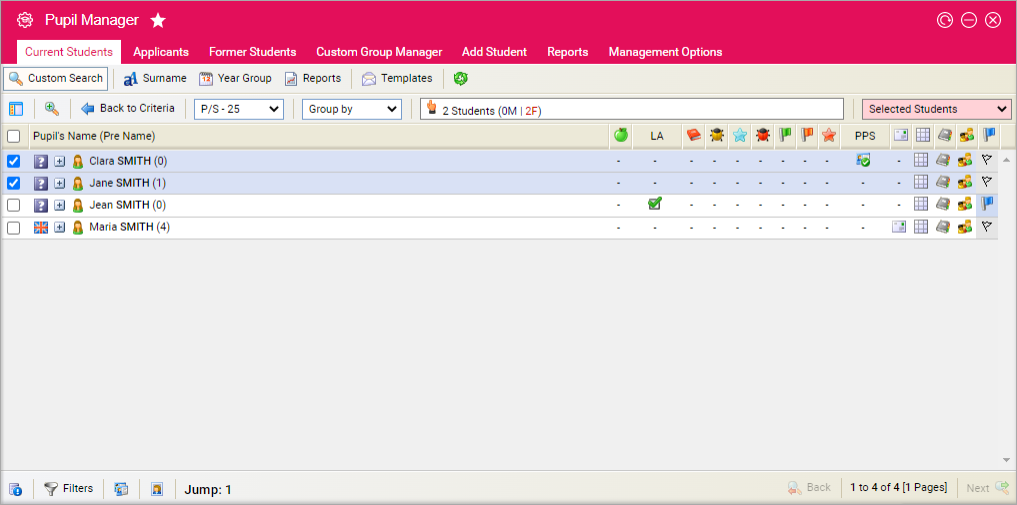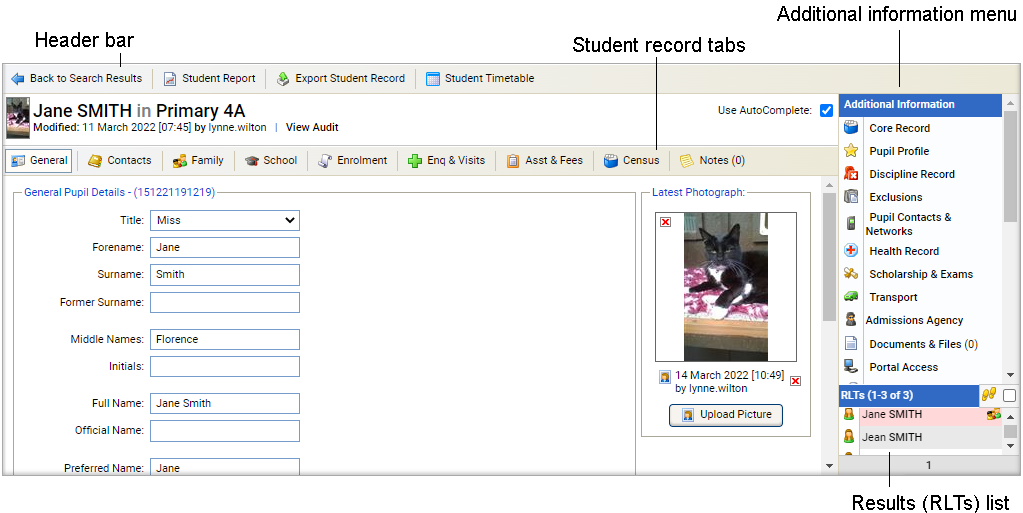Student census details
Once you have opened a student record in the Pupil Manager module, use the Census tab to view and manage details of a student's nationality, religion and place of birth.
This tab may contain Custom Fields.
Use the AutoComplete checkbox in the top of the screen for fields to capitalise automatically as you complete them. Uncheck the AutoComplete box to override automatic capitalisation.
Click the add icon next to a field to add a new option to a drop-down list.
To amend any of the details in the Census tab, follow the steps below:
- In the Pupil Manager module, select a student records tab.
- Use your preferred search method to find the student records that you want to work with. The Student/Pupil Records List is displayed:
- Click on a student's name to display their record:
- Select the Census tab:
- Use the Exclude From Census section to select whether to include the student in census reports.
-
Enter nationality and ethnicity details in the Census and Statistics Details
section:
-
Add more than one nationality/language for students who have dual
nationality or are multilingual:
- Use the buttons available to add new nationalities/languages, if required.
- Use the arrows to arrange nationalities/languages in order of dominance and remove any that no longer apply.
- Indicate the student's level of English and their ethnicity.
- Check the Diplomatic and Forces box if the student's parents are with HM Forces or UK Diplomatic Services.
- Use the School Link field to enter any relationships which link the student to your school. For example, enter 'Father' if the student's father was a former student. This information is used in Statistics.
- Click Update Data to save the new data.
-
Add more than one nationality/language for students who have dual
nationality or are multilingual:
- Complete the Religious Details and Birth Details sections and select Update Data to save the new data in each section.
- Use Student/Pupil Characteristics section to enter details of any public funding or assistance that applies to the student and select Update Data to save.
- Use the Highest Prior Attainment section to enter any existing GCSE Maths and English grade details for the student. Click Update Data to save.
- Use the Funding Exemption section to indicate any exam exemptions that apply to the student. Click Update Data to save.
- Update Student/Pupil Status details and select Update Data to save.