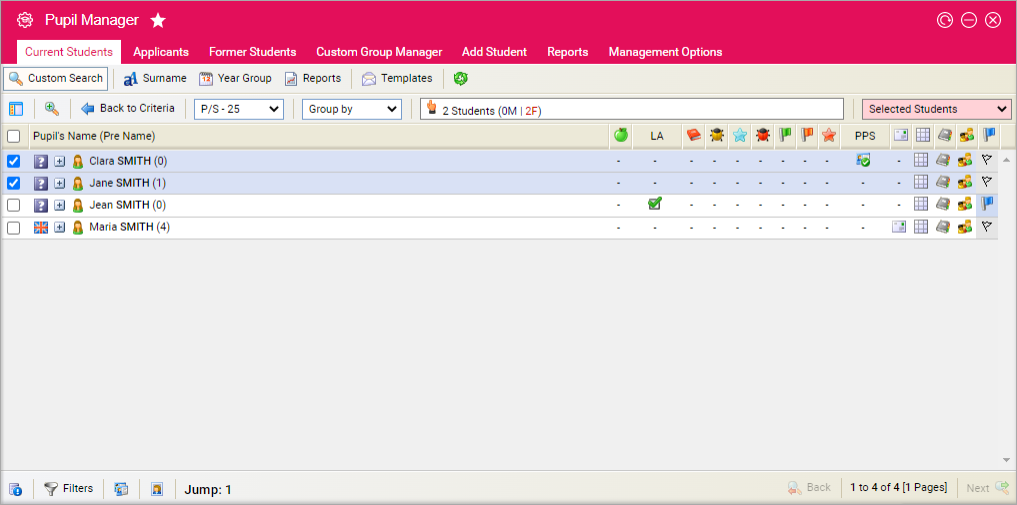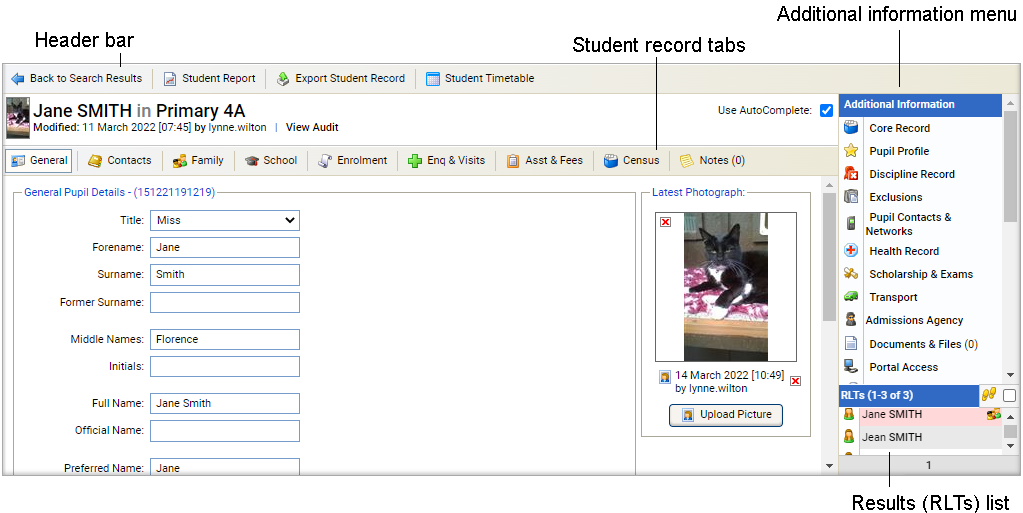Student assistance and fee details
Once you have opened a student record in the Pupil Manager module, use the Asst and Fees tab in a student record to view and manage reference, interview and fee details.
This tab may contain Custom Fields.
Use the AutoComplete checkbox in the top of the screen for fields to capitalise automatically as you complete them. Uncheck the AutoComplete box to override automatic capitalisation.
To amend the information in the Asst and Fees tab:
- In the Pupil Manager module, select a student records tab.
- Use your preferred search method to find the student records that you want to work with. The Student/Pupil Records List is displayed:
- Click on a student's name to display their record:
- Select the Asst and Fees tab:
-
Complete the Reference Information section:
Field Explanation Ref Requested Enter the date that a reference request was sent to the student's former school. A reference request can only be sent from the Applicants tab. Ref Received Enter the date that a reference is received from the student's former school. Learn Support Rec Select whether the student requires learning support. - Click Update Data to save the new data.
-
Complete the Interview Information section:
Field Explanation Interview Date Enter a date for the student's school interview. Interview Time Enter a time for the student's school interview. Interview Notes Use this field to add any notes taken during the student's interview. - Click Update Data to save the new data.
-
Complete the Registration and Entrance Fees section:
Field Explanation Registration Fee Date Enter a date of receipt for the student's registration fee. Registration Amount Enter the amount of registration fee that is received. Fee Signatory Enter the name of the person who agreed the registration fee amount. Entrance Fee Date Enter a date of receipt for the student's entrance fee. Entrance Fee Amount Enter the amount of entrance fee that is received. Fee Signatory Enter the name of the person who agreed the entrance fee amount. Courier/Exam Fee Date Enter a date of receipt for the student's exam fee. Courier Exam Amount Enter the amount of the exam fee that is received. Fee Signatory Enter the name of the person who agreed the exam fee amount. - Click Update Data to save the new data.