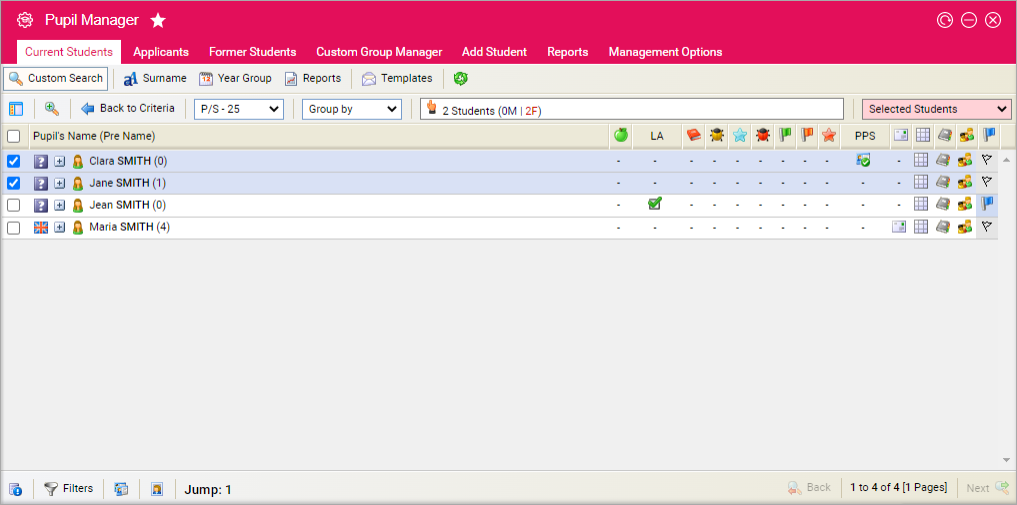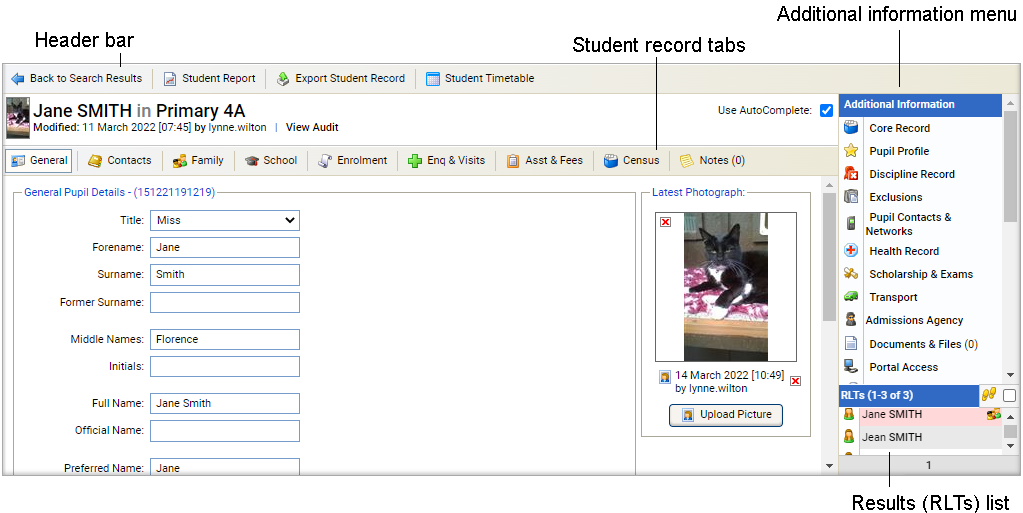Enquiry and visit details
Once you have opened a student record in the Pupil Manager module, use the Enq & Visits tab to view and manage a student's initial enquiry information. Log details such as how a student enquired and when they visited the school.
This tab may contain Custom Fields.
Use the AutoComplete checkbox in the top of the screen for fields to capitalise automatically as you complete them. Uncheck the AutoComplete box to override automatic capitalisation.
Click the add icon next to a field to add a new option to a drop-down list.
To amend a student's enquiry information, follow the steps below:
- In the Pupil Manager module, select a student records tab.
- Use your preferred search method to find the student records that you want to work with. The Student/Pupil Records List is displayed:
- Click on a student's name to display their record:
- Select the Enq & Visits tab:
-
Complete the Enquiry Information section:
Field Explanation Enquiry Date Enter the date of the applicant's first enquiry to the school. Enquiry Type Select how the applicant's enquiry to the school was made. Withdrawn Date Enter the date that the applicant withdrew their interest in the school, if applicable. - Click Update Data to save the new data.
-
Complete the Prospectus Enquiries section:
Field Explanation Prospectus Sent Date Enter the date that the school prospectus was sent out. Prospectus Sent This box is checked when the Prospectus Send wizard is run from the Admissions module.
Uncheck the box if the student's prospectus is not sent in the run.
Prospectus Notes Use this field to add notes on any additional information sent with the prospectus. This is for information only. - Click Update Data to save the new data.
-
Complete the School Visits section:
Field Explanation School Visit Date Enter the date that the student is due to visit your school. School Visit Notes Use this field to add any information regarding the student's school visit. House Visits Use this field to add any information regarding the student's visit to Residential Houses.
Enter the Residential House visited using the drop-down list displayed.
- Click Update Data to save the new data.