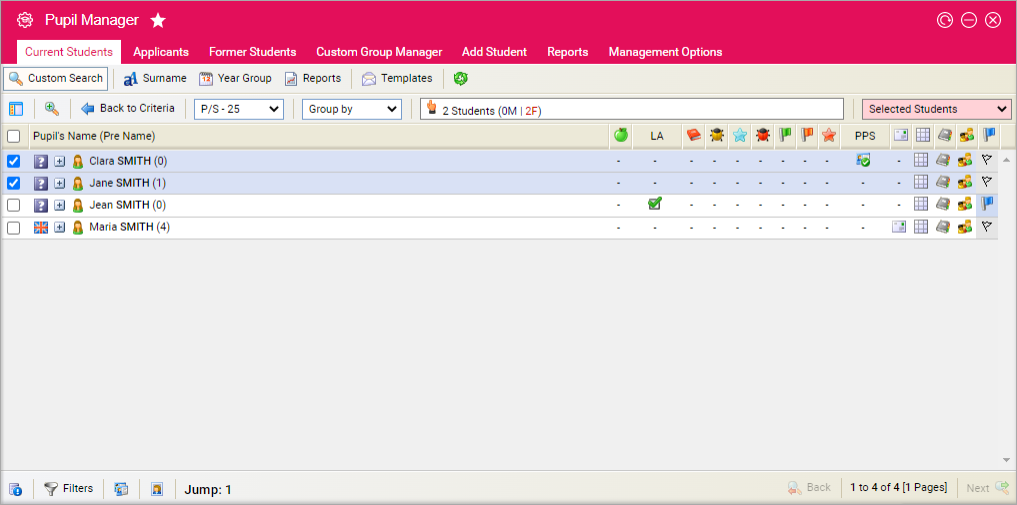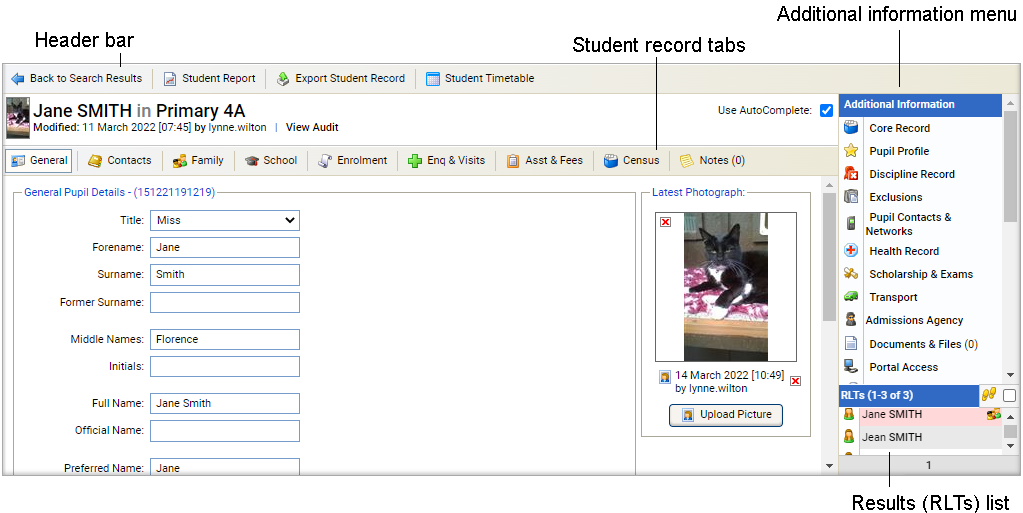Edit a student's leaving information
Once you have opened a student record in the Pupil Manager module, use the Enrolment tab to update a student's Leaving Information. Do this when a student is leaving your school.
You can also use the Enrolment tab to update a student's enrolment details.
See Updating leaver details if you are working in the Former Students tab.
This tab may contain Custom Fields.
Use the AutoComplete checkbox in the top of the screen for fields to capitalise automatically as you complete them. Uncheck the AutoComplete box to override automatic capitalisation.
Click the add icon next to a field to add a new option to a drop-down list.
To edit Leaving Information, follow the steps below:
- In the Pupil Manager module, select a student records tab.
- Use your preferred search method to find the student records that you want to work with. The Student/Pupil Records List is displayed:
- Click on a student's name to display their record:
- Select the Enrolment tab:
-
Complete the Leaving Information section:
Field Explanation Leaving Reason Select the student's reason for leaving. Either select the closest match or add a new reason to the list. Removal Grounds Select the reason for the student's removal from school. Leaving Date Enter a leaving date. You can enter a future date here, if required. The student is listed as a current student until the leaving date is reached. Leaving Term Select the term that the student leaves. Leaving School Year Select the academic year that the student leaves. Leaving Year Group Select the last year group the student is in before they leave. Leaving Form Select the last form group the student is in before they leave. Leaving Academic House Select the last Academic House the student is in before they leave. Leaving Residential House Select the last Residential House the student is in before they leave. -
In the Future School field, select the hand icon to display the Find School window:

- Start to enter the student's previous or current school. Select a school from the list displayed.
- Click OK to return to the student record screen.
- Select the type of school that the student is moving to and enter an enrolment date for the future school.
- Select a destination for Post Year 13 Leavers, where applicable.
- Click Update Data to save the new data.
- You must now use the pink drop-down list to change the student's record status.