Custom items
Once you have opened a student record in the Pupil Manager module, use the the Custom Items option in a student record to view and manage all Custom Section and Custom Field entries in a student record. The fields listed in Custom Items are also displayed in the student record tabs and Additional Information options they are linked to.
Use the Management Options tab to add and edit custom sections and custom fields.
To add or amend an entry, follow the steps below:
- In the Pupil Manager module, select a student records tab.
- Use your preferred search method to find the student records that you want to work with. The Student/Pupil Records List is displayed:
- Click on a student's name to display their record:
- Go to the Additional Information menu and select Custom Items:
- Complete the checkboxes and fields displayed. These fields vary for each Ed:gen system.
- Either:
-
Click Update Data to save the new data.
or - Click Reload Record to refresh the record with the last saved data.
-
Click Update Data to save the new data.
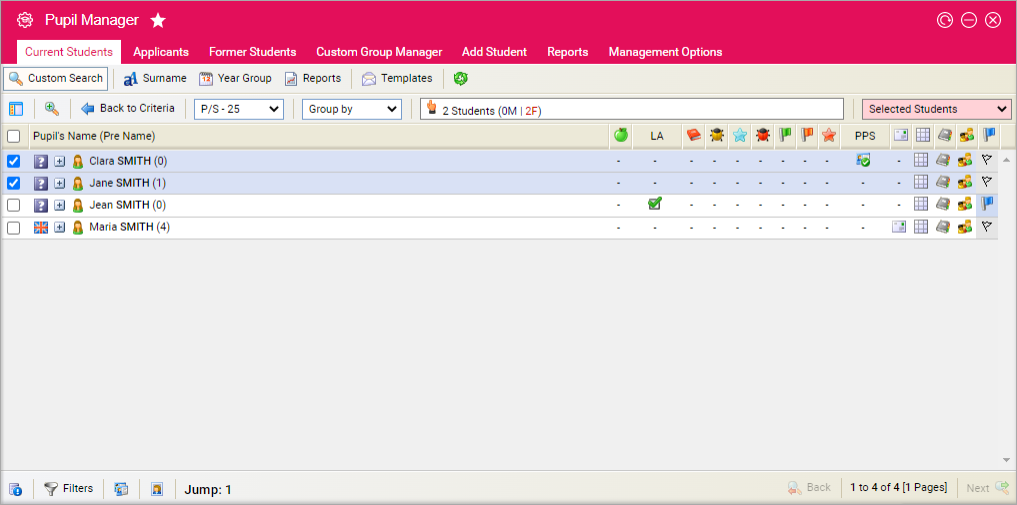
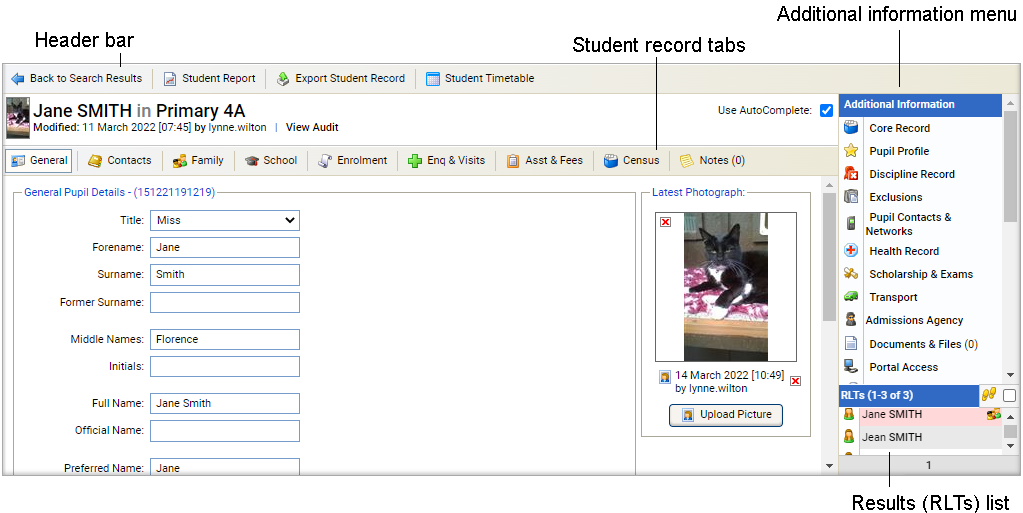

Custom sections are displayed with the custom fields that are linked to them. Other custom fields are shown at the bottom of the screen and listed in alpha numerical order.