Customising your dashboard view
Customise your dashboard widgets to suit the way that you work with Ed:gen.
The dashboards and widgets available to you are determined by your dashboard profile (Control Panel > Dashboard Profiles).
Default widgets are displayed in this example.
- Select ... in the top right of any widget:
-
Choose to:
- Collapse Widget. This reduces the widget to a simple title. Select Expand to display the widget in full again.
- Refresh Widget/Tab. To update the widget with the latest data.
- Delete Widget. The widget is removed from your dashboard. Contact your Ed:gen Administrator if you need to reinstate a deleted widget onto your dashboard.
- Move the size and position of any widget:
- Position your cursor in the bottom right of a selected widget to display the resize arrows and adjust the height and width of the widget as required.
- Select in the header of a selected widget to drag and drop it to a new position in your dashboard.
- Your changes are saved and displayed for the next time that you log in to Ed:gen.
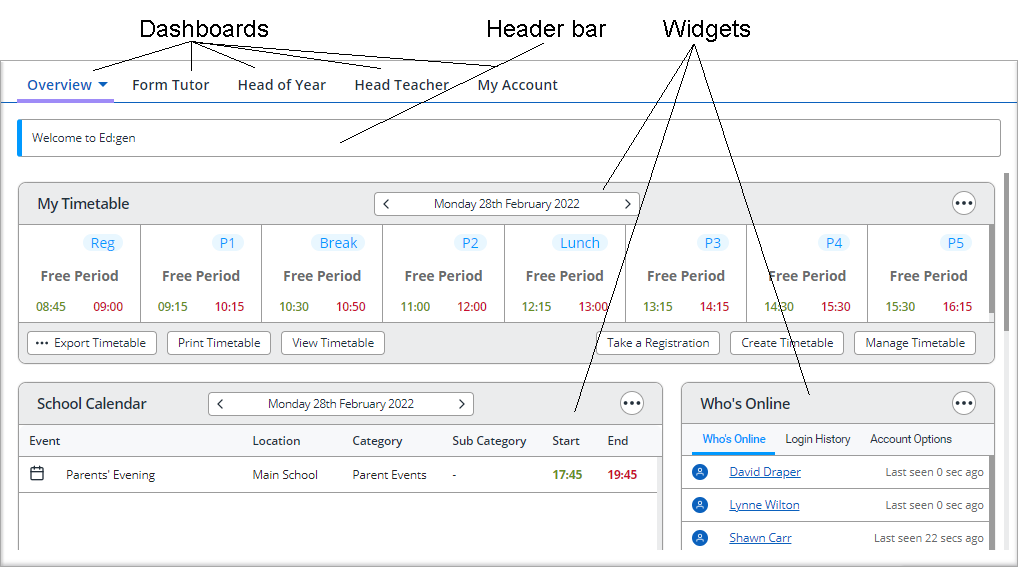
Where a widget is made up of a group of nested widgets, the nested widgets cannot be amended individually. For example, the School Contents widget is made of a group of nested widgets (Daily Bulletin, Detention, etc), the School Contents widget can be updated or moved but the nested widgets can't be.