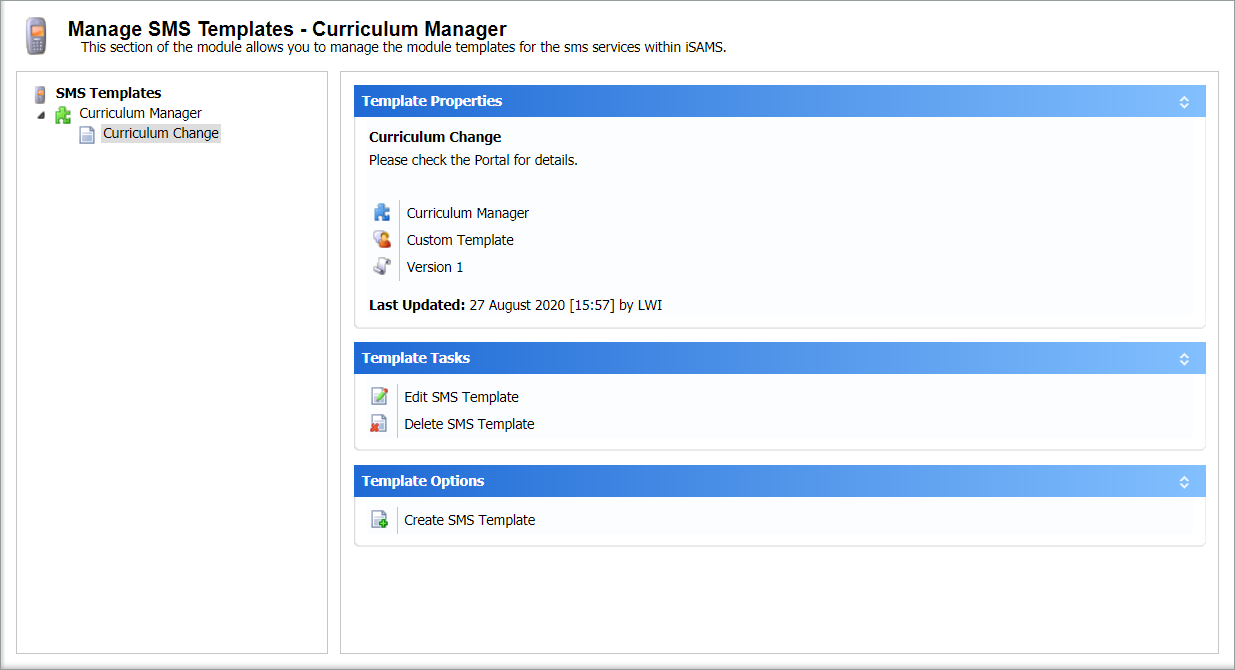Manage SMS Templates
Use the Configuration tab in the Curriculum Manager module to manage the SMS templates that can be used in the module.
All SMS messages sent from the module are logged in View SMS Logging.
- Open the Curriculum Manager and select the Configuration tab.
- Select Manage SMS Templates from the right hand menu:
- Choose to:
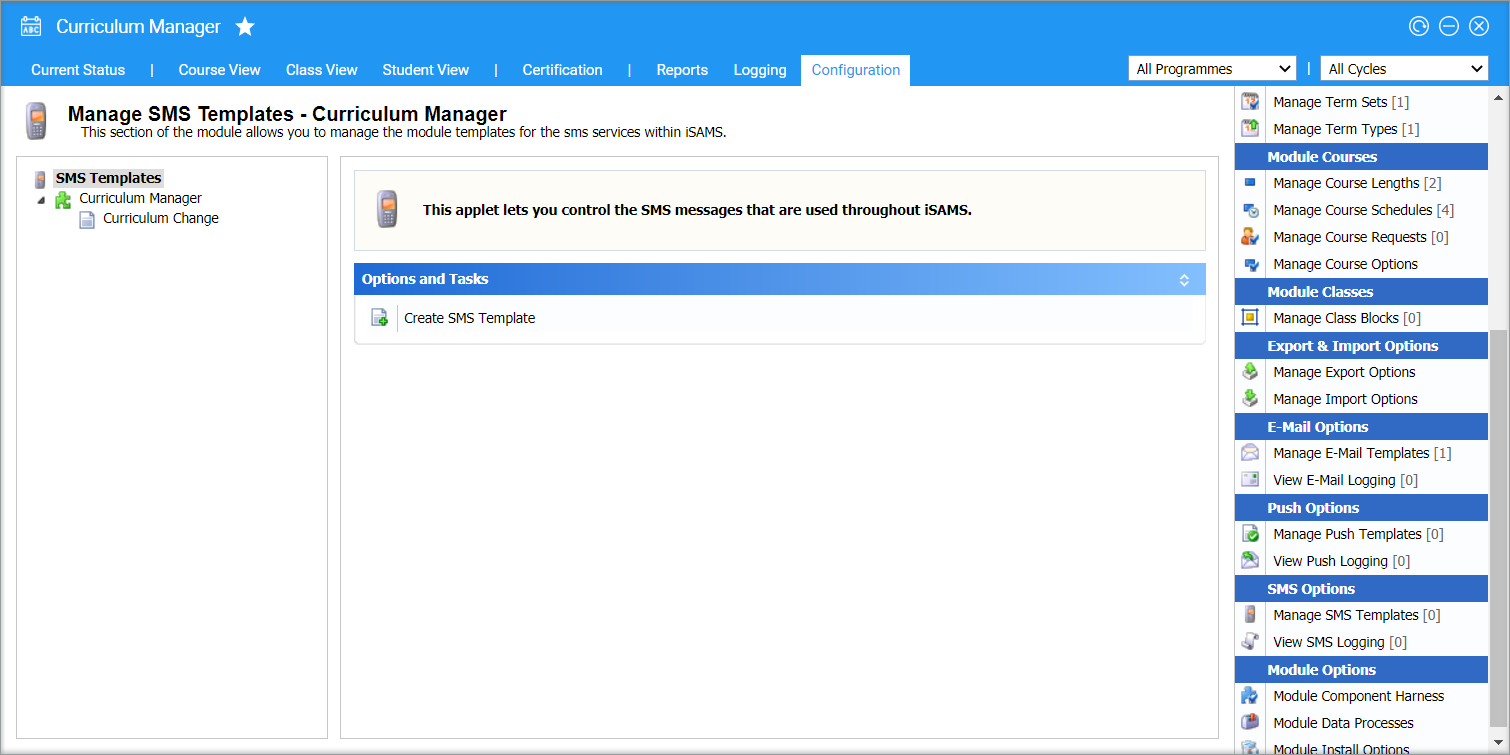
Create a template
- Select Create SMS Template in the Options and Tasks panel. The Create SMS Template window is displayed:
- The Template Module field cannot be changed.
- Enter a clear and concise Template Name.
- In the free text field, enter the content of the SMS template.
- Select Save & Close. The template can now be selected when sending an SMS from the Course View and Class View tabs.
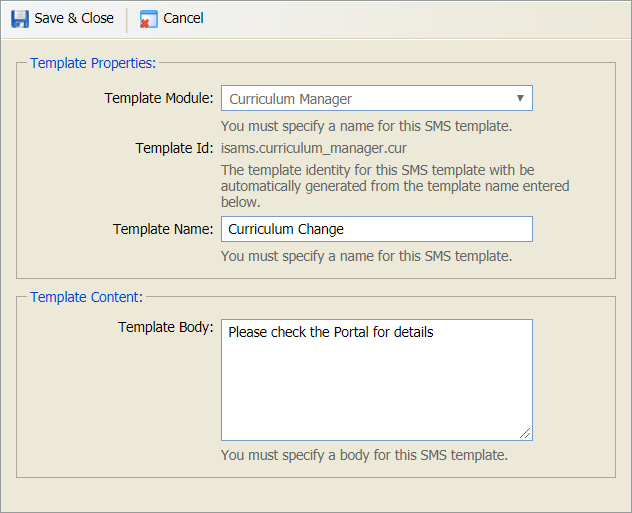
Edit a template
- Select the template that you want to edit from the left hand menu:
- Select Edit SMS Template in the Templates Tasks panel. The Edit SMS Template window is displayed:
- Enter a clear and concise Template Name.
- In the free text field, enter the content of the SMS template.
- Select Save & Close.
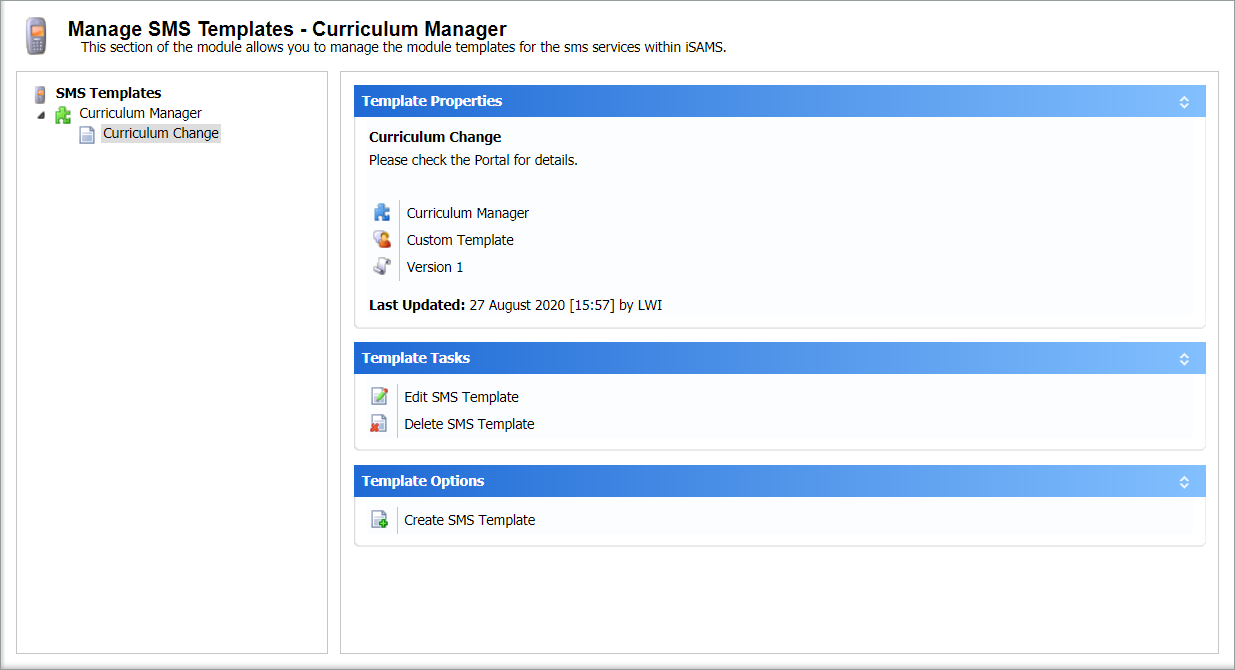
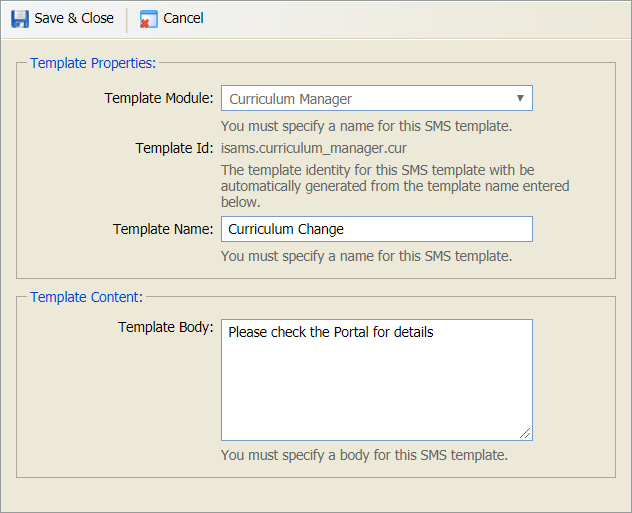
Delete a template
- Select the template that you want to delete from the left hand menu:
- Select Delete SMS Template in the Templates Tasks panel. You are prompted Are you sure you want to delete this SMS template?
- Select Yes. The template is removed.