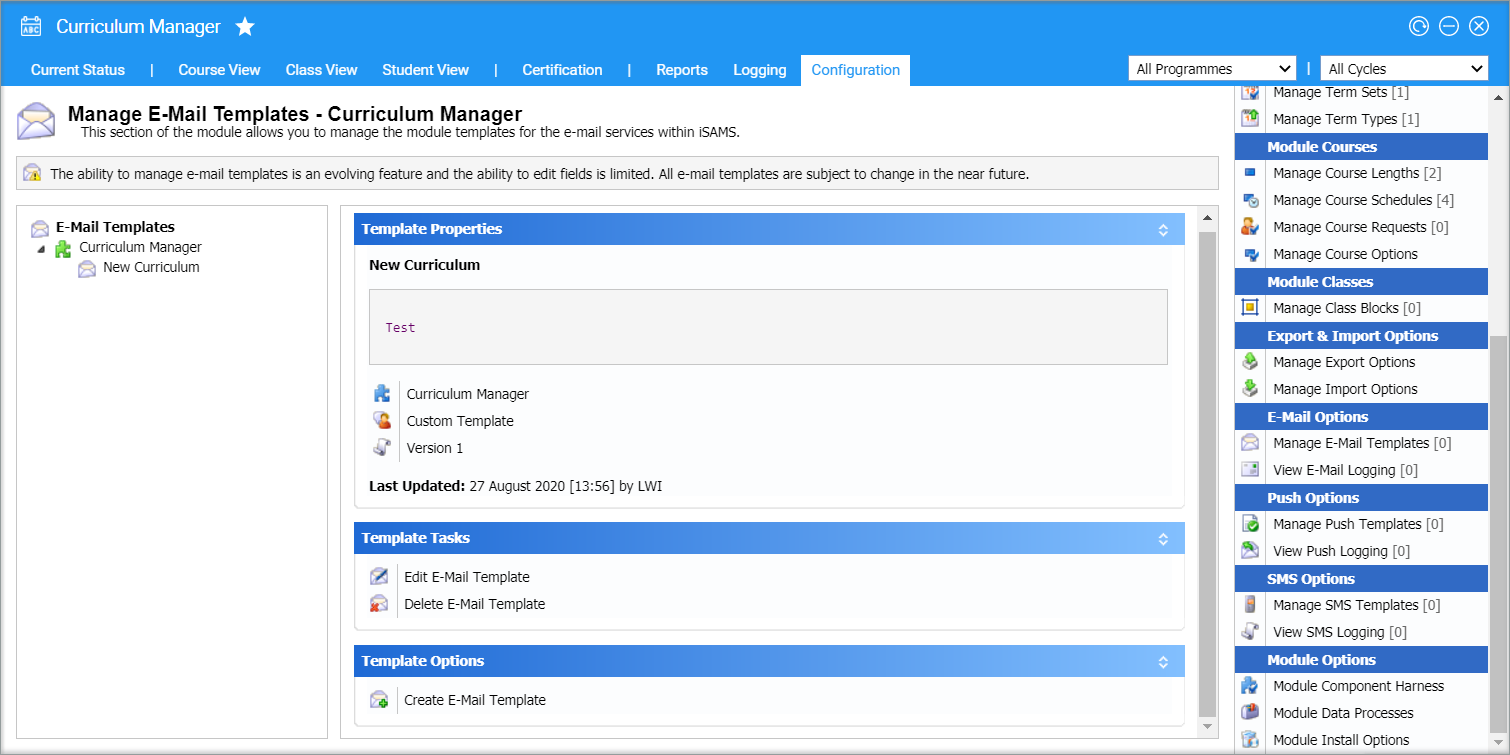Manage E-Mail Templates
Use the Configuration tab in the Curriculum Manager module to manage the e-mail templates that can be used in the module.
Only work with e-mail templates if you are confident using HTML.
All e-mails sent from the module are logged in View E-Mail Logging.
- Open the Curriculum Manager and select the Configuration tab.
- Select Manage E-Mail Templates from the right hand menu:
- Choose to:
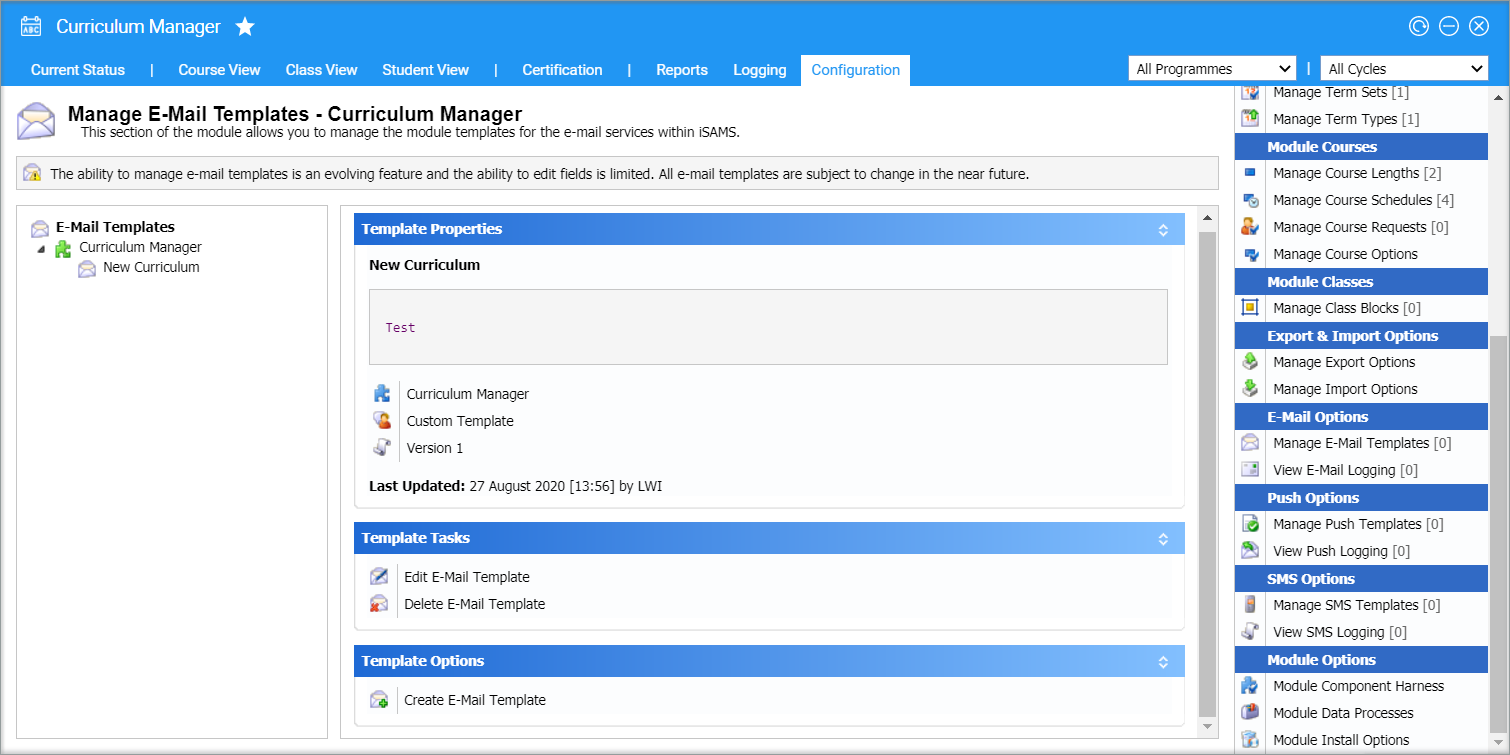
Create a template
- Select Create E-Mail Template in one of the centre panels. The Create E-Mail Template window is displayed:
- The Template Module field cannot be changed.
- Enter a clear and concise Template Name.
- In the free text field, enter the content of the e-mail template. You may enter HTML variables and formatting to the template, as required.
- Select Save & Close. The template can now be selected when sending an e-mail from the Course View and Class View tabs.
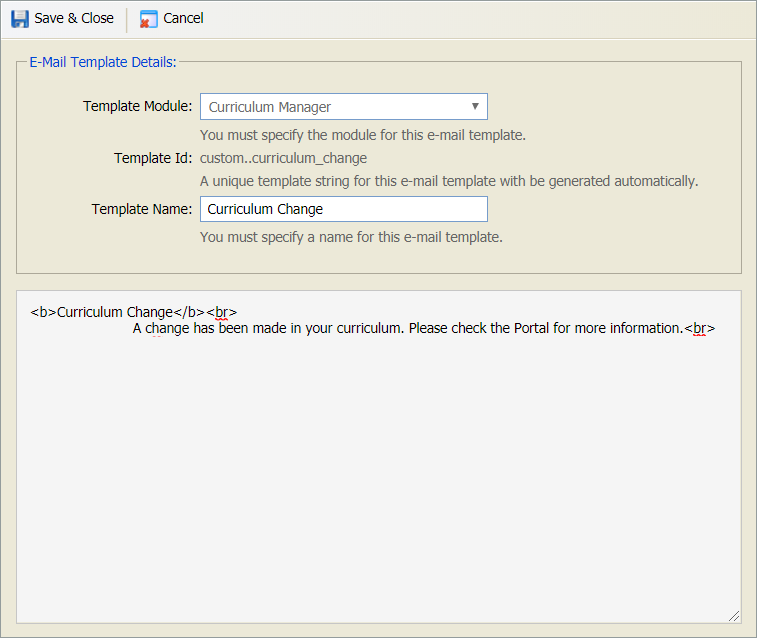
Edit a template
- Select the template that you want to edit from the left hand menu:
- Select Edit E-Mail Template in the Templates Tasks panel. The Edit E-Mail Template window is displayed:
- The Template Module field cannot be changed.
- Enter a clear and concise Template Name.
- In the free text field, enter the content of the e-mail template. You may enter HTML variables and formatting to the template, as required.
- Select Save & Close.
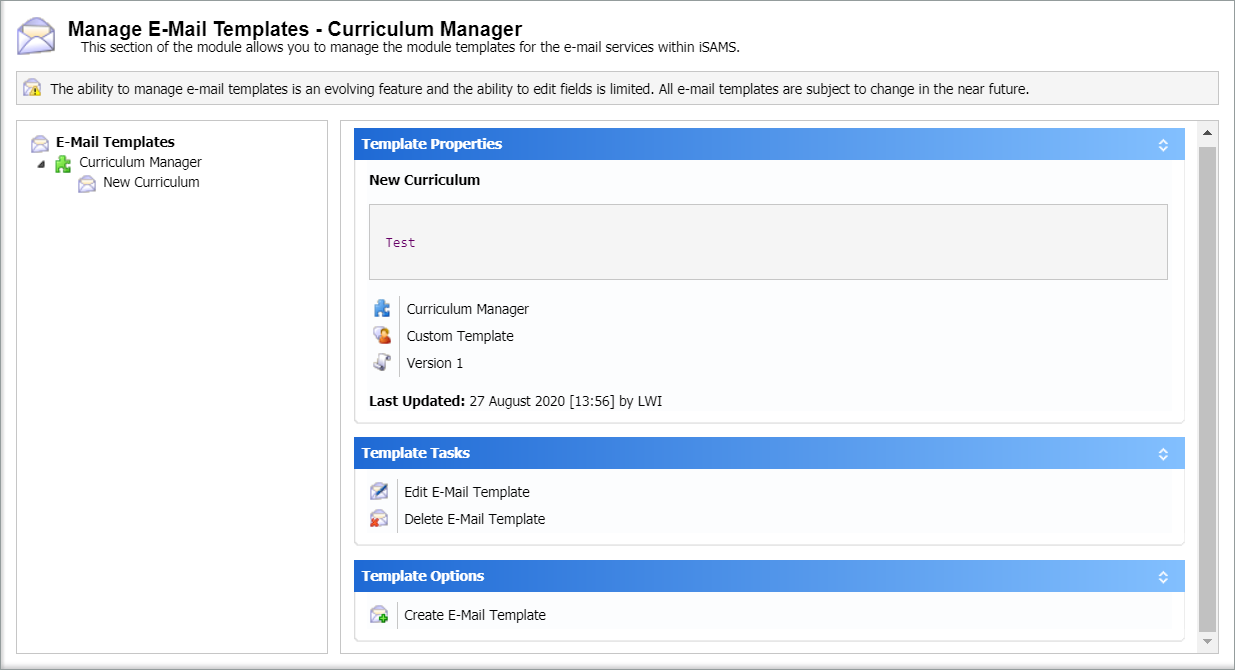
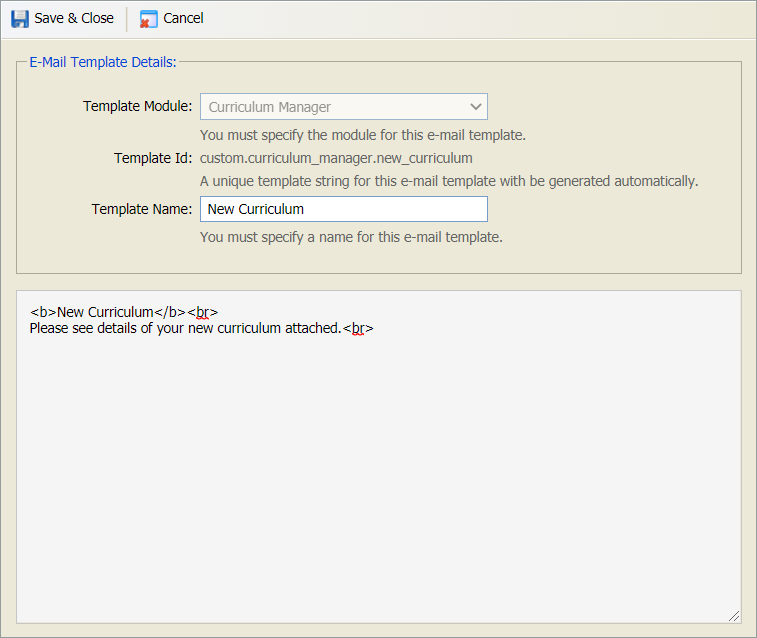
Delete a template
- Select the template that you want to edit from the left hand menu:
- Select Delete E-Mail Template in the Templates Tasks panel. You are prompted Are you sure you want to delete this e-mail template?
- Select Yes. The template is removed and can no longer be used.