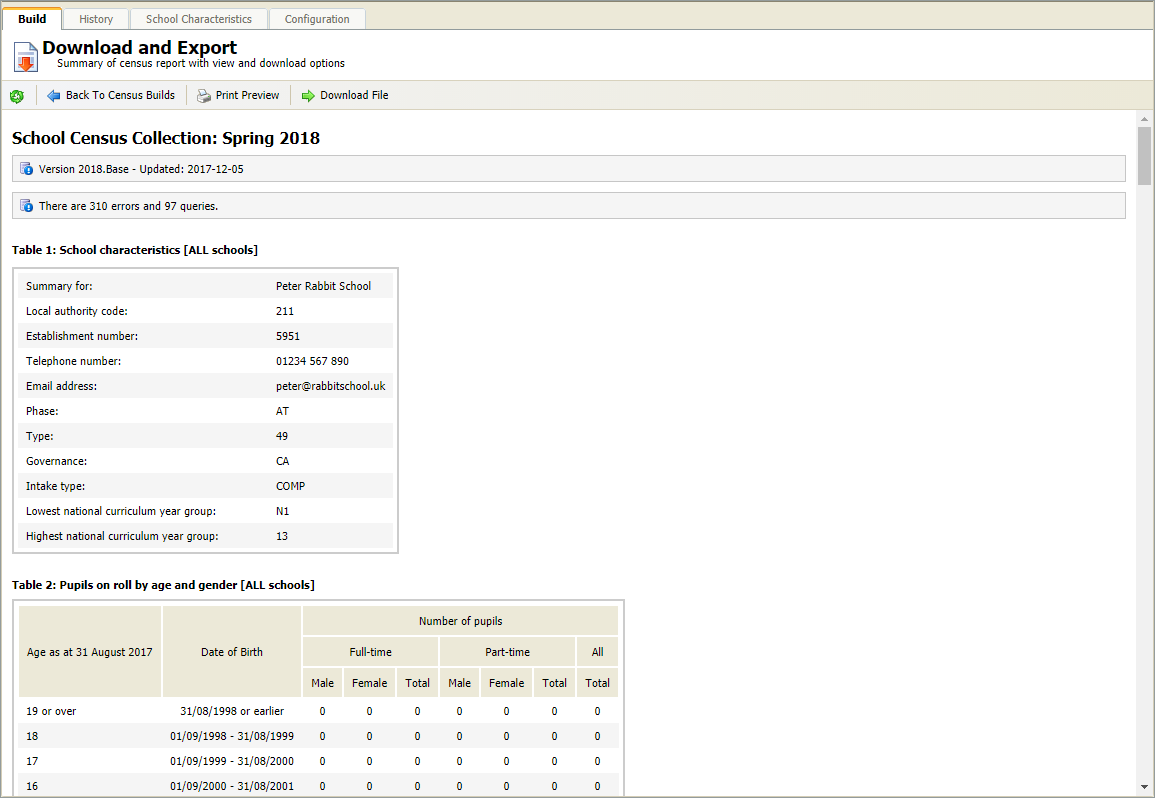Build school census
To build the School Census, open the Census Manager module and work through the following processes in the Build tab:
Census builds
To run the School Census:
-
Select the Build tab in Census Manager.
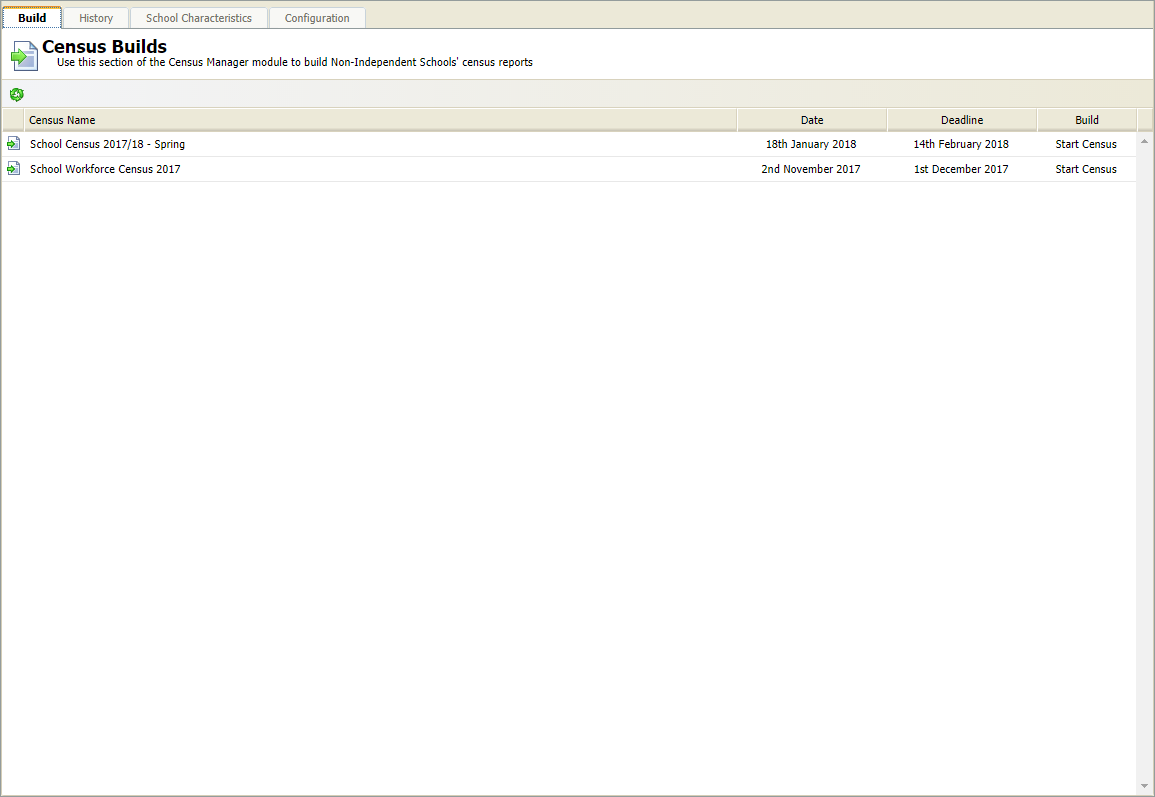
- Locate the School Census that you want to work with and select Start Census in the Build column.
- The Ed:gen Data Validation screen is displayed.
When the upcoming census is displayed in Census Manager
> Build, the census can be run and includes the latest
DfE changes.
If it is before Census Day, test builds can be run and the XML file can
be downloaded to the DfE Test Blade. This allows schools to identify
any issues that might occur when the XML file is loaded in to Collect.
If it is on or after Census Day, live builds can be run and the XML file
can be downloaded to Collect. Please ensure that the census is run and
the file is downloaded before the deadline date
Ed:gen Data Validation screen
The Ed:gen Data Validation screen shows that data from Ed:gen has been loaded and validated.
-
Once the loading and validation has completed, a list of errors / warnings
is displayed:
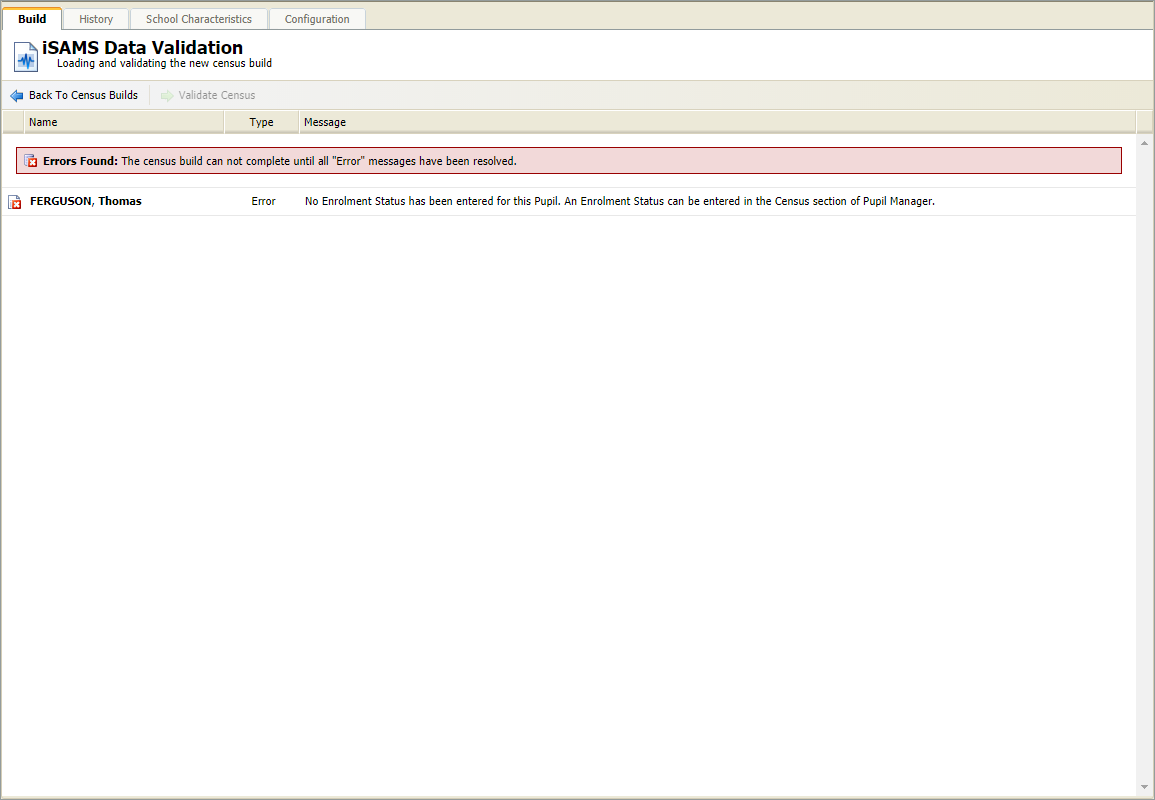
- Any errors and / or warnings should be investigated and corrected where necessary. To re-run the build, select the Back to Census Builds button.
-
Once all errors and / or warnings have been investigated, you can continue
with the DfE validation by selecting Validate Census:
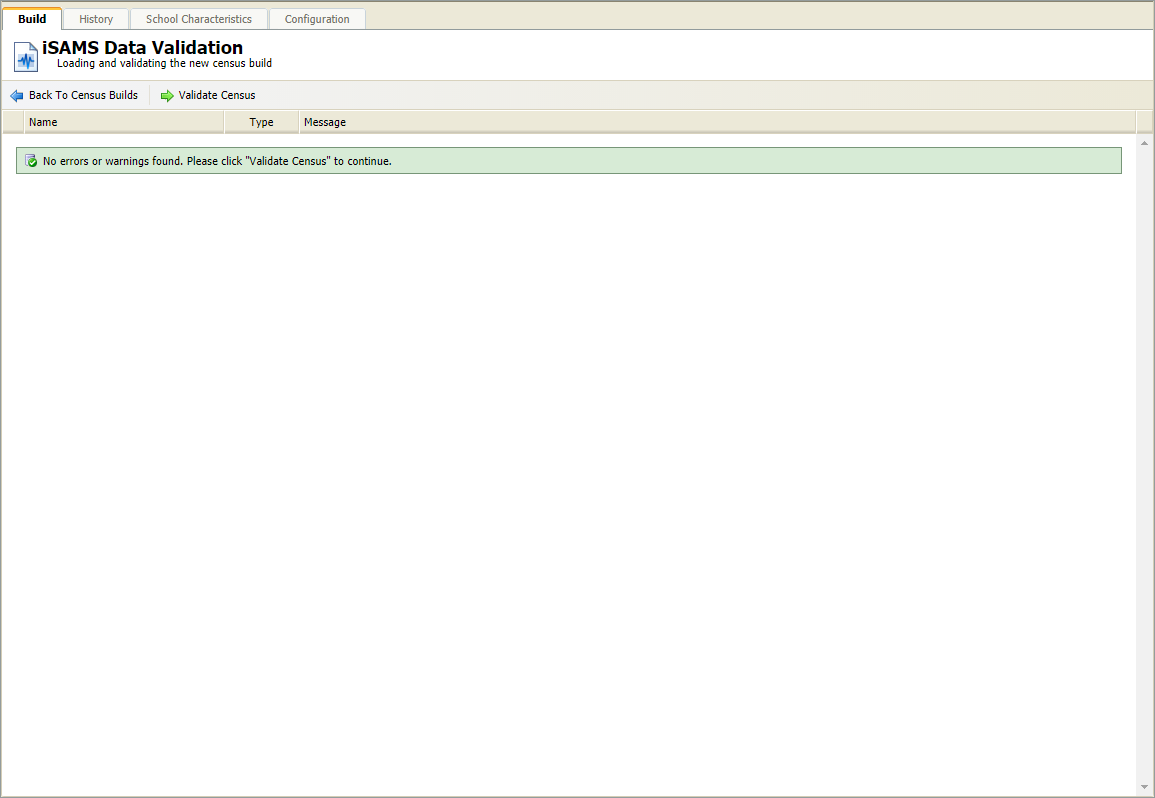
- Once all errors and/or warnings have been investigated, select View Summary Report and Download Census to display the Download and Export screen.
Download and export
The Download and Export screen allows you to view the
Summary Report and download the census file for submission to
the DfE (Test Blade or Collect).