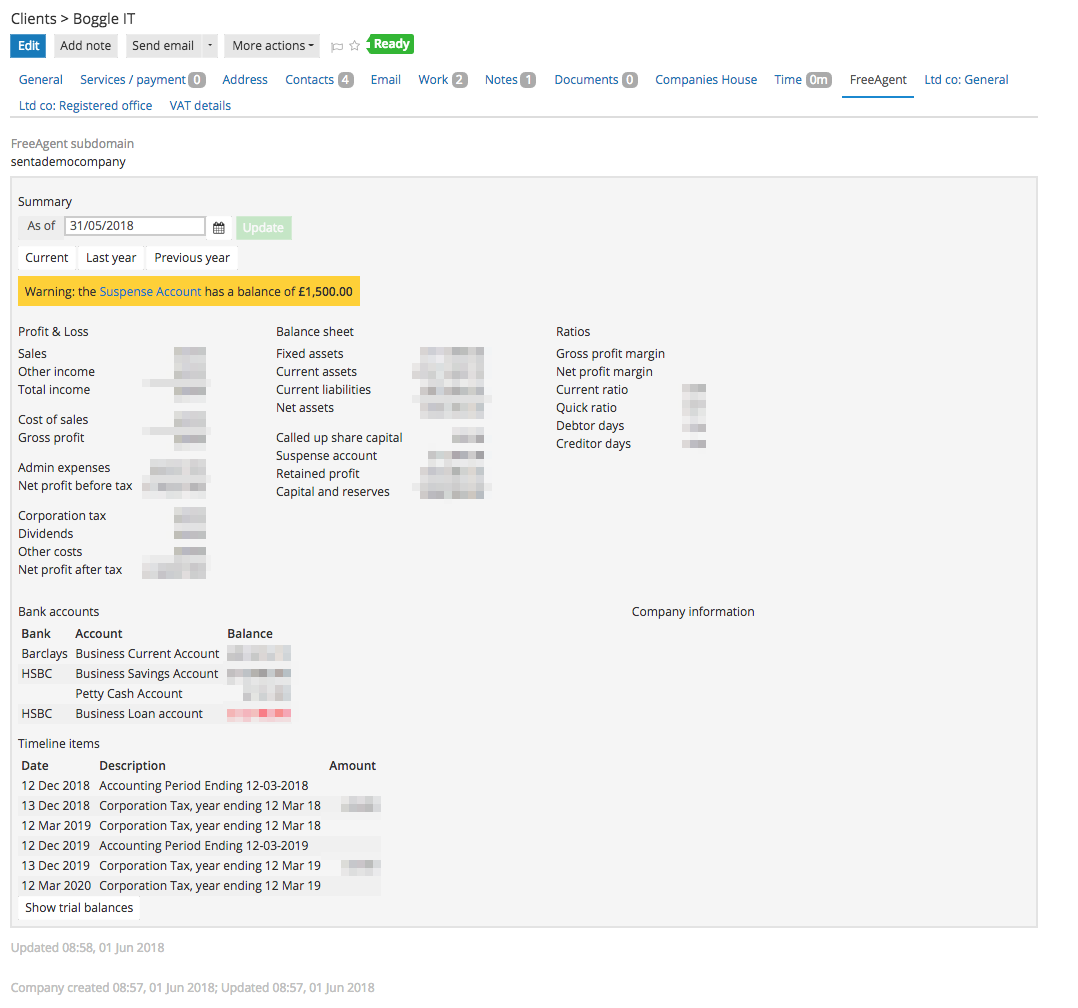FreeAgent
The FreeAgent integration allows you to view the P&L and Balance Sheets for each client, pulled directly from FreeAgent.
Turn on the FreeAgent integration
-
Go to Settings > General settings > Extras to turn on the FreeAgent integration, then select Save at the top of the page.
-
Once you turn on the integration, a new FreeAgent tab will be added to the General settings page. From here, click on Authorise Senta to sync with FreeAgent.
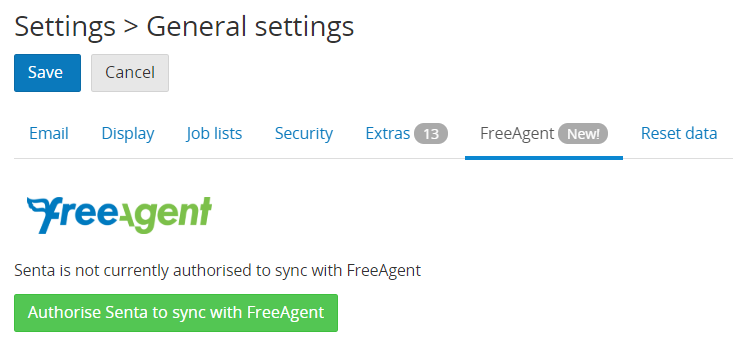
-
Enter your FreeAgent login details.
View FreeAgent data in Senta
When you enable FreeAgent and authorise Senta to sync with it, a new Sync with FreeAgent option will be available from the Clients menu. A FreeAgent tab will also be added to all client records. Here you'll be able to view P&L and Balance Sheets from your FreeAgent clients.
This tab has a field called FreeAgent subdomain, which you can update after clicking Edit. You can find the subdomain on your client records in FreeAgent, and if you add this to the field in Senta, Senta uses it to hook into FreeAgent and grab client data.
If you perform a sync from FreeAgent, Senta goes to FreeAgent and gets a list of all the clients that are on your FreeAgent portal. Senta then goes through the list, checking each entry to see if we have that client on Senta already. It does this by comparing the FreeAgent subdomain.
If there is a subdomain present on any client in Senta, it will not be copied over. If the subdomain is not present on any client in Senta, it will be copied over.