Widgets
What is a widget?
A widget is an element of GUI - Graphical User Interface. It displays information or provides a specific way for you to interact with Senta. You will see several preloaded widgets on your main dashboard.
Here is an example of one of our widgets:
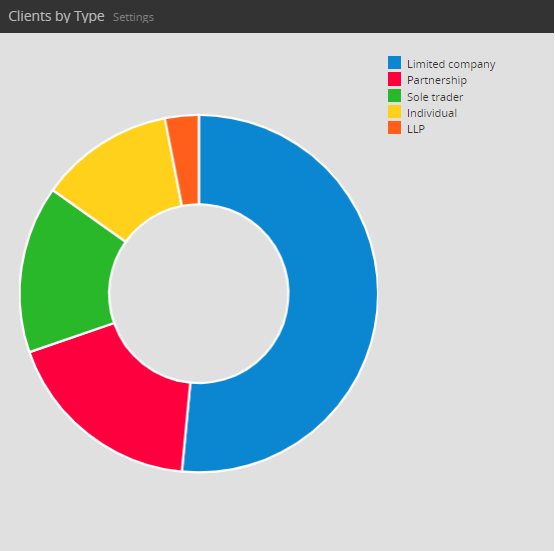
Using widgets, you can personalise your dashboard to suit your preferences. You can customise all your widgets by resizing them and dragging and dropping them around the dashboard.
To remove the widget from your dashboard, click on the cross.
Add a new widget
-
From the Add widget list, select the widget you want to add..
-
Select Save .
Available widgets
Client message
This widget enables you to add a personalised message that will appear on the Client Portal.
You can edit this message by going to Settings > Practice Details, then selecting the General tab.
Recent clients
This widget displays the most recent clients added to your practice.
Clients pie chart
This widget displays your data in a pie chart. It has been set up to display Clients by Type as a default, however, you can change what data you would like to display, by selecting the Settings option and selecting your preferred data.
In addition to changing which data you would like to display, you can also apply multiple filters.
Clients growth by month
This widget displays your data in a visual graph. It is configured to display the Client Growth by Month with the option to group the information to tailor the widget to your practice needs.
To access the Group by the option, go to Settings , click on the list icon and select the category to apply the filter.
Client Counter
This widget displays the number of clients that are registered at your practice. From here you can also jump straight to your Client List, by clicking on the number.
Recent Notes
This widget displays the most recent notes from the Notes Tab on the Client Page.
Practice Status
This widget shows an overview of the tasks within the active list of jobs that are currently assigned to the practice.
Fees
This widget shows an overview of the total fees that were applied for the services.
Task Calendar
This widget displays the tasks that are assigned to your practice, or to a specific user in your practice.
You can toggle the calendar view by selecting from the list at the beginning of the widget.
Task List
This widget shows an overview of active tasks for the current users. It provides a short-cut to, and mirroris the options available on your task list such as marking the task as completed, flagging, starring, re-assigning the tasks, snoozing the task, adding notes, etc.
Overdue Tasks
This widget highlights overdue tasks.
Uncompletable tasks
This widget shows all the tasks with the status Uncompletable.
An Uncompletable Task is a task that cannot be completed due to errors, for example, missing information or field errors
Tasks Pie Chart
This chart shows visual display of ready, overdue and uncompletable tasks.
Upcoming Jobs
This widget shows an overview of all upcoming jobs within your practice.
You can access additional options to filter and change how the date is being displayed by going into Settings.
-
The Summary display option gives an overview of the upcoming jobs.
-
You can apply filters to specify which job you would like to display. You can filter by job date, filing date and payment date.
-
You can add a caption to personalise your widget, .
-
Choose table display to show a more detailed view of the upcoming jobs:
-
Limit the display to a specific job and select whether to display the job date, filing date or the payment date.
-
The chart display will show your data in a coloured graph.
Job progress
This widget shows an overview of all the jobs that are Ready, Pending, Completed, Overdue and Cancelled. Hover over the graph to view how many jobs have each status.
To access additional options, select the Settings option. These options include:
-
Caption -personalise the widget by changing the caption. For example, you could change the caption to Accounts production jobs or All jobs starting in the next 4 weeks, etc.
-
Job filter - filter the jobs displayed to a specific job. You can add multiple ob progress widgets to your dashboard.
-
Date filter - this filter defaults to Job date, however, if you filter the widget to a specific job, you will be able to apply the filter to any key dates that are stored on that job.
-
Start date - you can filter the jobs based on their start date.
Scratchpad
This widget is a great way to quickly add notes from your main dashboard. All notes on the scratchpad are visible only to the user.
Digital and Analogue Clock
Choose an analogue clock or a digital clock.
Accounting News
This widget gives an overview of the most recent news highlights and top articles from the AccountancyAge portal.
Help & Support
This widget is a multi-functional tool that allows easy access to the most popular functions in Senta, such as the option to add and manage clients, view and edit your tasks list, manage users and practice settings, import clients, log a support ticket and access our helpful Guides & FAQs.