Update company details
A majority of your company details were completed when you first signed up to IRIS KashFlow, but these can be edited.
- Go to Settings. From Your Account, select Company Details (take me there in the app). (If you have turned on the new design, select your initials from the menu bar and select Company Details.)
Make any of the following edits then select Update to save the changes:
Edit your default payment terms
Edit your VAT registration status
Edit your business information
Edit your company details
You can change your company name. If you need to amend your address, select the Address line to expand the individual address information.
This information can be displayed on all related documents such as quotes, purchase orders, sales invoices, etc.
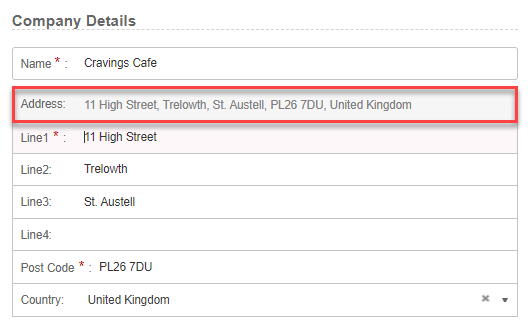
Edit your contact details
Your contact details can be included in your invoice documents (quotes, invoices, etc.) so it's important to keep them up to date.
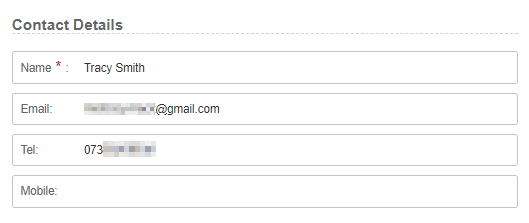
Edit default payment terms
Payment terms are the length of time that a customer has to pay your invoices. This number, in days, is the length of time after the invoice date or month end the payment needs to be paid by. This will be the payment due date.
Changing the payment terms only affects new customers that you create. Existing customers will retain any payment terms in their record but these can be changed individually.
From Default Payment Terms, enter the number of days, then select either Days after sales invoice date or Days after month end from the list.

Edit the date format
The date format determines the format of dates displayed in the system, set by default to dd/mm/yyyy.

Edit your home currency
Your home currency determines the default currency used in the system. You can change the currency used on individual orders and invoices.
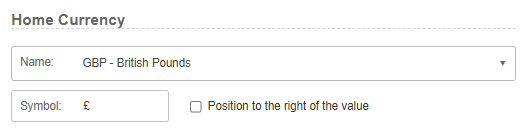
Select your home currency from the list then enter the Symbol you'd like to use.
Edit your VAT registration status
You can record VAT information without setting your VAT registration status, but you will need to record your status if you want to create and submit VAT returns.
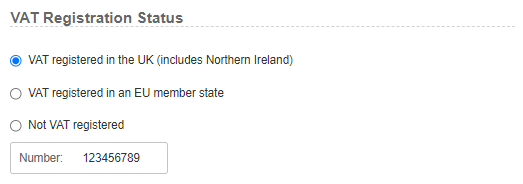
Select your VAT registration type then enter your VAT number.
Edit your accounting periods
An accounting period is the financial year in which all transactions take place between 2 specified dates, typically 12 months. When you reach the end of your accounting period, you will be prompted to close the year by running the year-end report.
This gives a retained profit (or loss) amount for the accounting period and allows for financial statements to be prepared from the bookkeeping records.

-
Select Manage. Any existing periods are shown.
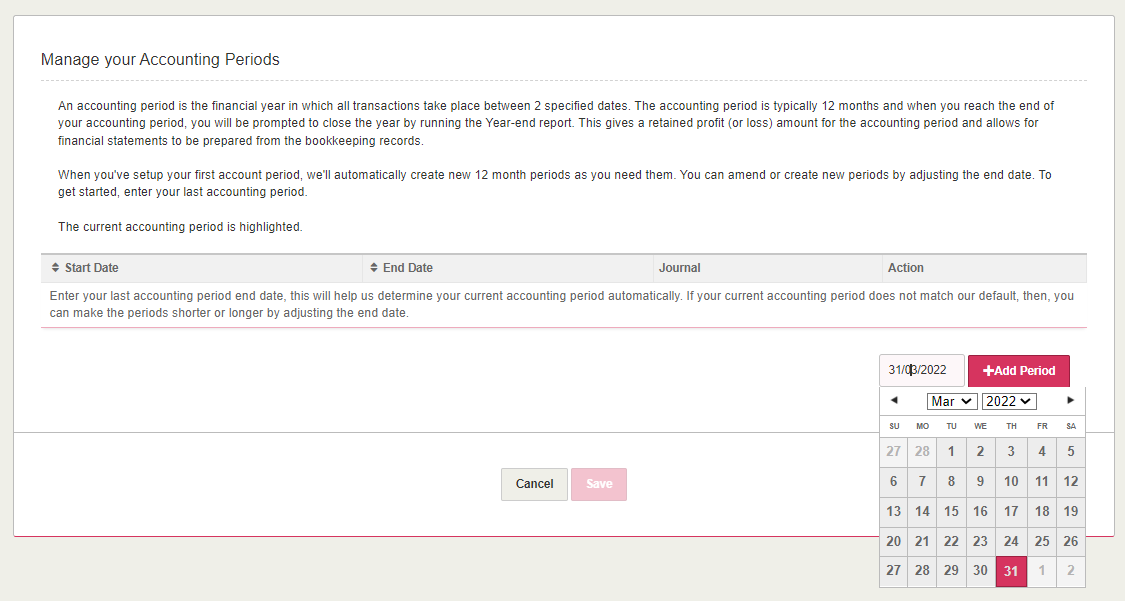
-
Select the end date of your last period from the calendar, then select Add Period. We'll automatically create 12 new month periods as you need them. You can amend or create new periods by adjusting the end date.
- Select Save.
Edit your business information
Your Business Type determines the default set of nominals we provide and is also used for the SA103 (where applicable). It's important to make sure you have the correct business type selected.
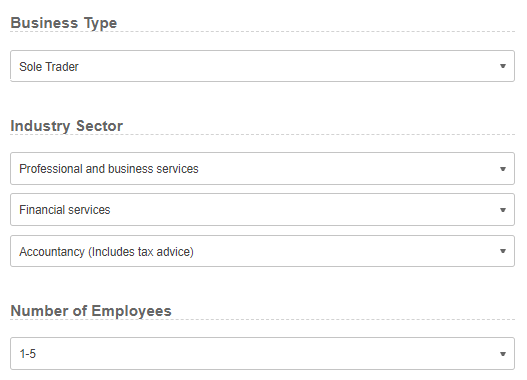
The other information is used where required to populate reports and returns.
Participate in beta testing
Select the following check box if you want to be part of our beta testing programme where you can test and provide feedback.

Switch on our new design
We're working on making your experience better including new screen layouts, branding, and a fresher look. We are releasing the new designs on a regular basis which you can switch on or off.
-
Select the following checkbox. You'll see the new design when you return to your dashboard.
-
To turn off the new design, clear the checkbox.
